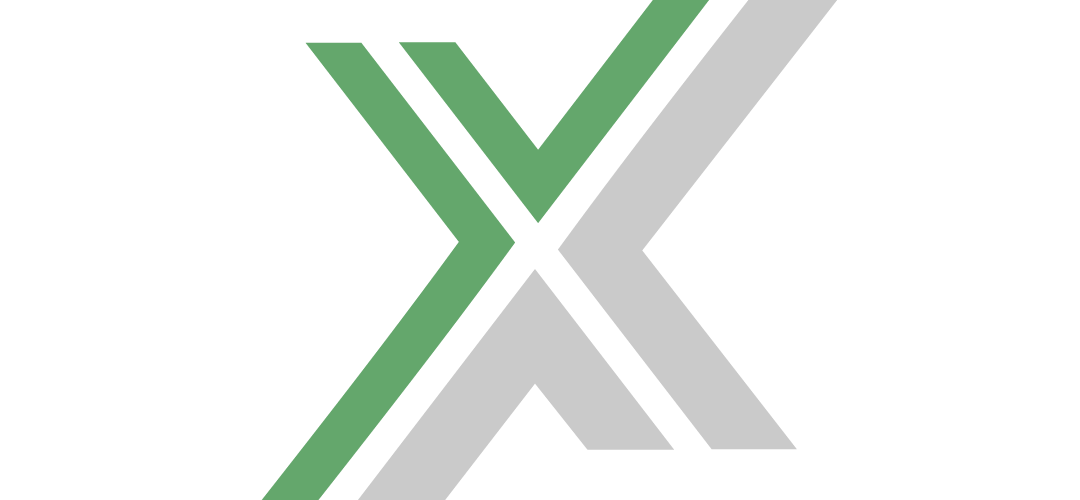Configuring a Foundry dedicated server is a key step to creating a stable and tailored multiplayer gaming environment. Whether you’re hosting a server for friends or setting up a public game server, the configuration process involves creating and modifying an app.cfg file. This file dictates various server settings like server name, password, autosave intervals, and more. Below, we’ll walk you through how to create and customize this configuration file to get your Foundry dedicated server running exactly how you want it.
Creating and Setting Up the app.cfg File
1. Locate the Server Executable:
- Find where
FoundryDedicatedServer.exeis located on your server machine. This is typically in the main directory where you installed the Foundry server software.
2. Create the Configuration File:
- In the same directory as
FoundryDedicatedServer.exe, create a new text file namedapp.cfg. This file will hold all the necessary configurations for your server.
3. Populate the Configuration File:
- Open
app.cfgwith a text editor like Notepad or any other editor of your choice. Here, you’ll input settings using a key=value format. Below is an example configuration with explanations for each setting:
server_name=HappyPlace # The name of your server as it appears in listings
server_password=only_friends # Password required to join the server
server_world_name=MyFancyFactory # The name of the server world; also the folder for save files
pause_server_when_empty=true # Whether the server should pause when no players are connected
autosave_interval=300 # Frequency of autosaves, in seconds (300 seconds = 5 minutes)
server_is_public=true # Whether the server is listed publicly on Steam
server_port=3724 # The network port the game uses
server_query_port=27015 # Port used by Steam to query server info (if public)
map_seed=42938743982 # Seed for generating the world map
server_persistent_data_override_folder=C:\Server01 # Directory for logs and saves, for running multiple servers
server_max_players=32 # Maximum number of players allowed on the server4. Save and Close the File:
- After entering all the desired settings, save the file and close your text editor.
Explanation of Key Configuration Options
server_name: This sets the public name of your server, making it easier for players to identify.server_password: If you want your server to be private, set a password that players will need to enter to join.server_world_name: This is crucial as it determines where the server’s world data and save files are stored.pause_server_when_empty: Enabling this can save resources by pausing the game when no players are connected.autosave_interval: Regular autosaves prevent data loss and ensure that player progress is recorded frequently.server_is_public: Set this to true if you want your server to appear in the Steam server browser.server_portandserver_query_port: These are essential for network communication; make sure these ports are properly forwarded on your router if accessing the server over the internet.map_seed: This dictates the procedural generation of your game world, affecting the layout of the environment.server_persistent_data_override_folder: Useful for server providers or those running multiple game instances.server_max_players: Controls the maximum number of concurrent players. Adjust based on your server’s capacity and bandwidth.
Final Steps
After configuring your app.cfg file and saving it, restart your Foundry dedicated server for the changes to take effect. It’s also a good idea to back up this configuration file in case you need to reinstall the server or migrate it to another machine.
By following these steps, you can effectively set up and manage your Foundry dedicated server, creating a customized, secure, and stable multiplayer environment for your community. Enjoy your enhanced control over your gaming experience!