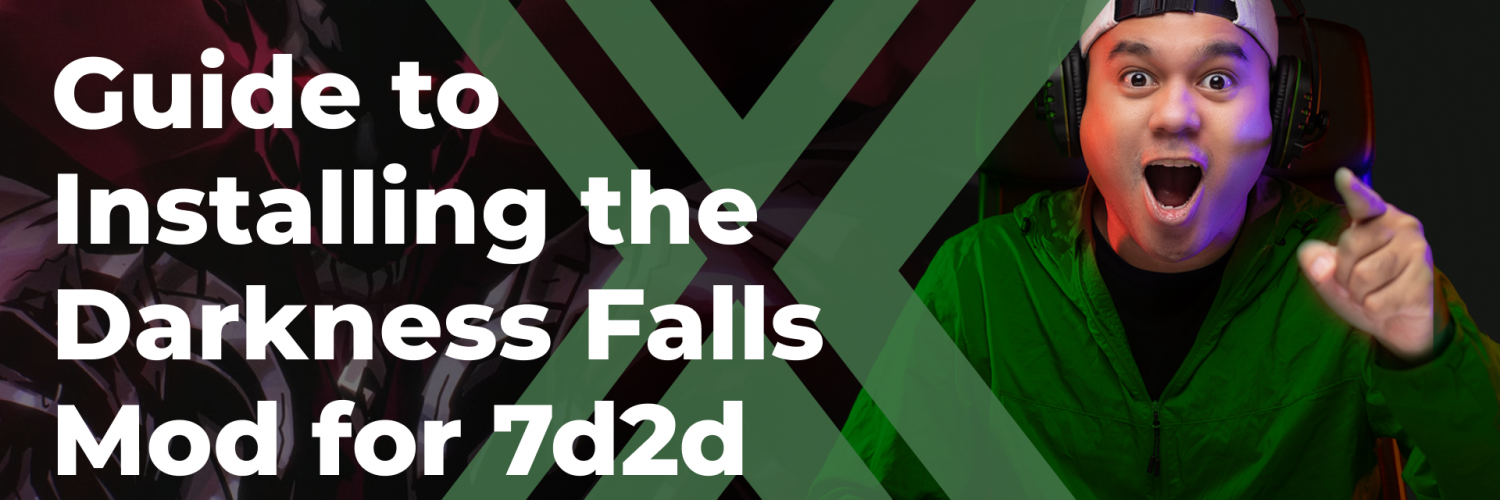Embark on a thrilling survival experience with the Darkness Falls mod for 7 Days to Die, which introduces new features and challenges. This guide provides a comprehensive overview of what to expect from the mod and detailed steps on how to install it for the best gameplay experience.
Introduction
The Darkness Falls mod transforms the standard 7 Days to Die game into a more challenging and rewarding survival adventure. With new character classes, enhanced zombies, and improved gameplay mechanics, players are treated to a deeply immersive post-apocalyptic world.
Detailed Installation Guide
Step 1: Download the Mod
- Locate the Mod: First, download the Darkness Falls mod from a reputable source to ensure you get the correct and updated version.
Step 2: Prepare Your Game
- Access Game Files: Open your Steam client, locate 7 Days to Die, right-click, and select ‘Properties’, then ‘Local Files’, and ‘Browse’.
- Backup Your Game: It’s advisable to make a copy of your original game folder to preserve your unmodded game.
For Windows Users
- Download and Prepare: Download the latest version of the Darkness Falls mod from the official mod page. Backup your original 7 Days to Die game folder.
- Installation: Extract the mod files into the copied game folder, ensuring all files replace the original ones.
- Launching the Game: Add the modded game version to Steam via “Add a Non-Steam Game” and launch it from your library.
- Here is a video with a guide.
For macOS Users
- 1) Uninstall 7dtd. Open Finder, from taskbar choose Go -> Home. Open Library -> Application Support -> Steam -> steamapps -> common. Delete 7 Days to Die folder. Reinstall 7 Days to Die.
- 2) Unzip downloaded mod. Open unzipped folder. You should see 3 folders: 7DaysToDie_Data, Data, and Mods. He will be referring to this as a “home screen”.
- 3) Open Steam. In your games Library, right-click 7 Days to Die and choose Properties from the drop-down menu. Choose the LOCAL FILES tab and choose BROWSE LOCAL FILES.
- 4) Copy & paste (do not drag-and-drop) the Mods folder to this location.
- 5) Open 7DaysToDie_Data -> Managed.
- 6) Right-click 7DaysToDie.app and choose Show Package Contents. Here you should see 2 folders: Contents and Data. This will be the other “home screen”.
- 7) Open Contents -> Resources -> Data -> Managed.
- 8) Copy & paste (do not drag-and-drop) the .dll files into this location. Mac OSX will ask if you want to keep both or replace. Choose replace.
- 9) Navigate back to each home screen.
- 10) Drag-and-drop the 7DaysToDie_Data and Mods folders into this location.
- 11) Open the Data folders in each location. You will see there are Config, Prefabs, and UMATextures folders in each.
- 12) For each of these three folders, open up its corresponding folder so you can see the contents. Drag-and-drop the mod’s contents into its respective folder. For duplicate files, mac OSX will ask if you want to Skip, Stop, or Replace. Check the “Apply to All” checkbox, then choose Replace.
- 13) Start 7 Days to Die and enjoy the mod!(edited)
Step 3: Install the Mod
- Extract the Mod Files: After downloading, extract the mod files directly into the game’s directory, overwriting when prompted.
- Verify Installation: Ensure that all files have been correctly placed in the game directory.
Key Features of Darkness Falls
Enhanced Game Mechanics
- Classes and Quests: Darkness Falls introduces multiple survivor classes, each with unique quests and perks, dramatically extending gameplay depth.
- Inventory and Crafting: The mod expands the inventory to 96 slots and includes new crafting queues and items, increasing strategic options.
Environment and Challenges
- Zombie Overhaul: New zombie types and behaviors make the game more challenging, especially at night when feral zombies emerge.
- World Building: Revamped environments with added points of interest and the reintroduction of features from earlier game versions like sharp rocks and sticks.
Survival Tools and Construction
- Advanced Crafting: New tiers of tools and weapons, including coilguns and titanium items, enhance survival capabilities.
- Building and Automation: Introduces advanced forges, crafting stations, and functional utilities like working sinks and ovens, expanding base-building possibilities.
Agriculture and Food
- Expanded Farming: New crops and trees, such as apples, oranges, and wheat, can be grown, providing more food options and the necessity for strategic resource management.
- Culinary Variety: The mod greatly increases the food recipes available, including complex dishes that offer significant gameplay benefits.
Gameplay Tips for Darkness Falls
- Strategize Resource Management: With the increased difficulty, managing resources effectively becomes crucial.
- Leverage Class Advantages: Utilize the unique skills and tools of your chosen class to maximize your survival prospects.
- Fortify Defenses Early: With tougher hordes, reinforcing your base early on is key to long-term survival.
Darkness Falls DF-V5.0.0-DEV-B22 Patch Notes
Released on September 9, Build 22 is the latest version of the Darkness Falls mod for 7 Days to Die at the time of writing. The patch notes for this update are the following:
Should you get it?
The Darkness Falls mod for 7 Days to Die offers an enriched and challenging gameplay experience that revitalizes the core game. By following this installation guide, you can enjoy a refreshed and engaging survival adventure. Prepare yourself for the ultimate test of survival skills and strategic planning in the post-apocalyptic world of 7 Days to Die Darkness Falls.