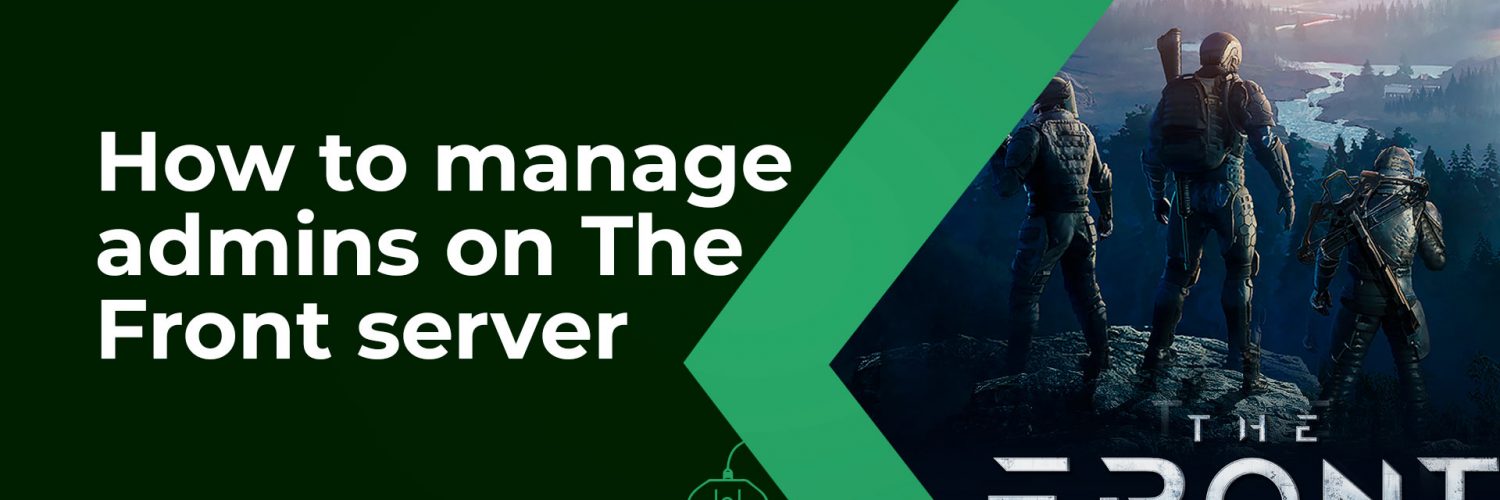In this article, we will walk you through a comprehensive step-by-step guide on how to manage admins in your The Front Server!
Effectively managing the administrative team of a thriving online gaming server like The Front is paramount to fostering a harmonious and enjoyable gaming experience for all players. By carefully selecting responsible and trustworthy individuals to serve as admins, server owners can delegate crucial tasks such as resolving conflicts, enforcing rules, and overseeing in-game activities. This delegation ensures a well-run and inclusive environment where players can fully immerse themselves in the game’s immersive world. However, there may arise situations where the removal of admins becomes imperative to preserve the server’s integrity and the community’s well-being. Such instances demand prompt action to uphold the values that underpin the gaming community. Therefore, the process of adding and removing admins on The Front server is not merely an administrative task; it is a cornerstone of maintaining a thriving and welcoming gaming environment.
First you will need to find your steam
Locating Your Steam ID:
Your Steam ID is a unique identifier assigned to your Steam account. It can be used for various purposes, such as connecting to third-party gaming platforms or seeking assistance from Steam Support. To find your Steam ID, follow these simple steps:
- Open Steam Community page.
- Navigate to the top right corner of the screen and click on your Steam username.
- From the drop-down menu, select “Account details”.
- Your Steam ID will be displayed below your Steam username.
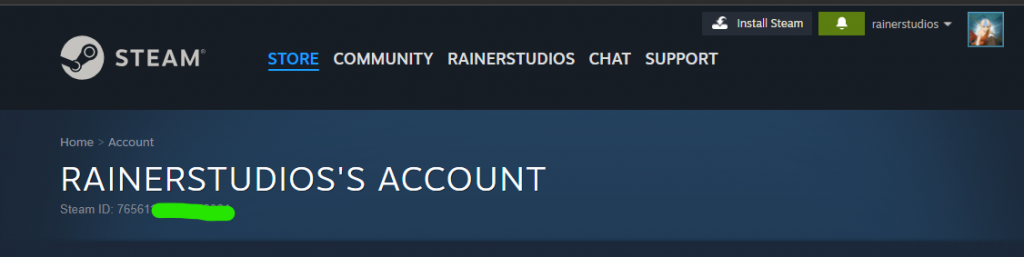
Your Steam ID is a lengthy number, typically consisting of 17 digits. It’s important to note that if you have customized your Steam profile URL, your Steam ID may not be visible directly. In such cases, you can simply copy the entire URL, as your Steam ID will be embedded within it.
How to add or remove admins on your the Front Server:
1- Go to your The Front server’s control panel then press “Stop” to stop your server
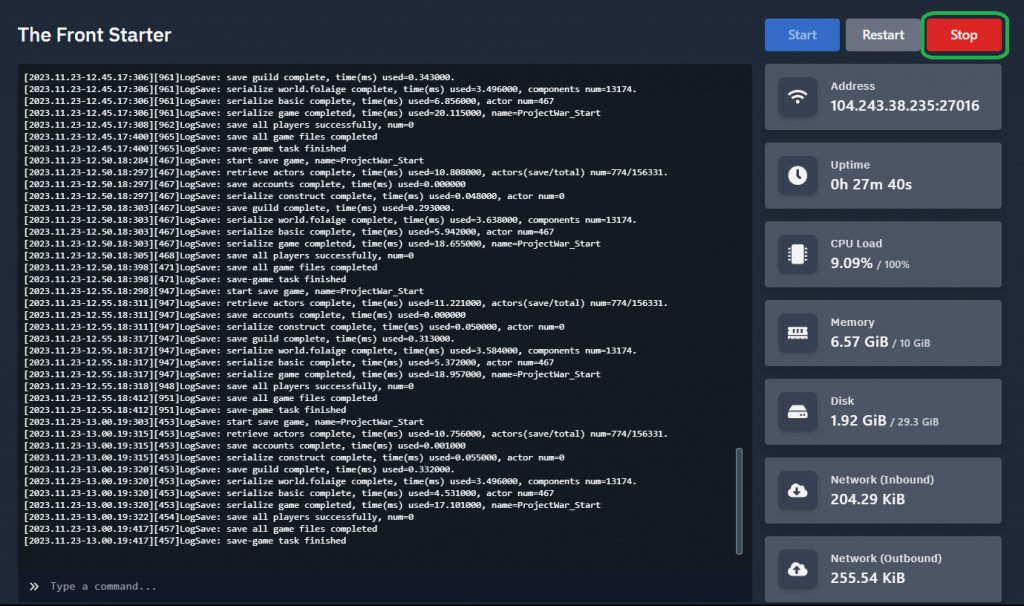
2. Navigate to the startup tab and go to the variables section. Here you will see the Server Admins section as show below. You can simply paste the steam ID here make sure to separate them with a semi colon if you have multiples admins.
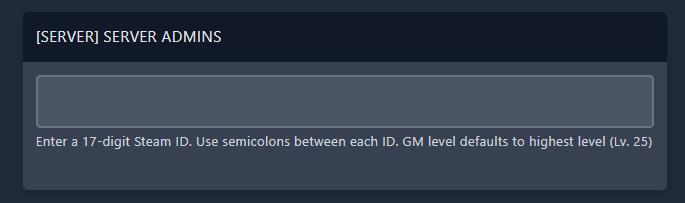
3. Go to “Console” tab, then hit “Start” to start your server, Enjoy!
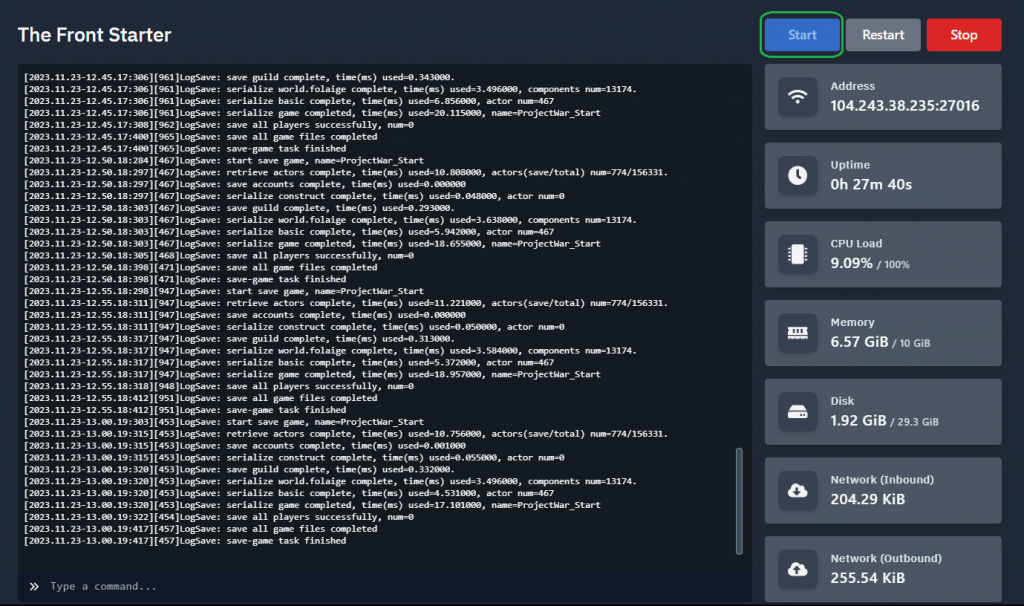
If you need any help with your service don’t hesitate to contact us through our support tickets