Connecting to a Satisfactory Server allows you to play with friends and build massive factories together. This guide walks you through connecting to your server for the first time, setting up the initial configuration, and troubleshooting common connection issues.
Warning
The server cannot be joined for the first time via “Join Game -> Join game directly…” on the main menu due to the TLS certificate not being trusted yet. Instead, join via “Server Manager -> Add Server” and you will be prompted to trust the certificate and initialize the server.
Step 1: Launch Satisfactory and Access Server Manager
- Open Satisfactory from your Steam library or Epic Games launcher
- Wait for the main menu to fully load
- Click “Server Manager” on the left side of the main menu
- You’ll see an empty server list – this is normal for first-time setup

Step 2: Add Your Satisfactory Server
- Click the “+ Add Server” button at the bottom of the screen
- A connection dialog will appear with two fields:
Server Details:
- Address: Enter your server’s IP address (example:
192.168.1.100or123.45.67.89) - Port: Enter the server port (typically
7777)
- Click “Confirm” to add the server to your list
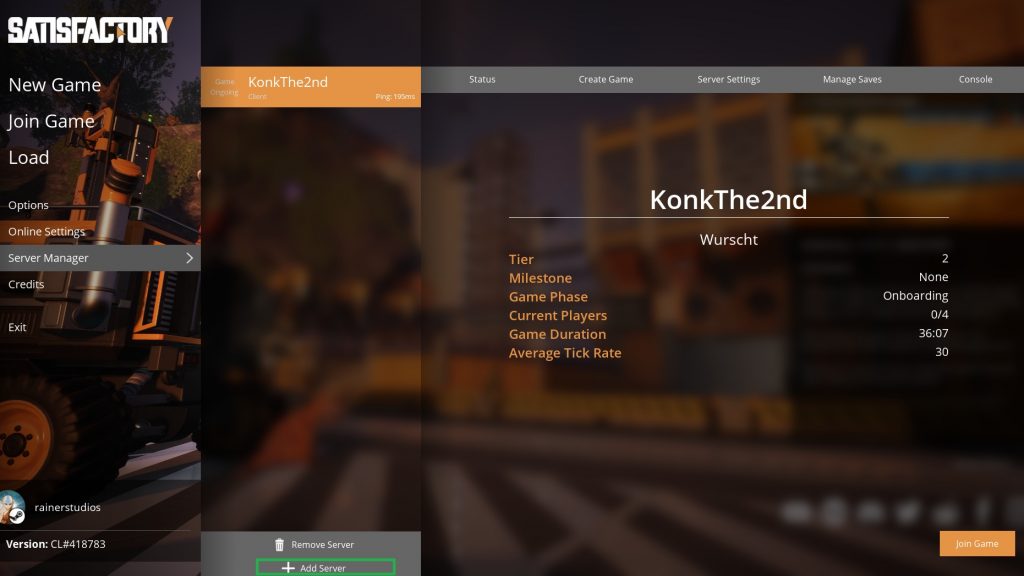
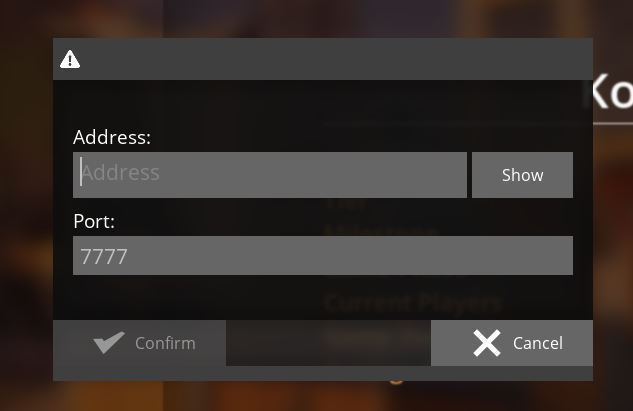
Step 3: Connect to Your Satisfactory Server
- Select your newly added server from the list
- Click “Join Game” on the right side
- If this is a brand new Satisfactory Server, you’ll need to complete the initial setup
Step 4: First-Time Server Configuration
When connecting to an unclaimed Satisfactory Server, you’ll become the administrator and must configure it:
Set Server Name
- A dialog will appear stating the server is “unclaimed”
- Enter a Server Name (example: “Factory Builders Server”)
- Click “Confirm” to proceed
Create Administration Password
- Enter an Admin Password for server management
- Confirm the password by typing it again
- Click “Confirm”
- Important: Write down this password – you’ll need it for future server management
Create Your First Game World
- Navigate to the “Create Game” tab in the server interface
- Select your starting area:
- Grass Fields (recommended for beginners)
- Rocky Desert
- Northern Forest
- Dune Desert
- Enter a Session Name at the bottom
- Check the “Join” checkbox to automatically join after creation
- Click “Create Game”
Step 5: Verify Server Connection
Once connected, check the server status information:
- Current Players: Shows active player count (maximum 4 players)
- Game Phase: Usually displays “Onboarding” for new servers
- Average Tick Rate: Should show around 30 for optimal performance
- Game Duration: Tracks how long the current session has been running



