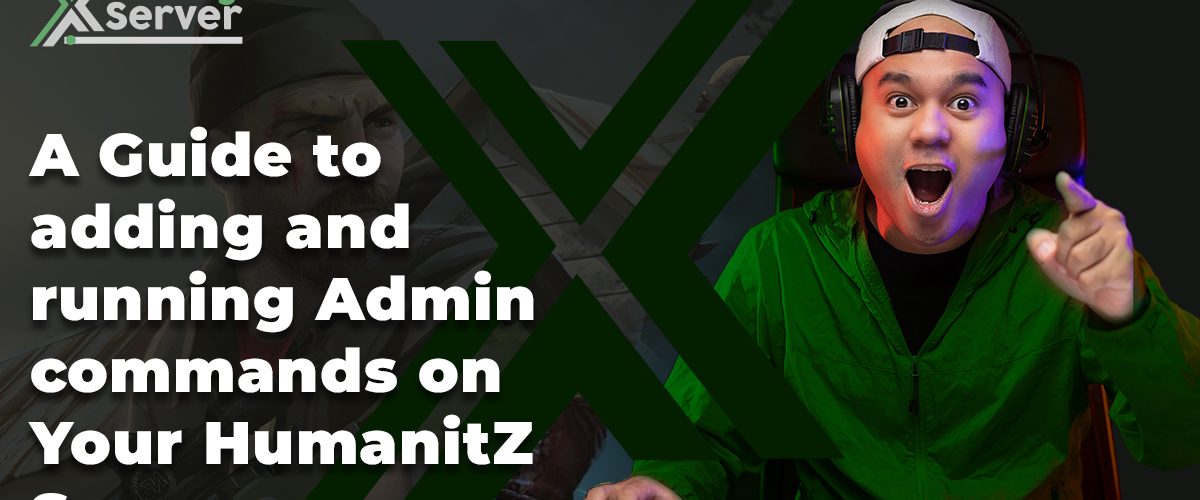In the dynamic world of HumanitZ servers, granting admin access is a crucial step for server management, oversight, and enhancing the gameplay experience. This comprehensive guide, tailored for XGamingServer-hosted servers, provides an in-depth walkthrough on how to assign admin privileges, ensuring a seamless and controlled gaming environment.
Understanding the Impact of Admin Access
Admin access equips designated users with the ability to manage game settings, moderate player behavior, and implement changes that can significantly affect the server’s operational dynamics. It’s a powerful tool that, when used responsibly, can foster a more engaging, fair, and enjoyable gaming community.
Steps to Grant Admin Access on Your HumanitZ Server
Granting admin access involves a series of steps executed through the XGamingServer control panel, a robust platform designed for intuitive server management. Follow the steps below to empower your chosen administrators with the necessary permissions to help lead your server to success.
Step 1: Access Your XGamingServer Control Panel
First, log into your XGamingServer control panel. This dashboard is your central command for all server-related configurations and adjustments, including the management of user roles and permissions.

Step 2: Navigate to Startup
Within the control panel, locate and select the option for user management or similar terminology. This section is specifically designed for adjusting access levels and managing server participants.
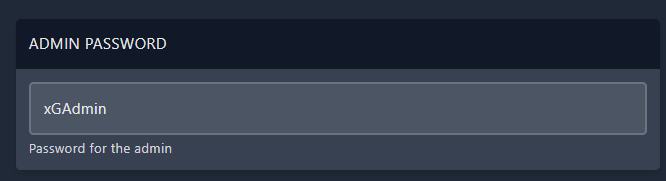
Step 3: Select Admin Role Assignment
Look for the admin role assignment or permissions section. Here, you will be able to allocate admin privileges to specific users. This area allows for detailed control over who is granted elevated access on your server.
Step 4: Add Users to the Admin Group
Enter the usernames or identifiers of the individuals you wish to grant admin access to. Ensure that these are the correct users, as admin privileges confer significant control over the server and its settings.
Step 5: Confirm and Apply Changes
After selecting the users for admin access, confirm your choices and apply the changes. This action will update the server’s user roles, effectively granting the specified individuals admin privileges.
Essential Admin Commands for HumanitZ Servers
Admin commands are specialized instructions that allow server administrators to directly influence server operations, player interactions, and the overall gaming environment. Below is a comprehensive table of crucial admin commands that you should be familiar with:
| Command | Description |
|---|---|
| /kick [playername] | Removes a player from the server. |
| /ban [playername] | Bans a player from the server. |
| /unban [playername] | Removes a ban from a player, allowing them back onto the server. |
| /whitelist add [playername] | Adds a player to the server’s whitelist, granting them access to the server. |
| /whitelist remove [playername] | Removes a player from the whitelist, revoking their access to the server. |
| /settime [time] | Adjusts the server’s time to a specific value. |
| /weather [weather type] | Changes the server’s weather conditions (e.g., rain, sunshine). |
| /spawnitem [item] [quantity] | Spawns a specified item in a specified quantity directly into your inventory. |
| /teleport [playername] | Teleports you to the specified player’s location. |
| /teleport [playername] to me | Teleports the specified player to your location. |
These commands offer a high level of control over server management, from moderating player behavior to adjusting environmental settings for an optimal gameplay experience.
Implementing Admin Commands
To use an admin command on your XGamingServer-hosted HumanitZ server:
- Access the In-Game Console: Press the appropriate key (
usually F1) to open the console while in the game. - Enter the Command: Type the command you wish to execute, followed by any necessary parameters (e.g.,
/kick playername). - Execute the Command: Press enter to execute the command and apply its effects to the server.
Admin commands are powerful tools that should be used judiciously to maintain fairness, order, and enjoyment on your server.

Conclusion
Admin access is a cornerstone of effective server management, allowing designated users to maintain, moderate, and enhance the gaming environment. By following the steps outlined in this guide, you can confidently delegate admin privileges on your XGamingServer-hosted HumanitZ server. This empowerment not only aids in operational efficiency but also contributes to creating a more vibrant, engaging, and smoothly running server, ensuring an optimal experience for all players involved.