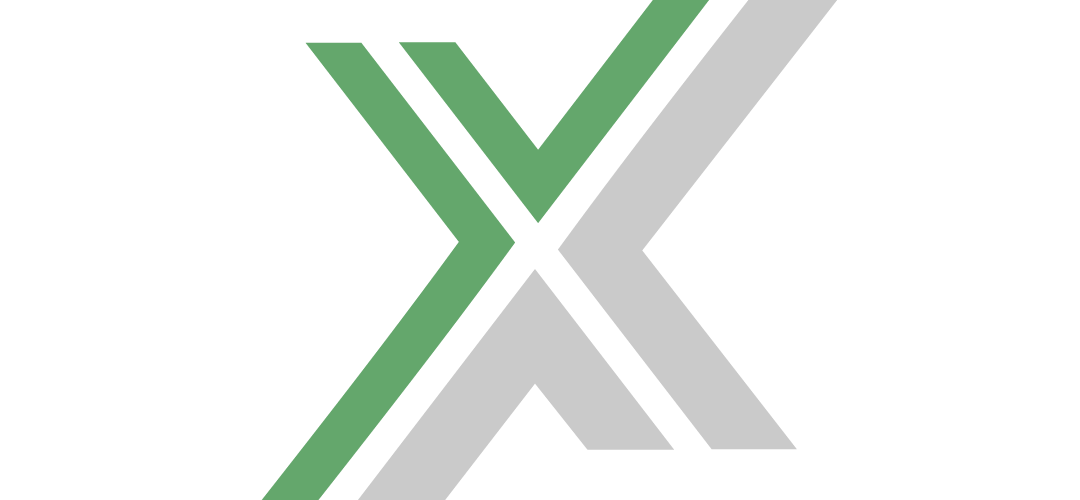Self-hosting a Foundry dedicated server provides the flexibility and control needed to customize your gaming experience to your preferences. Foundry’s server software can be easily downloaded and managed through Steam, making it accessible even to those with minimal server management experience. This guide will walk you through the process of downloading, installing, and initially setting up your own Foundry dedicated server on your machine.
Downloading Foundry Dedicated Server via Steam
The first step to setting up your Foundry dedicated server is to download the server software from Steam. Here’s a step-by-step guide to help you get started:
Step 1: Access Steam Library Tools
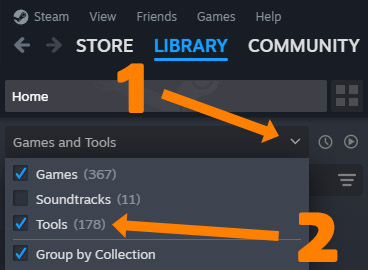
- Open Steam: Launch the Steam client on your computer and log in to your account.
- Go to Library: Click on ‘Library’ at the top of the Steam window to open your game and software library.
- View Tools: In your library, you’ll find a dropdown menu usually set to ‘Games’. Click this dropdown and select ‘Tools’ to change the library view to show software tools instead of games.
Step 2: Download the Dedicated Server
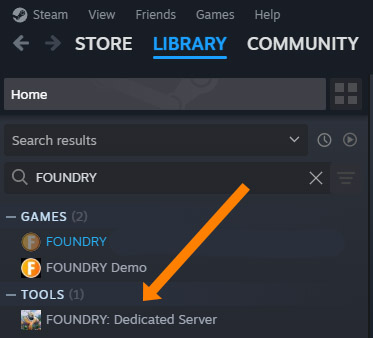
- Search for Foundry: In the Tools section, use the search bar or scroll through the list to find “FOUNDRY: Dedicated Server”.
- Install the Server: Right-click on “FOUNDRY: Dedicated Server” and select ‘Install’ to begin the download and installation process. Follow the on-screen instructions to complete the installation.
Initial Server Setup
After downloading and installing the server software, you’ll need to configure it for use.
Configuring the Server
- Locate the Installation: Go to the directory where the Foundry dedicated server has been installed. This is typically under
C:\Program Files (x86)\Steam\steamapps\common\Foundry Dedicated Serveror a similar path depending on your Steam library settings. - Create Configuration File: If not already present, create an
app.cfgfile in the server’s directory. This file will be used to set various server options like server name, password, port settings, etc., as detailed in previous sections.
Setting Up the Server
- Edit
app.cfg: Open theapp.cfgfile with a text editor and input the necessary configurations (server name, port, max players, etc.). - Launch the Server: Execute the
FoundryDedicatedServer.exeto start the server. Ensure that any necessary firewall and port forwarding settings are configured to allow external connections if you plan on allowing players from outside your local network.
Launching the Foundry Dedicated Server
Once you have downloaded the server software, launching it is straightforward. You have two main methods to start your server:
Method 1: Launch via Steam
- Open Steam: Make sure your Steam client is running.
- Go to Tools: Navigate back to the Tools section in your Steam library.
- Start the Server: Right-click on “FOUNDRY: Dedicated Server” and select ‘Play’ or double-click on the tool entry itself to launch the server.
Method 2: Launch Using Batch File
- Locate the Server Installation:
- Right-click on “FOUNDRY: Dedicated Server” in your Steam library.
- Select ‘Properties…’, then go to the ‘Local Files’ tab.
- Click on ‘Browse…’ to open the folder where the server software is installed.
- Find the Batch File: In the server folder, look for a file named
FoundryDedicatedServerLauncher.bat. - Launch the Server: Double-click on the
FoundryDedicatedServerLauncher.batfile to start the server.
Managing Your Server
Once your server is up and running, you can manage it by adjusting settings in the app.cfg file, monitoring server performance, and performing regular backups of server data to prevent data loss.
Benefits of Self-Hosting
- Full Control: Manage every aspect of your server, from the hardware specifications to the software configurations.
- Privacy and Security: Keep your data within your own control, with no third-party access.
- Cost-Effective: Avoid monthly fees associated with third-party hosting services.
Conclusion
Setting up a Foundry dedicated server on your own machine might sound challenging, but by following these structured steps, you can get your server running smoothly. Whether you’re aiming to host a private game with friends or looking to provide a public gaming platform, self-hosting gives you the complete authority to tailor the server to your exact needs. Enjoy the enhanced performance and customization that comes with managing your own Foundry dedicated server!