Arma Reforger is a flexible platform that allows server administrators to create unique gameplay experiences, including pure PvP environments. This guide will walk you through the steps to disable AI and configure your server for a player-versus-player experience.
Step 1: Locate Arma Reforger Server Configuration File
- Navigate to your server’s root directory.
- Find the configuration file, typically named
config.json.- If the file does not exist, create one or refer to your server hosting provider for instructions on accessing it.
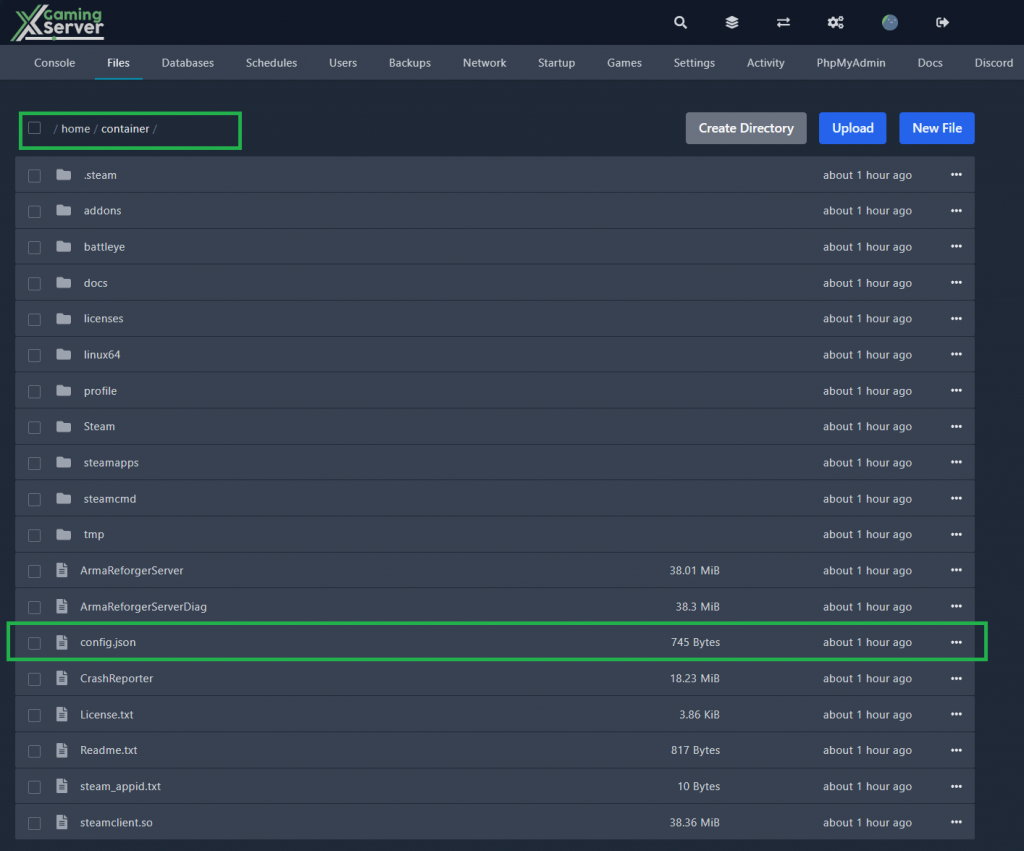
Step 2: Disable AI in Arma reforger Server
To ensure AI does not spawn or interact on the server, modify the configuration file as follows:
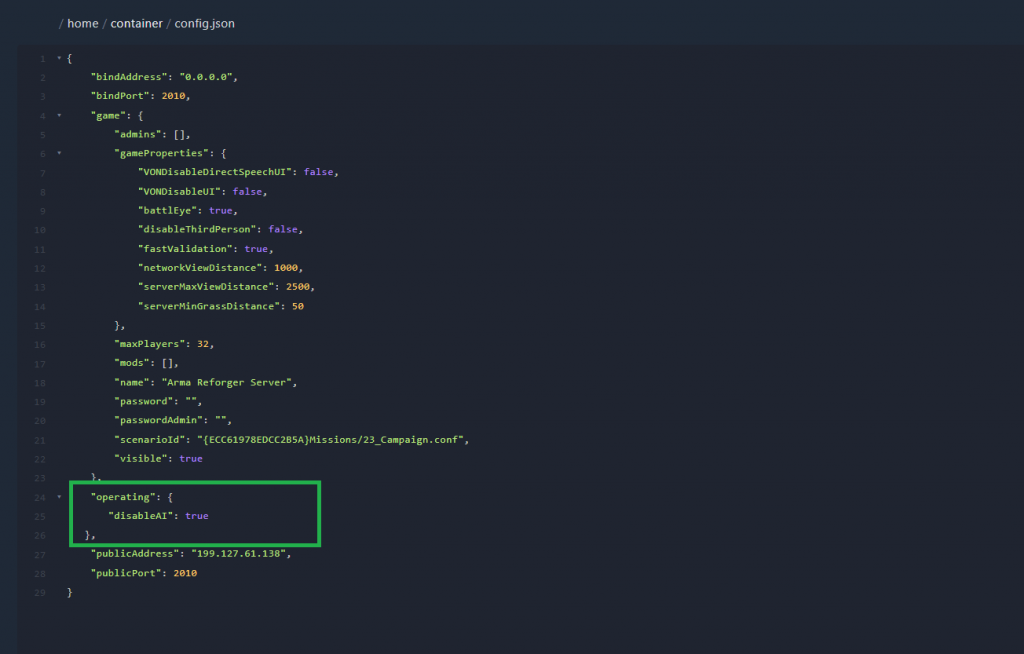
- Open
Config.jsonwith a text editor (e.g., Notepad++ or VS Code). - Add or modify the following parameter:
"operating": { "disableAI": true } - Save the file and restart your server.

What Does This Do?
Setting "disableAI": true ensures no AI components are initialized or operational on the server, allowing only human players to participate.
Step 3: Set PvP-Specific Parameters
To create a true PvP experience, adjust these additional settings:
Example Configuration:
{
"server": {
"name": "My PvP Server",
"password": "optional-password",
"maxPlayers": 32,
"gameMode": "PvP",
"queueEnabled": true,
"queueSettings": {
"maxQueueSize": 10,
"disconnectOverflow": true
}
},
"operating": {
"disableAI": true
}
}
Key Parameters:
name: Sets the server name that appears in the server browser.password: Optional, for private servers.maxPlayers: Limits the total number of players.gameMode: Indicates the server’s purpose (e.g., PvP).queueEnabled: Enables a queuing system when the server is full.maxQueueSize: Specifies the maximum number of players in the queue.disconnectOverflow: Automatically disconnects players trying to join beyond the queue limit.
Step 4: Configure PvP Game Modes and Scenarios
- Use the Workbench tool provided with Arma Reforger to design or select PvP-compatible scenarios.
- Ensure the game mode is set to PvP, and AI entities are removed from mission scripts.
- Save your scenario and upload it to the server.
Step 5: Test Your Arma Reforger Server
- Restart your server to apply changes.
- Join your server to ensure:
- No AI is present.
- The game mode is set to PvP.
- Players are queued properly when the server is full.
- Ask other players to join for a real-world test.
Optional Enhancements
- Priority Queues: Assign queue priority to admins or donors by adding roles in the configuration file.
- Custom Rules: Use server-side scripts to enforce specific PvP rules (e.g., weapon restrictions).
- Server Monitoring: Use tools like RCON to monitor player activity and ensure a smooth PvP experience.
With these steps, your Arma Reforger server will be optimized for PvP gameplay, ensuring an engaging and competitive environment for players.



