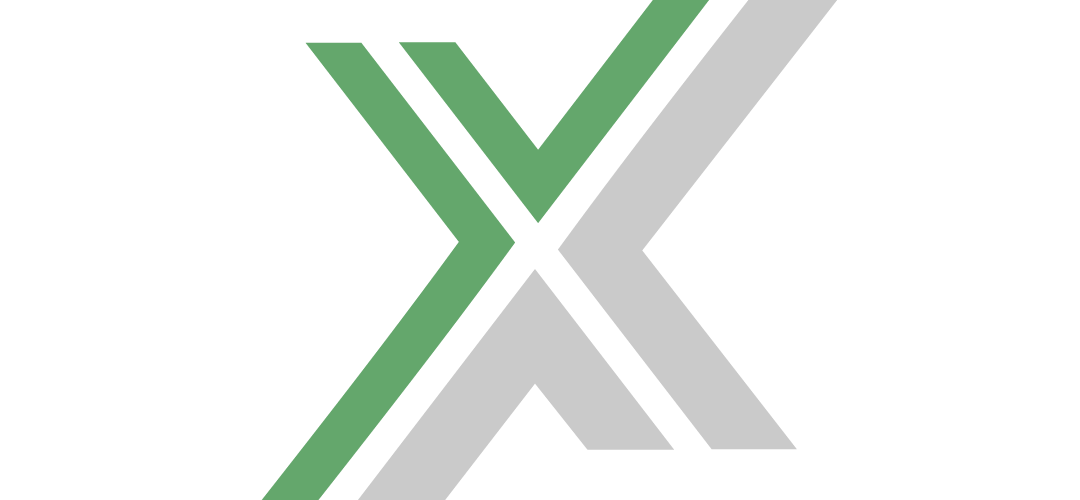Joining a Foundry dedicated server for multiplayer gaming can be a thrilling experience. . In this guide, I will walk you through the detailed steps on how to connect to a Foundry dedicated server either via the Steam server browser (if the server is public) or through direct IP connection. Let’s dive in!
Using the Steam Server Browser for Public Servers
Foundry dedicated servers that are set as public are accessible through the Steam server browser. This is a straightforward method for joining games without needing to enter server details manually. Here’s how to do it:
Step-by-Step Process:
- Launch Steam: First, open your Steam client on your computer.
- Access the Server Browser: Navigate to the ‘View’ menu at the top of the Steam client, and select ‘Servers’ from the dropdown list. This will open the Steam server browser.
- Filter for Foundry Servers: In the server browser, go to the ‘Filters’ section. Here, you can select the game ‘Foundry’ from the game list to filter out servers of other games.
- Join a Server: The browser will display a list of public Foundry dedicated servers. Look through the list for a server that suits your preferences (consider ping, player count, etc.). Once you find your desired server, click on it and select ‘Connect’ to join the server directly.
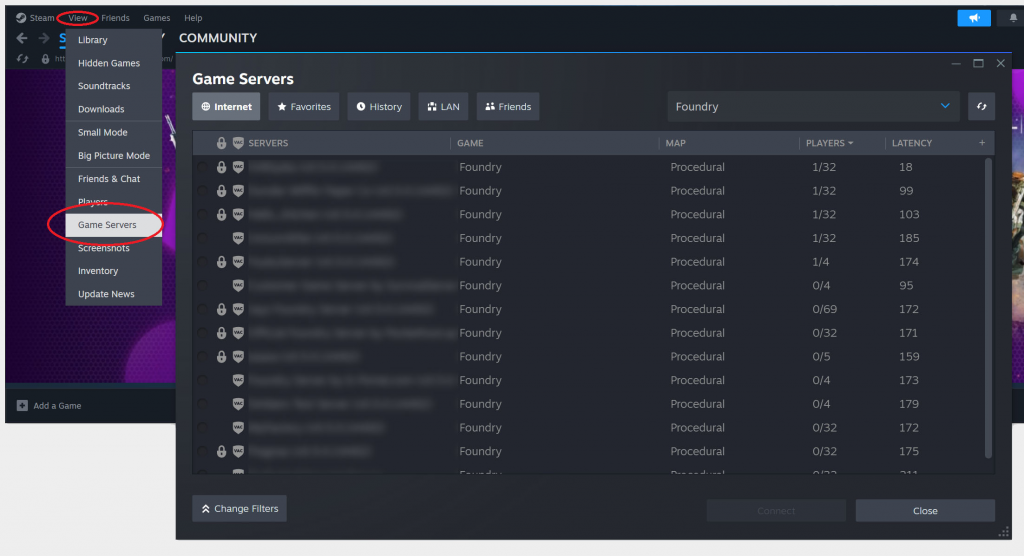
By using the Steam server browser, you can quickly join public servers without the need for additional server details. This method is best for players looking to jump into games with minimal setup.
Connecting via IP Direct Connect
If you have the specific IP address and port number of a Foundry dedicated server, you can join it directly through the game’s main menu. This method is commonly used for private servers or when you want a direct connection to a specific server.
Step-by-Step Process:
- Open Foundry: Start by launching the Foundry application or game client on your computer.
- Navigate to Multiplayer: From the main menu of Foundry, select ‘Multiplayer’ to proceed.
- Select IP Direct Connect: In the multiplayer menu, you will find an option for ‘IP Direct Connect’. Click on this to move to the next step.
- Enter Server Details: You will be prompted to enter the IP address and the port number of the dedicated server. These details must be provided by the server host or the person managing the server. Make sure to enter them correctly.
- Connect to the Server: After entering the IP and port, click on ‘Connect’ to initiate the connection to the server.
Using IP Direct Connect is ideal for joining servers where you have been given specific credentials or for connecting to private servers. It offers a direct and secure way to connect, provided you have the correct server information.
Conclusion
Joining a Foundry dedicated server is a straightforward process, whether you choose to connect through the Steam server browser for public servers or use IP Direct Connect for private or specific server access. Each method provides a reliable way to join the game, ensuring you can start playing without much hassle.
Remember, successful connection depends on having the correct details and following the steps accurately. Enjoy your gaming experience on Foundry dedicated servers, where you can dive into a world of interactive and immersive multiplayer gameplay. Happy gaming!