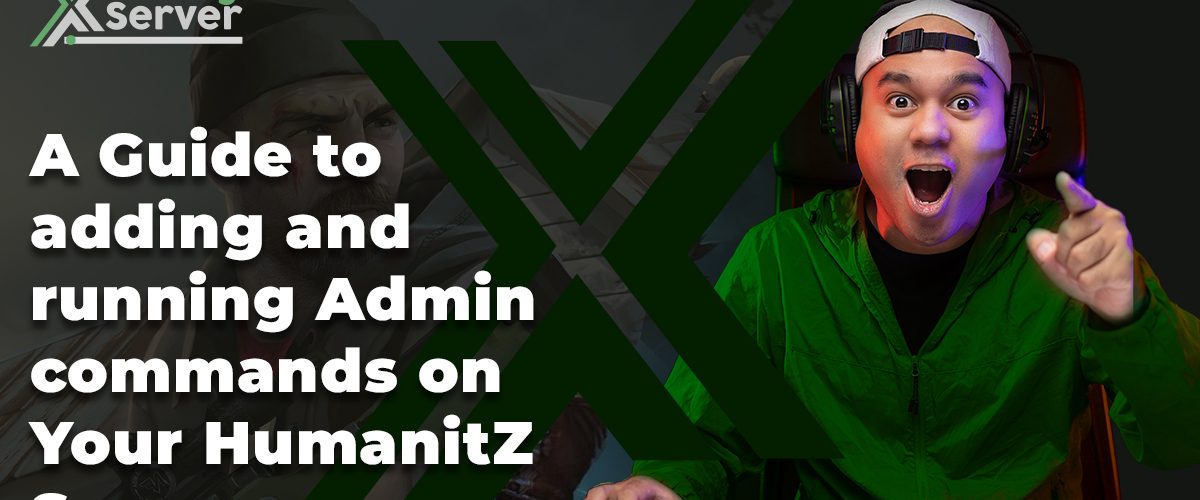Exploring the immersive world of HumanitZ involves joining a server where adventures, challenges, and community await. Whether you’re a seasoned gamer or new to the scene, this guide ensures a smooth process for connecting to a HumanitZ server, especially those hosted on XGamingServer. By following these steps, you’ll be ready to dive into the game’s dynamic environments and engage with fellow players in no time.
Essential Preparations Before Joining
Before attempting to join a HumanitZ server, ensure you have the game installed on your device. Additionally, having the server’s IP address and port number at hand is crucial, as you’ll need these details to connect. If the server requires a password, make sure to obtain it from the server administrator or through the community channels associated with the server.
Step-by-Step Guide to Joining a HumanitZ Server
Joining a server in HumanitZ involves a few straightforward steps. This guide focuses on the general process, applicable to servers hosted by XGamingServer or similar hosting services.
Step 1: Launch HumanitZ
Start by opening HumanitZ on your device. Ensure your game is updated to the latest version to avoid compatibility issues.
Step 2: Access the Server List
From the main menu, navigate to the “Multiplayer” or “Join Game” option. This will present you with a list of available servers.
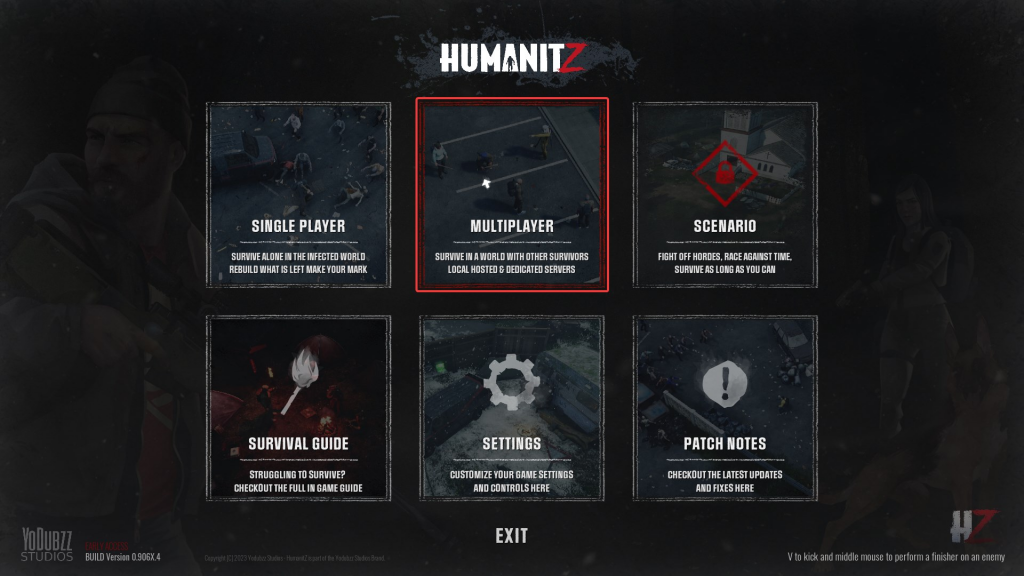
Step 3: Utilize the Server IP and Port
If the server you wish to join isn’t listed, you may need to connect directly using the IP address and port number. Look for an option labeled “Direct Connect” or “Add Server,” where you can enter these details.
Step 4: Enter the Server IP and Port
In the “Direct Connect” or “Add Server” interface, input the server’s IP address and port number. Ensure accuracy to avoid connection issues.
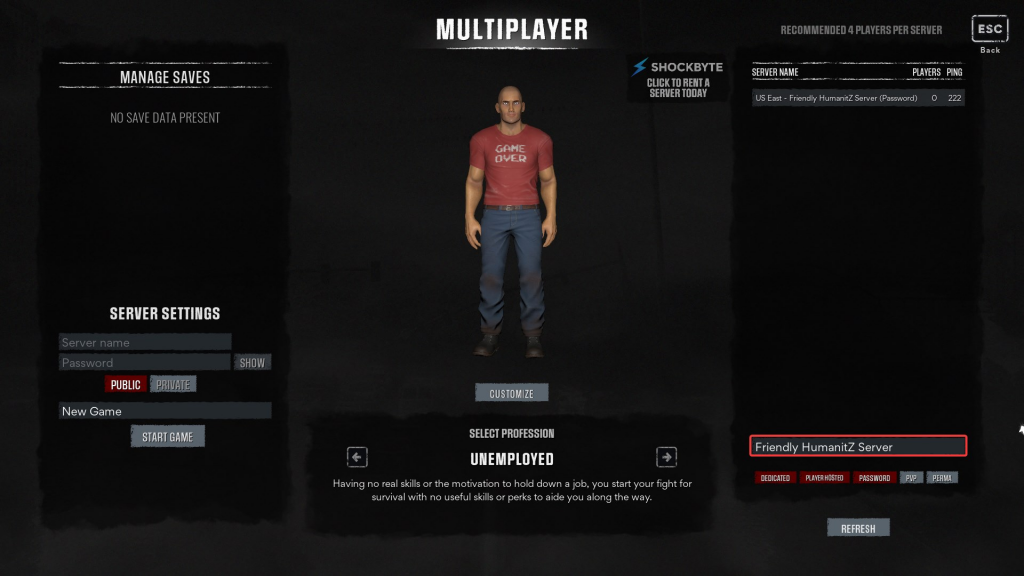
Step 5: Input the Password (If Required)
Should the server be password-protected, you’ll be prompted to enter the password. Input the password provided by the server’s administration.
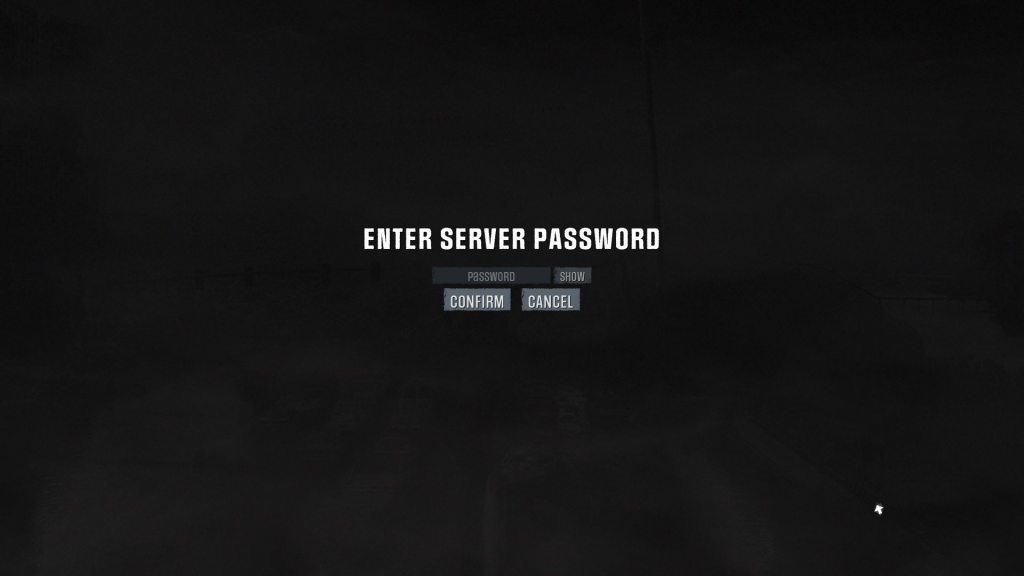
Step 6: Connect to the Server
With all details correctly entered, select the option to join or connect to the server. If all goes well, you’ll soon find yourself in the game’s lobby or spawn area, ready to explore the server’s offerings.
Tips for a Successful Connection
- Check Compatibility: Ensure your game version matches the server’s to prevent connection issues.
- Verify Information: Double-check the IP address, port number, and password for accuracy.
- Consult Community Resources: If you encounter issues, the server’s community forums or Discord channels can be invaluable resources for troubleshooting and advice.
Conclusion
Joining a HumanitZ server opens up a world of possibilities for gaming adventures and community interaction. By following the steps outlined in this guide, players can seamlessly connect to their chosen server and start enjoying all that HumanitZ has to offer. Remember, each server is unique, offering different experiences, rules, and communities. Take the time to explore and find the server that best matches your gaming style and preferences.