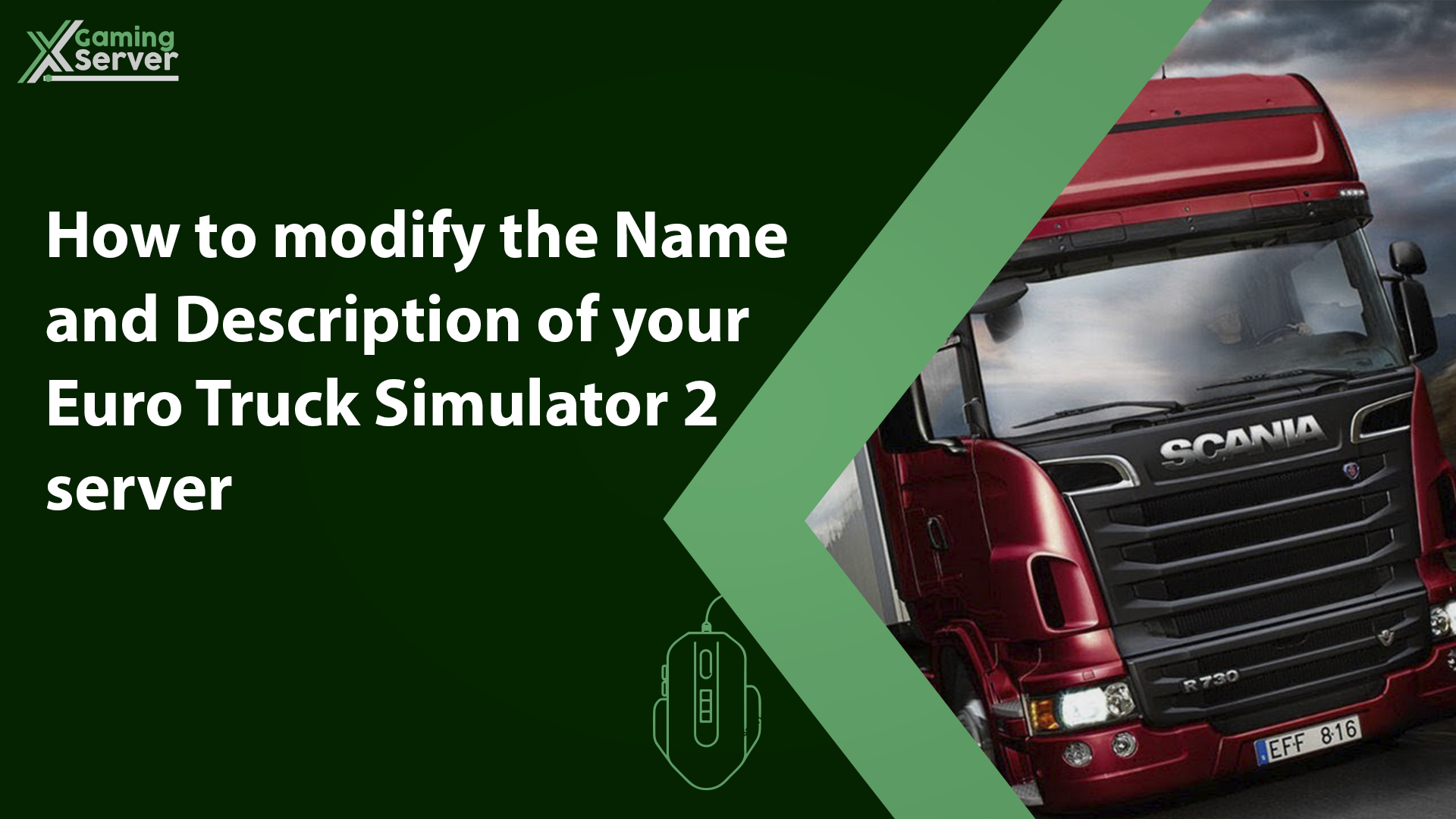In this article will show you how to customize the name and description of your server using the “Name” and “Description” features!! by doing so you will be able to establish a unique identity for your server and make it stand out from other ETS2 servers.
how to modify the name & Description of your server:
1- go to your server’s control panel then hit “Stop” to stop your server
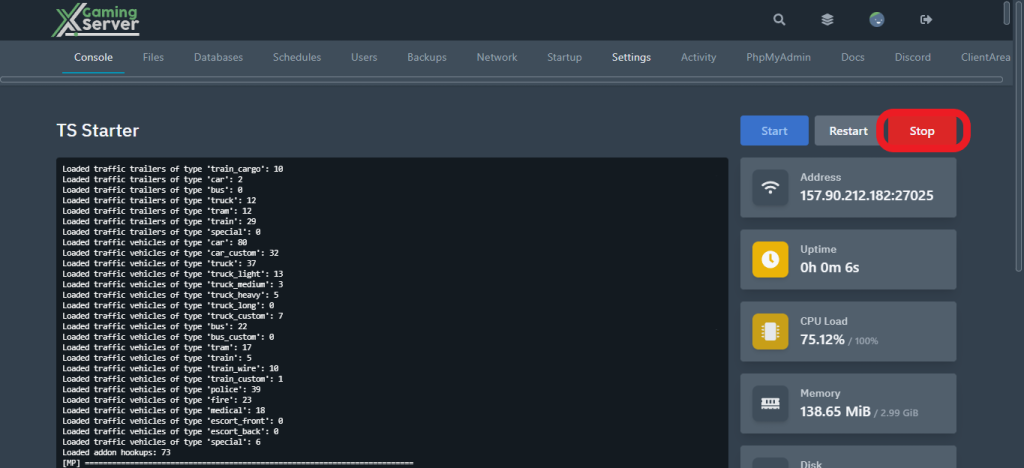
2- go to “Files” then to “local > share > Euro Truck Simulator 2 > server_config.sii”, and search for “lobby_name” and “description”
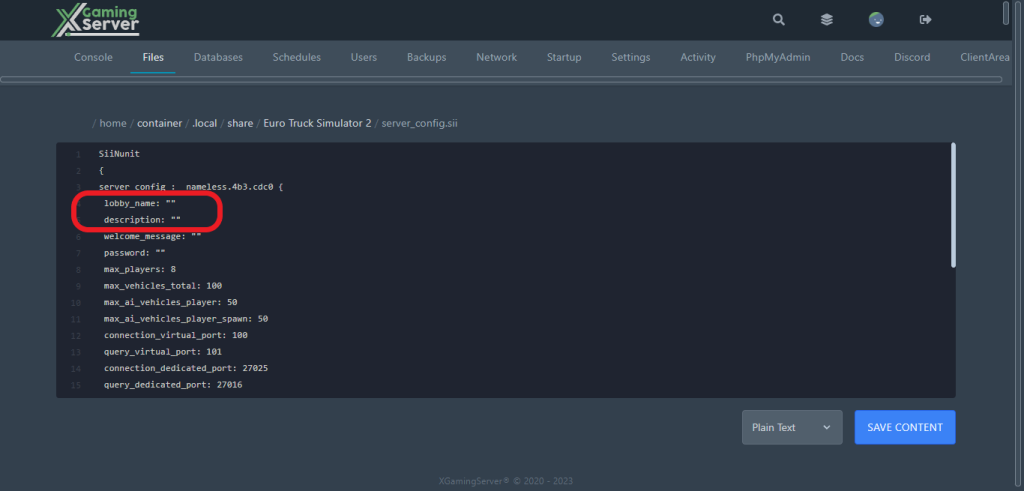
3- after finding “lobby_name” and “description” start editing them to your preference, then hit “Save Content”
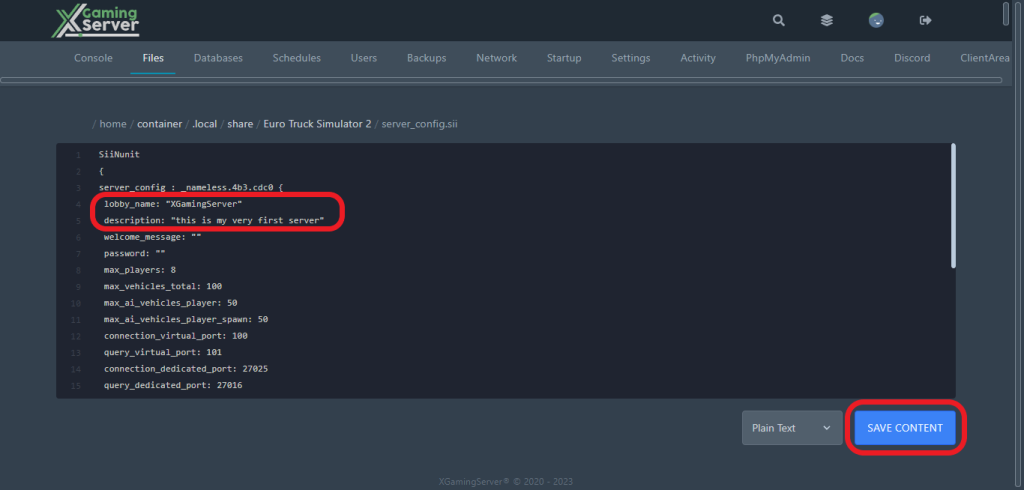
4- go to your server’s console then start your server by hitting “Start”

And this is how you can modify the Name and Description to your Euro Truck Simulator 2 Server!
If you need any help with your service don’t hesitate to contact us through our support tickets at https://billing.xgamingserver.com/submitticket.php