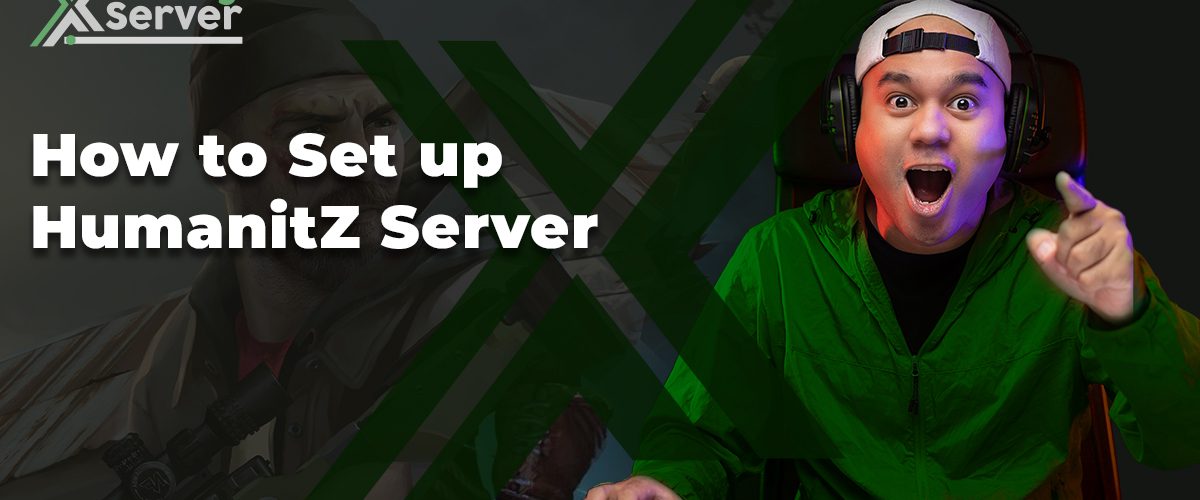WindowsGSM has revolutionized the way we manage game servers, offering an intuitive interface and seamless server management capabilities. One of its remarkable features is its extensibility through plugins, among which the HumanitZ plugin stands out for dedicated server enthusiasts. This article delves into the intricacies of leveraging the HumanitZ plugin within WindowsGSM to elevate your gaming experience, especially for those interested in running a HumanitZ dedicated server.
Introduction to WindowsGSM
WindowsGSM is a powerful tool designed to simplify the management of game servers. It automates the installation, configuration, and monitoring processes, making it an indispensable asset for gamers and server administrators alike. Its user-friendly interface and comprehensive feature set enable users to manage multiple servers with minimal effort.
Key Features of WindowsGSM
- Automated Installation: Streamlines the setup of game servers, reducing the complexity involved in the manual configuration.
- Real-time Monitoring: Offers insights into server performance and status, ensuring optimal operation.
- Plugin Support: Extends functionality through plugins, catering to diverse gaming needs and preferences.
The HumanitZ Plugin: A Gateway to Enhanced Server Management
The HumanitZ plugin is a remarkable addition to the WindowsGSM ecosystem, specifically tailored for the HumanitZ game. It facilitates the deployment of a HumanitZ dedicated server, enriching the gaming experience with improved performance and control.
Step 1: Download the Plugin
Obtain the latest release of the HumanitZ CS plugin from the official repository.
Step 2: Extract and Install
Move the extracted HumanitZ.cs folder to the plugins directory of your WindowsGSM installation.
Step 3: Activate the Plugin
Within WindowsGSM, click the [RELOAD PLUGINS] button or restart the application to activate the newly installed plugin.
Step 4: Navigate to “Servers”
In WindowsGSM, select “Install Game Server.”
Step 5: Select “Enshrouded Dedicated Server”
Look for the “Enshrouded Dedicated Server [Enshrouded.cs]” option, which corresponds to the HumanitZ server, and initiate the installation process.
Maximizing Your Server with WindowsGSM and HumanitZ
To harness the full potential of your HumanitZ dedicated server through WindowsGSM, consider the following best practices:
- Regular Updates: Keep both WindowsGSM and the HumanitZ plugin up-to-date to benefit from the latest features and security enhancements.
- Monitor Server Performance: Utilize WindowsGSM’s monitoring tools to track server health and make adjustments as necessary.
- Engage with the Community: Join the HumanitZ Discord server for tips, troubleshooting advice, and to connect with other server administrators.
Additional Resources
- Official WindowsGSM Website: Your starting point for downloading WindowsGSM and accessing comprehensive documentation.
- HumanitZ on Steam: Discover more about the game and its dedicated server requirements.
- HumanitZ Dedicated Server on SteamDB: A valuable resource for technical details about the server.
Conclusion
The integration of the HumanitZ plugin within WindowsGSM offers an unparalleled opportunity to enhance your gaming experience through dedicated server management. By following the guidelines outlined in this article, you can effortlessly set up, manage, and optimize a HumanitZ dedicated server, ensuring a stable and enjoyable environment for all players.
By adhering to this workflow, users can streamline the setup process of a HumanitZ dedicated server, leveraging WindowsGSM’s robust features for an optimized gaming experience.