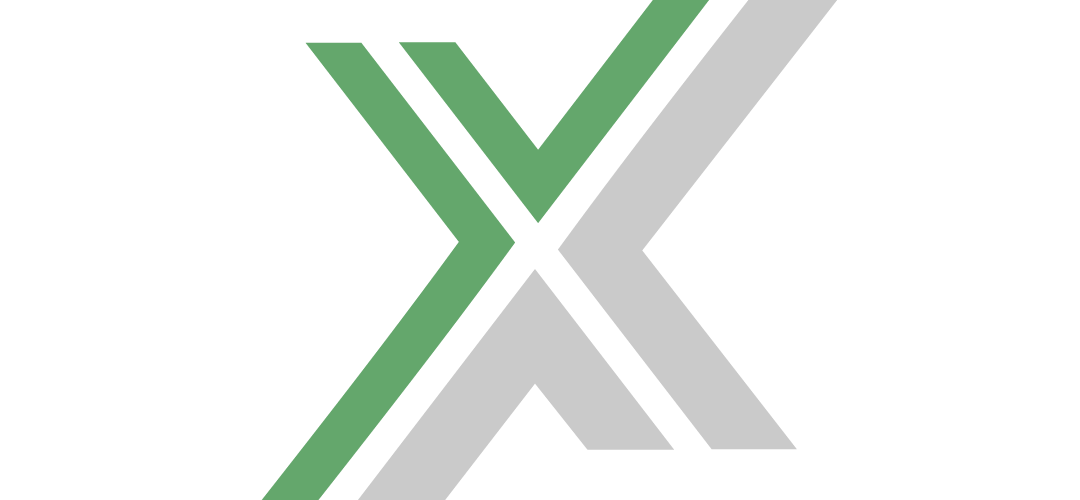For those hosting or managing a Foundry dedicated server, understanding where your server save files are located is crucial. These save files contain all the game data and player progress, and knowing their location can help with tasks such as backups, migrations, or troubleshooting. Below, I will detail the default save file location and offer guidance on managing these files effectively.
Foundry Default Save File Location
The save files for a Foundry dedicated server are stored by default in the following directory:
C:\Users\%USER_NAME%\AppData\LocalLow\Channel 3 Entertainment\FoundryDedicatedServer\saveHere %USER_NAME% represents the Windows username of the account running the server. This path points to a system-hidden folder within the user’s AppData directory, specifically under LocalLow.
How to Access the Foundry Default Save Location
- Open File Explorer: Press
Win + Eto open a new File Explorer window. - View Hidden Items: Ensure that hidden items are visible by clicking on the ‘View’ tab and checking the box for ‘Hidden items’.
- Navigate to the Directory: You can either navigate through each folder step-by-step or paste the path directly into the File Explorer address bar, replacing
%USER_NAME%with your actual Windows username.
Managing Foundry Save Files
Backup
Regularly backing up your save files is essential to prevent data loss due to hardware failure, software issues, or accidental deletions. To back up your save files:
- Copy the Save Folder: Simply copy the entire ‘save’ folder from the default location to another secure location, such as an external hard drive, another PC, or a cloud storage service.
Migration
If you need to move your Foundry server to a new machine, migrating the save files is straightforward:
- Copy the Save Folder: Copy the ‘save’ folder from the existing server.
- Paste on the New Machine: On the new server machine, paste this folder into the same directory path, or modify the
app.cfgfile to change the save file location as needed.
Troubleshooting
If issues arise with the server, such as corruption or failing to load, checking the save files for errors or restoring from a backup may resolve these problems.
Customizing Save File Location
To customize the location where your Foundry dedicated server stores its save files, you can modify the app.cfg file. Add or change the line for server_persistent_data_override_folder to specify a new path where you want the save files and logs to be stored. This is particularly useful for server providers or administrators running multiple servers.
server_persistent_data_override_folder=D:\FoundryServer\SavesConclusion
Understanding and managing the save file location of your Foundry dedicated server ensures that you can maintain the integrity and continuity of your gaming environment. By following the outlined steps for accessing, backing up, migrating, and customizing the save location, you can safeguard your data and enhance your server management capabilities. Remember, regular backups are the key to avoiding critical data loss and ensuring a smooth gaming experience for all players.