In this guide, we will show you the list of admin commands and how to run the command on your server.
How to enter admin commands to a Project Zomboid server.
Login to the panel and select your server, you will have the console displayed
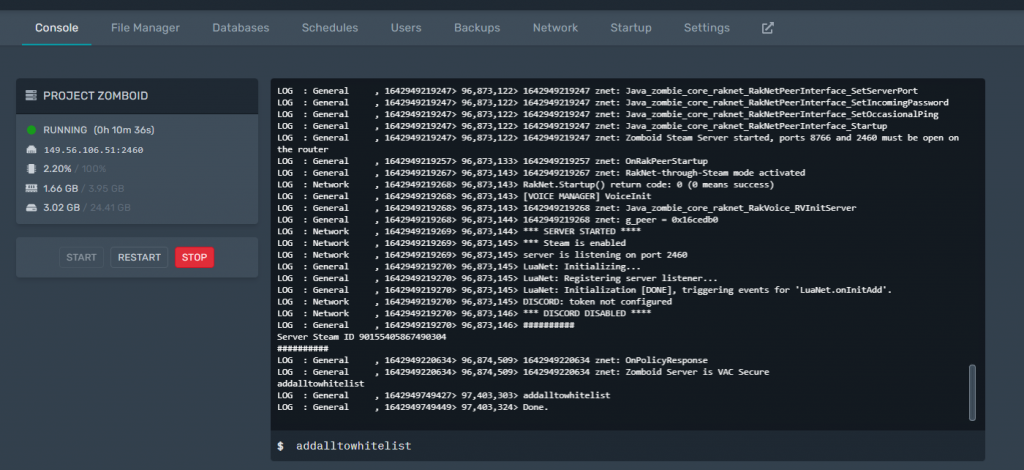
Here is where you will be entering your admin commands

The following commands can be executed either on the server console window or in-game provided the user has admin status.
You can follow this tutorial on how to become an admin on Project Zomboid server
Project Zomboid Admin Commands
| Command | Description |
|---|---|
| addalltowhitelist | Add all the current users who are connected with a password to the whitelist, so their account is protected. |
| additem | Give an item to a player. If no username is given then you will receive item. Count is optional. Use: /additem \”username\” \”module.item\” count, ex : /additem \”rj\” \”Base.Axe\” count |
| adduser | Use this command to add a new user to a whitelisted server. Use: /adduser \”username\” \”pwd\” |
| addusertowhitelist | Add a user connected with a password to the whitelist, so their account is protected. Use: /addusertowhitelist \”username\” |
| addvehicle | Spawn a vehicle. Use: /addvehicle \”script\” \”user or x,y,z\”, ex /addvehicle \”Base.VanAmbulance\” \”rj\” |
| addxp | Give experience points to a player. Use: /addxp \”playername\” perkname=xp, ex /addxp \”rj\” Woodwork=2 |
| alarm | Sound a building alarm at the Admin’s position. (Must be in a room.) |
| banid | Ban a SteamID. Use: /banid SteamID |
| banuser | Ban a user. Add a -ip to also ban the IP. Add a -r \”reason\” to specify a reason for the ban. Use: /banuser \”username\” -ip -r \”reason\”. For example: /banuser \”rj\” -ip -r \”spawn kill\” |
| changeoption | Change a server option. Use: /changeoption optionName \”newValue\” |
| chopper | Place a helicopter event on a random player |
| createhorde | Spawn a horde near a player. Use : /createhorde count \”username\”, ex /createhorde 150 \”rj\”, username is optional except from the server console. |
| createhorde2 | Unknown (ERROR: Missing translation “UI_ServerOptionDesc_CreateHorde2”) |
| godmod | Make a player invincible. No username set will toggle self-invincibility. Use: /godmode \”username\” -value, ex /godmode \”rj\” -true (could be -false) |
| gunshot | Place gunshot sounds on a random player |
| help | Outputs a list and description of admin commands |
| invisible | Make a player invisible to zombies. No username provided will toggle invisibility on yourself. Use: /invisible \”username\” -value, ex /invisible \”rj\” -true (could be -false). |
| kickuser | Kick a user. Add a -r \”reason\” to specify a reason for the kick. Use: /kickuser \”username\” -r \”reason\” |
| noclip | Makes a player pass through walls and structures. Toggles with no value. Use: /noclip \”username\” -value, ex /noclip \”rj\” -true (could be -false) |
| players | List all connected players |
| quit | Save and shut down the server |
| releasesafehouse | Release a safehouse you own. Use: /safehouse release |
| reloadlua | Reload a Lua script. Use: /reloadlua \”filename\” |
| reloadoptions | Reload server options (servertest.ini) and send to the clients. Useful for implementing game setting changes while players are connected. |
| removeuserfromwhitelist | Remove a user from the whitelist. Use: /removeuserfromwhitelist \”username\” |
| removezombies | Command name self-explanatory, but have not tested. (ERROR: Missing translation “UI_ServerOptionDesc_RemoveZombies”) |
| replay | Record and play replay for moving player. Use: /replay \”playername\” -record\-play\-stop \filename.\ Example: /replay user1 -record test.bin |
| save | Saves the current game world |
| sendpulse | Toggle sending server performance info to this client. Use: /sendpulse |
| servermsg | Broadcast a message to all connected players. Use: /servermsg \”text\” |
| setaccesslevel | Set access level of a player. Current levels: admin, moderator, overseer, gm, observer. E.g. setaccesslevel userName admin / Note: To remove any access level, use “none” in place of admin. |
| showoptions | Show the list of current server options and values. |
| startrain | Start rain on the server |
| stoprain | Stop rain on the server |
| teleport | Teleport to a player. Use: /teleport \”playername\” or /teleport \”player1\” \”player2\”, ex /teleport \”rj\” or /teleport \”rj\” \”toUser\” |
| teleportto | Teleport to coordinates. Use: /teleportto x,y,z, ex /teleportto 100098,189980,0 |
| unbanid | Unban a SteamID. Use: /unbanid SteamID |
| unbanuser | Unban a player. Use : /unbanuser \”username\” |
| voiceban | Block voice from user \”username\”. Use : /voiceban \”username\” -value, ex /voiceban \”rj\” -true (could be -false) |
Looking for a Project Zomboid Server to rent? Rent one from us
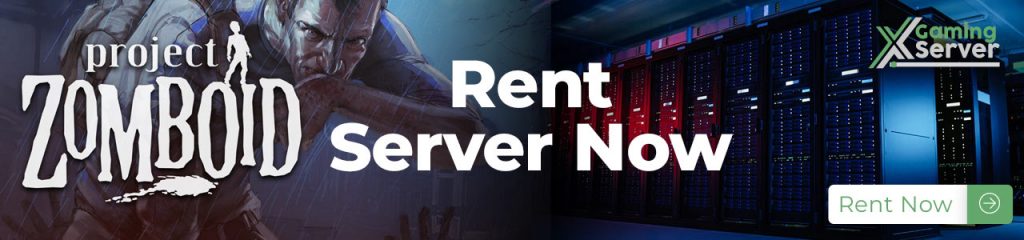

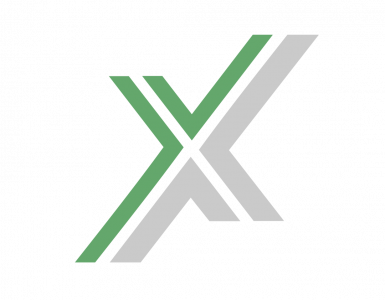

2 comments