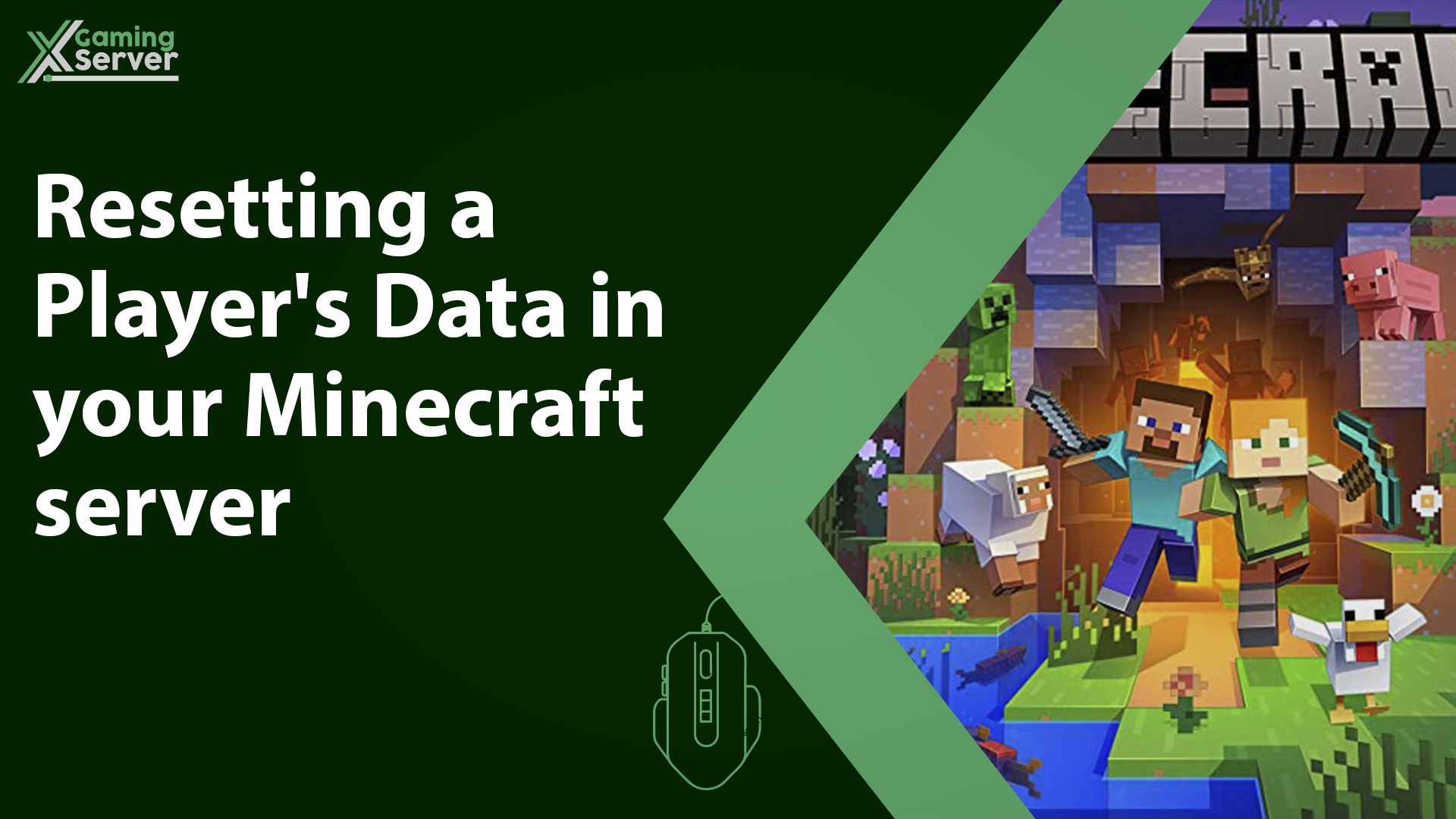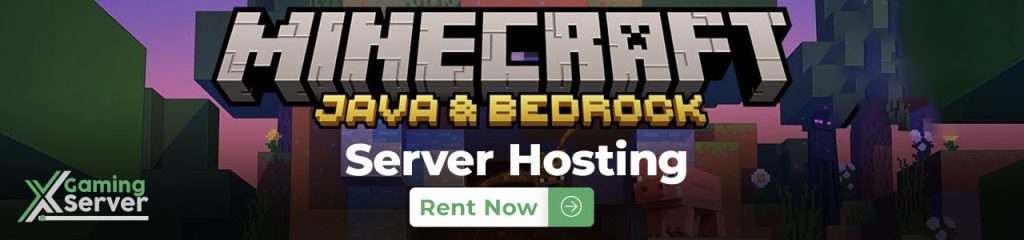
If you’re running a Minecraft server you may encounter situations where you need to reset a player’s data and this could be for a variety of reasons such as fixing a glitch or bug, addressing cheating or inappropriate behavior or simply starting fresh and fortunately resetting a player’s data in Minecraft is a relatively straightforward process and in this article we will walk you through the steps to reset a player’s data on your Minecraft server!
How to reset your player’s data:
1- Go to your server’s control panel, then hit “Stop” to stop your server
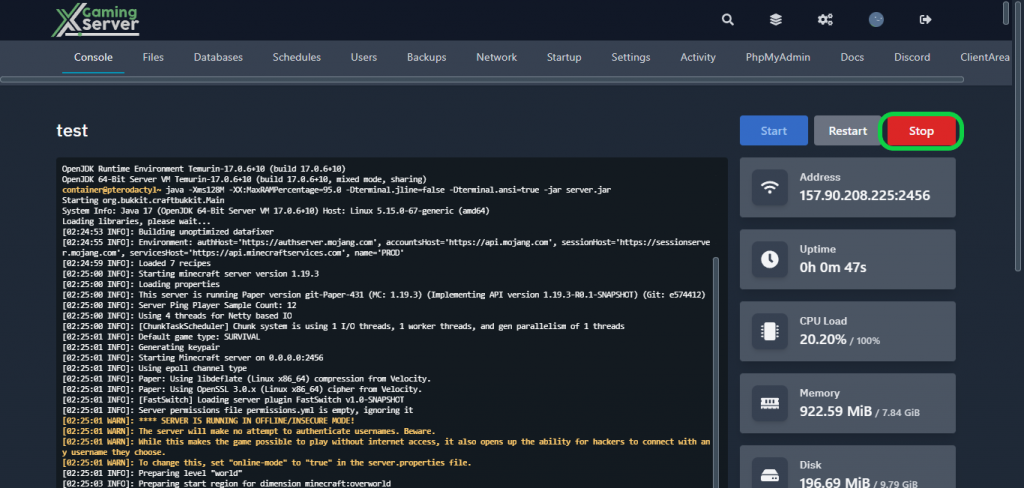
2- Go to the “Files” tab, then to your world’s folder (usually named “world”)
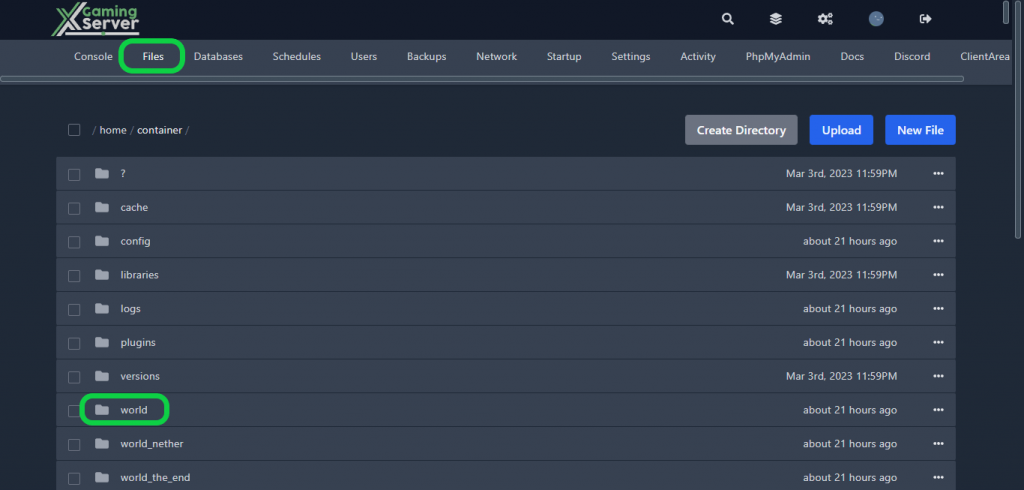
3- Open “playerdata” and in this folder you will find all of the players data
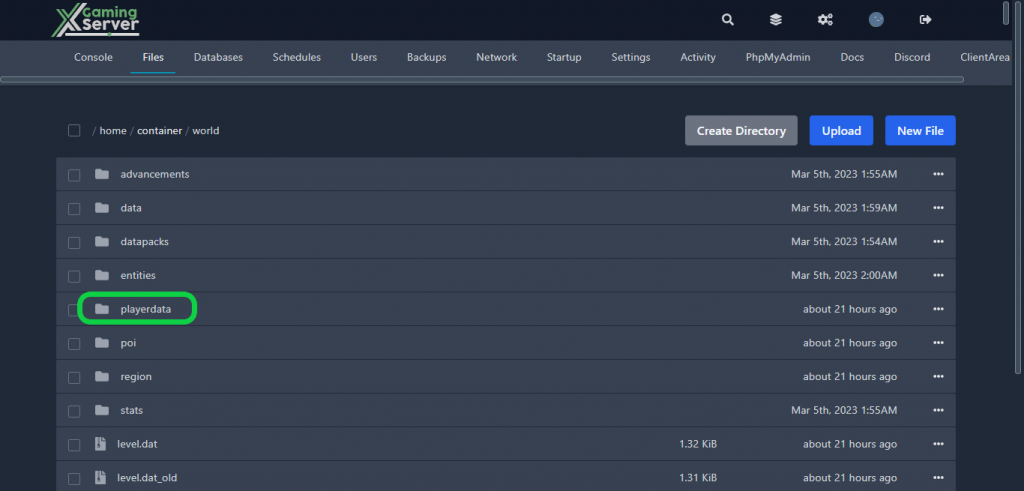
4- To find the data of a specific player you are searching for, go to “NameMC” and type your player’s name in the search bar, then copy his “UUID”
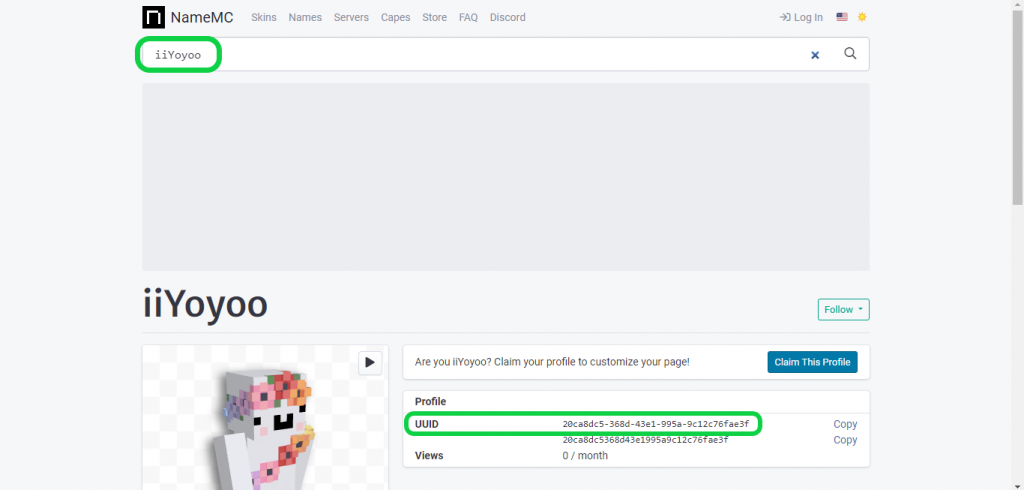
5- Search for the player’s UUID file then delete it to reset his data
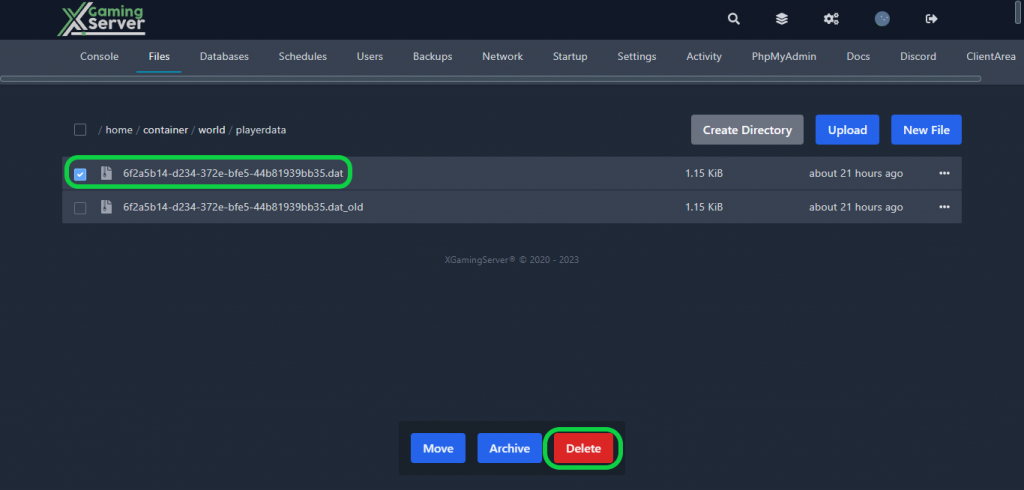
6- Go back to your server’s control panel then click “Start” to start your server
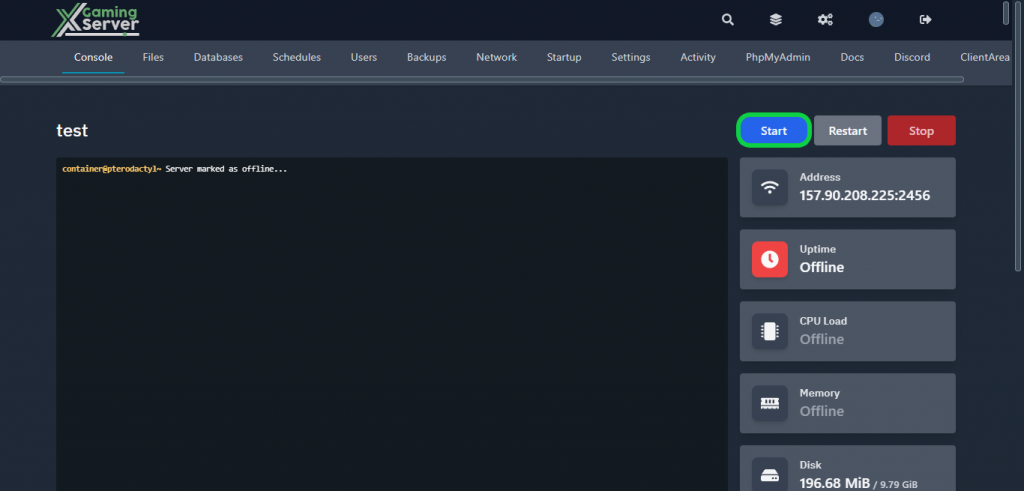
If you need any help with your service don’t hesitate to contact us through our support tickets at https://billing.xgamingserver.com/submitticket.php