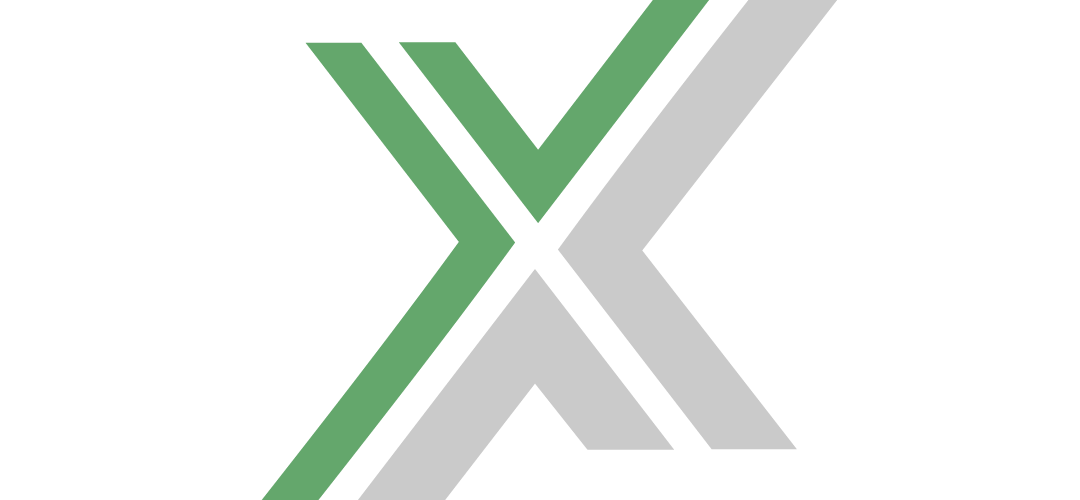Introduction
In today’s gaming landscape, multiplayer gaming has become a cornerstone of the industry. Whether you’re looking to connect with friends or engage in epic battles with players from around the world, having a dedicated server for your favorite game can greatly enhance your experience. If you’re a fan of Sons of the Forest, the highly anticipated sequel to The Forest, you may be interested in setting up your own dedicated server to host games for you and your friends. In this guide, we’ll walk you through the process of setting up a Sons of the Forest dedicated server, step by step.
Prerequisites
Before we dive into the setup process, there are a few things you’ll need to have in place:
1. Hardware Requirements
Setting up a dedicated server for Sons of the Forest requires a powerful machine with sufficient processing power and RAM to handle multiple players simultaneously. We recommend a high-performance gaming PC or a dedicated server machine with at least an Intel Core i7 processor and 16GB of RAM.
2. Software Requirements
You’ll also need to have the necessary software installed on your server machine. This includes the Sons of the Forest game files, as well as the SteamCMD tool, which will allow you to download and update the game server files.
3. Internet Connection
A stable and high-speed internet connection is crucial for hosting a dedicated server. Make sure your internet connection has sufficient bandwidth to support the number of players you intend to host.
Step-by-Step Guide
Now that you have everything you need, let’s get started with the setup process:
1. Install SteamCMD
SteamCMD is a command-line tool that allows you to install and update game server files on your machine. To install SteamCMD, follow these steps:
- Download the SteamCMD installer from the official Steam website.
- Run the installer and follow the on-screen instructions to complete the installation process.
- Once installed, open a command prompt window and navigate to the directory where SteamCMD is installed.
2. Download Sons of the Forest Server Files
With SteamCMD installed, you can now download the Sons of the Forest server files. To do this, follow these steps:
- Open SteamCMD by running the steamcmd.exe file.
- In the SteamCMD console, type the following command to log in anonymously:
login anonymous- After logging in, use the following command to download the server files for Sons of the Forest:
app_update 1438870 validate- Wait for the download and installation process to complete. This may take some time depending on your internet connection speed.
3. Configure Server Settings
Once the server files have been downloaded, you’ll need to configure the server settings according to your preferences. This includes setting the server name, password, maximum number of players, and other gameplay settings.
4. Start the Server
With the server settings configured, you’re now ready to start the Sons of the Forest dedicated server. To do this, follow these steps:
- Navigate to the directory where the server files are installed.
- Run the server executable file (usually named “SOTFServer.exe”).
- The server will start up and display log output indicating that it is running successfully.
5. Connect to the Server
Finally, you can now connect to your newly created Sons of the Forest dedicated server from within the game client. Simply launch the game, navigate to the multiplayer menu, and search for your server in the server browser. Once you’ve found it, click “Join” to connect and start playing with your friends.
Conclusion
Setting up a Sons of the Forest dedicated server is a relatively straightforward process, but it requires careful attention to detail to ensure everything is configured correctly. By following the steps outlined in this guide, you’ll be able to create your own dedicated server and host epic gaming sessions for you and your friends. So what are you waiting for? Dive into the world of Sons of the Forest and start hosting your own adventures today!