Server Initialization
For the satisfactory server to be fully “initialized”, a client who owns the game must log into the server to “claim” it and create an administrator password. Then, a new session can be created via the “Create Game” tab in-game, or an existing save file can be uploaded. See this guide on how to upload game saves.
Other settings listed below can be configured by an admin client via the game’s “Server Settings” tab, and are currently not set via the game panel
- Server Password
- Admin Password
- Auto-Save on Player Disconnect
- Pause When No Players Online
- …and possibly more as the client’s UI is developed further for more configuration options.
See guide on how to connect to Satisfactory server
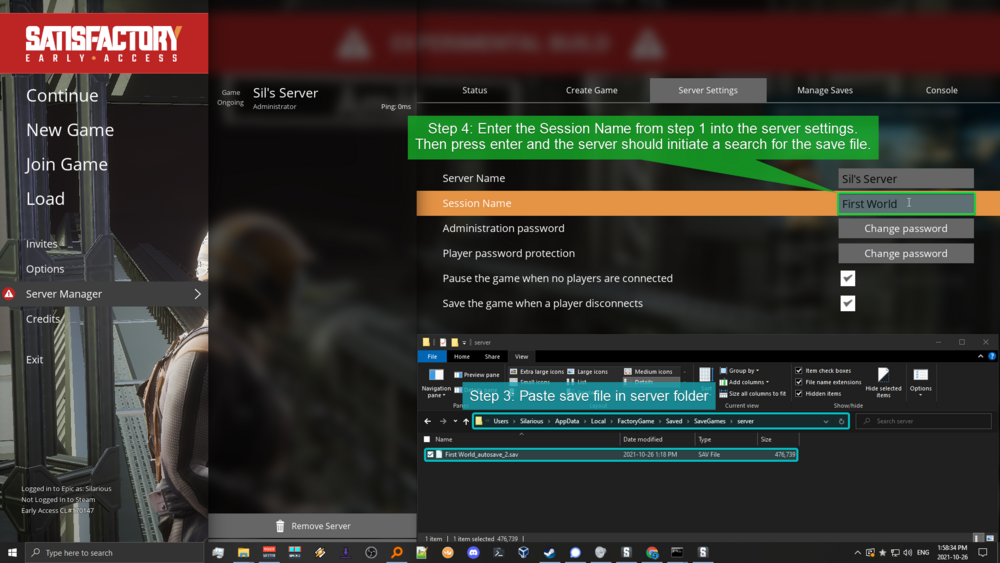
Satisfactory Save Files
An existing save file (including single-player saves) can currently be uploaded to the server via two different methods:
- “Manage Saves” tab via a client in-game (Recommended)
- Manually via the File Manager or SFTP
Save files are located in this directory:
/home/container/.config/Epic/FactoryGame/Saved/SaveGames/server
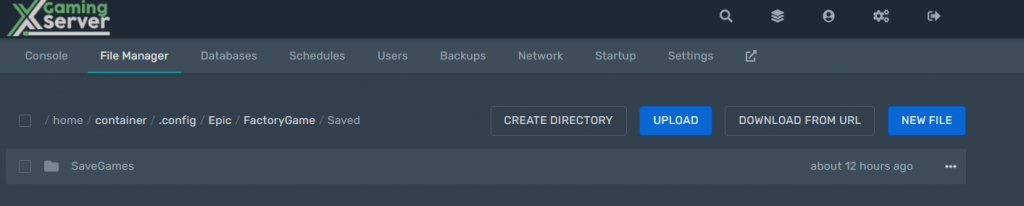
Note: A manually uploaded save will only load if it is (a.) loaded manually via the “Manage Saves” tab in-game, (b.) it is the only save file present, or (c.) its existing session name (not its file name) matches the existing save’s session name and has the most recent time stamp.
Warning: Stopping the server does not currently save your game! Ensure it is saved before stopping the server.
If you have forgotten your administrator password or would generally like to reset your server as if it were new, you can delete the following file:
/home/container/.config/Epic/FactoryGame/Saved/SaveGames/ServerSettings.<your_server_query_port>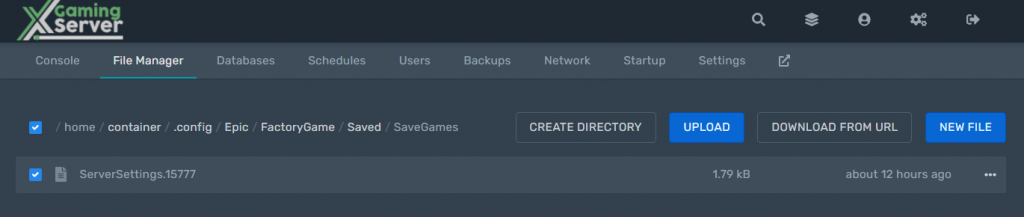
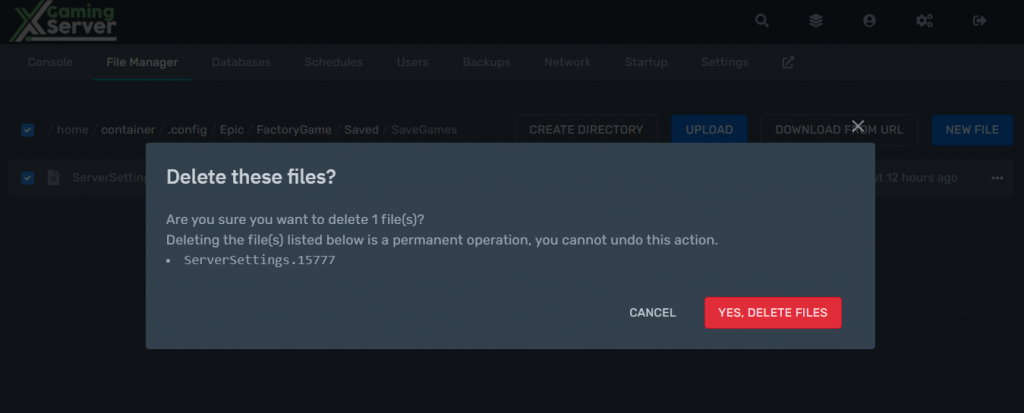
Switch between public and experimental Satisfactory
Go to the startup tab and the Branch Name

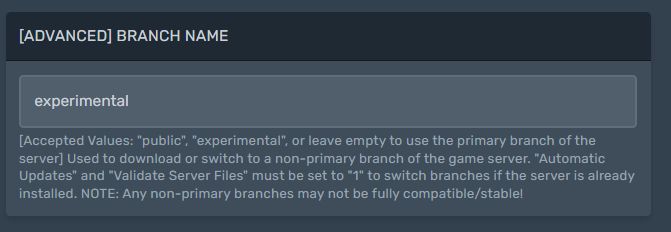
To switch between Public server, experimental or primary branch please enter
Accepted Values: “public”, “experimental”, or leave empty to use the primary branch of the server] Used to download or switch to a non-primary branch of the game server and reboot your server for it to be installed
Make sure “Automatic Updates” and “Validate Server Files” must be set to “1” to switch branches if the server is already installed.
NOTE: Any non-primary branches may not be fully compatible/stable!
Satisfactory server Autosave interval
Currently, the server defaults to saving the game every 300 seconds (5 minutes). Shorter times mean that while the server will save the game more often, it also means a potential drop in server performance. If you still wish to override the default, do the following
Edit the autosave interval on the startup menu
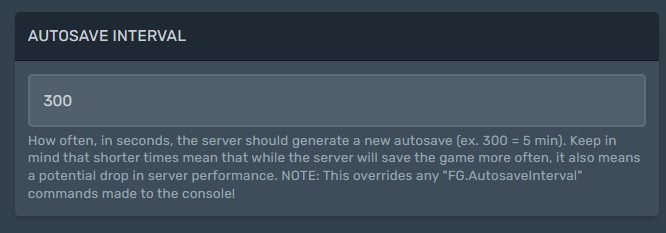
How can you have more than four players in server?
Go to the startup tab and change the Max players to a value you want
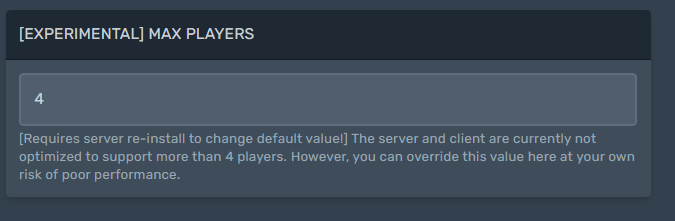
After changing the satisfactory server max players you will need to reinstall the server for this to take effect.
Go to the settings tab and click reinstall
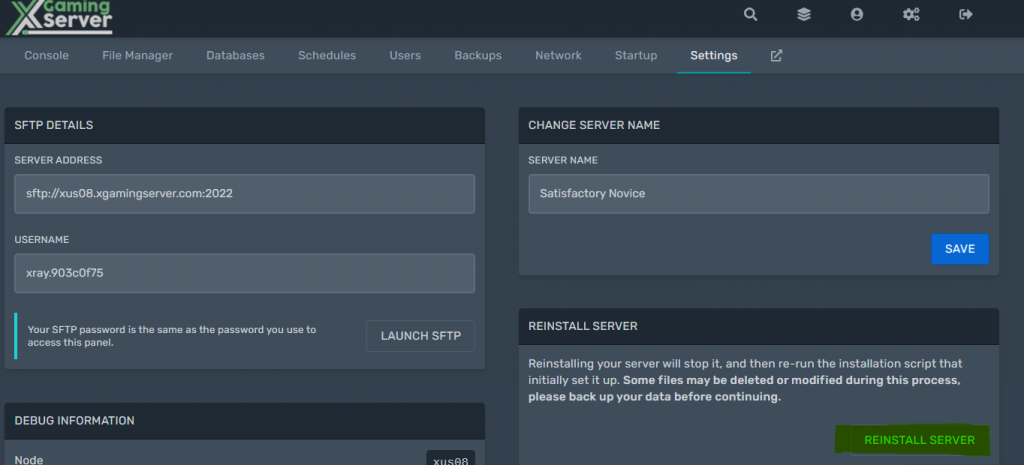
Satisfactory Console Commands
As of v0.5.1.2, the console tab in the client server manager is the only way to execute commands. Entering commands via the panel will do nothing.
List of known commands below
| Command | Info |
|---|---|
| quit stop exit | Shuts down the FactoryServer.exe service.(If the server is setup as a service on Linux, it will restart) |
| server.SaveGame saveName | Creates a save of the current session named saveName.For a saveName with one or more spaces, use quotation marks around the name. |
| FG.AutosaveInterval xxx | Sets how often the server performs an Autosave, in xxx seconds. |
| FG.NetworkQuality xxx | Sets the network configuration for the game server.3 is equivalent to the “Ultra” setting in the game client. |
| FG.DisableSeasonalEvents x | Replace x with 1 to disable or 0 to allow the FICSmas event.Requires server restart. |
Satisfactory Server Errors/Warnings
The following errors or warnings you see in the console can safely be ignored:
steamclient.so: cannot open shared object file: No such file or directory
[S_API] SteamAPI_Init(): Loaded '/home/container/.steam/sdk64/steamclient.so' OK. (First tried local 'steamclient.so')
LogSteamShared: Warning: Steam Dedicated Server API failed to initialize.
↑ The local file of ‘steamclient.so’ was attempted to be loaded, but could not because it is not present, causing the warning message. However, the backup /home/container/.steam/sdk64/steamclient.so is loaded successfully (this is the correct behavior according to the Wiki).
Warning: failed to init SDL thread priority manager: SDL not found
↑ This is a common error with Steam related software on Linux, but can safely be ignored.
...Error: Couldn't find file for package...
...Error: Navmesh bounds are too large!...
...Warning: NiagaraSystem...
LogStreaming: Warning: Failed to read file '../../../FactoryGame/Saved/SaveGames/GameAnalytics.sav' error.Looking for a Satisfactory Server? Rent one with us




1 comment