Rented a satisfactory Server and looking to Upload your game save to the server?
In this tutorial, we are going to explain to you how to locate and upload your Satisfactory game save to your server
Go to the game Save Game tab as shown below to see your recent game save autosave
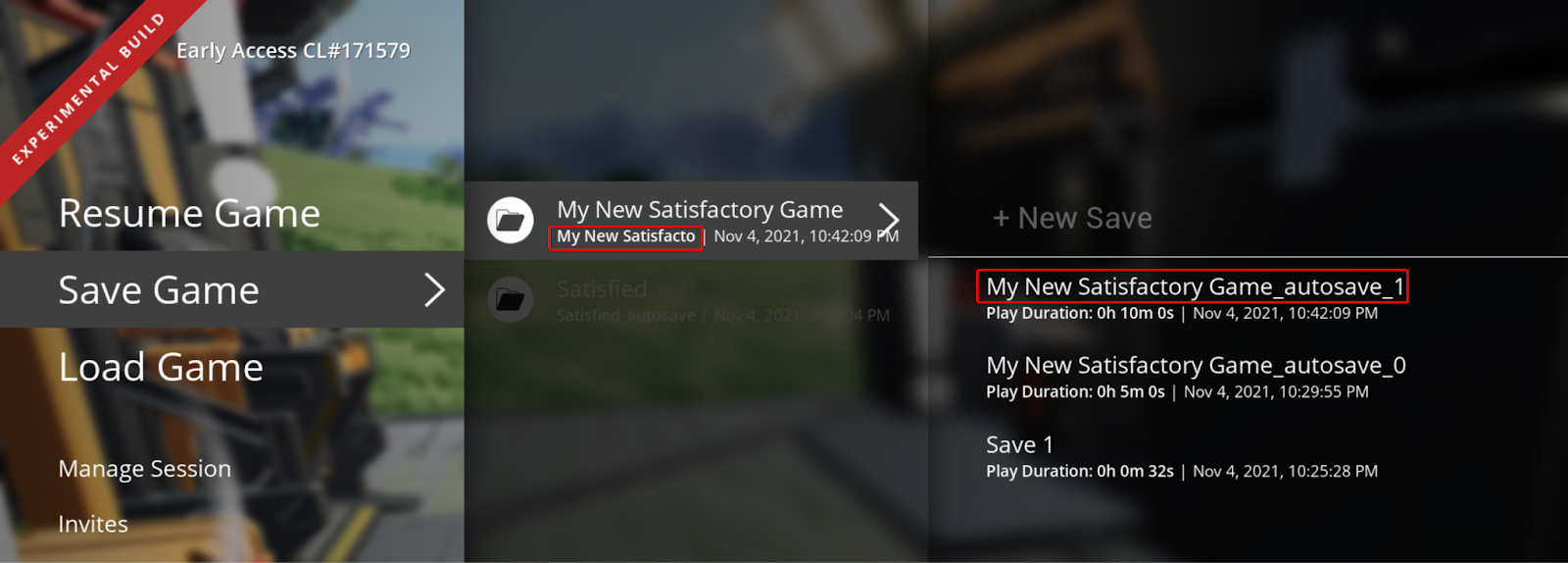
First, open the save file location we can either look inside the below folders “
For both Steam and Epic Games version, the save files are located in:%localappdata%\FactoryGame\Saved\SaveGames\<your id>
orC:\Users\<your Windows username>\AppData\Local\FactoryGame\Saved\SaveGames\<your id>
Take note the Steam ID and Epic ID may not be the same.
To quickly access this folder, just:
- Hit
WINDOWS+Ron your keyboard to open the Run application - Paste
%LocalAppData%\FactoryGame\Saved\SaveGamesin the text field - Hit
OK, and there you will be inside the Satisfactory game saves folder!
If you cannot find your steam save folder (probably because you have owned the game in Epic and just bought the Steam copy recently), first start a new game with Steam, then save the new game. You should now be able to see your steam save folder beside epic. The steam ID is usually shorter than the Epic ID. The folder location is stated above.
After you locate your game saves you can now go to the panel and look for this folder
/.config/Epic/FactoryGame/Saved/SaveGames
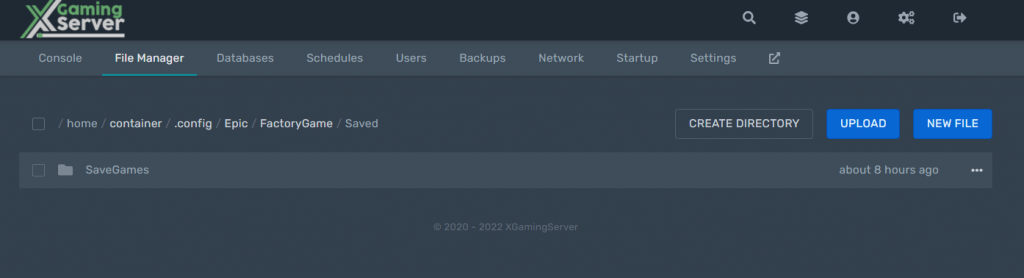
This is the folder in which you will upload the file.
Then you can simply drag and drop the save to upload it to your satisfactory server.
Sometimes sFTP software doesn’t display .config folder follow this tutorial on how to enable the sftp to view dotted files.
Looking to rent a Satisfactory server? Check out our Satisfactory Server hosting plans
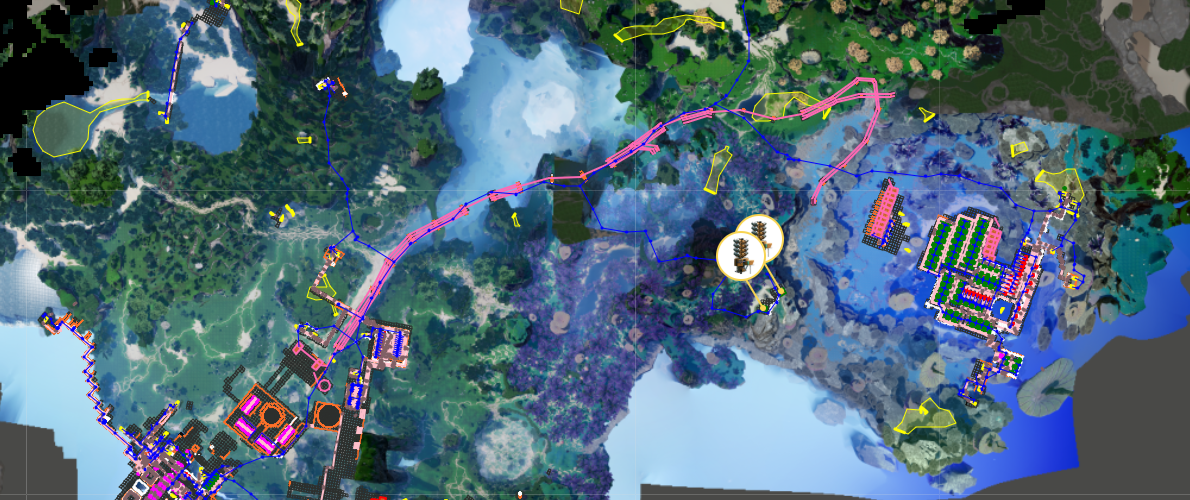




2 comments