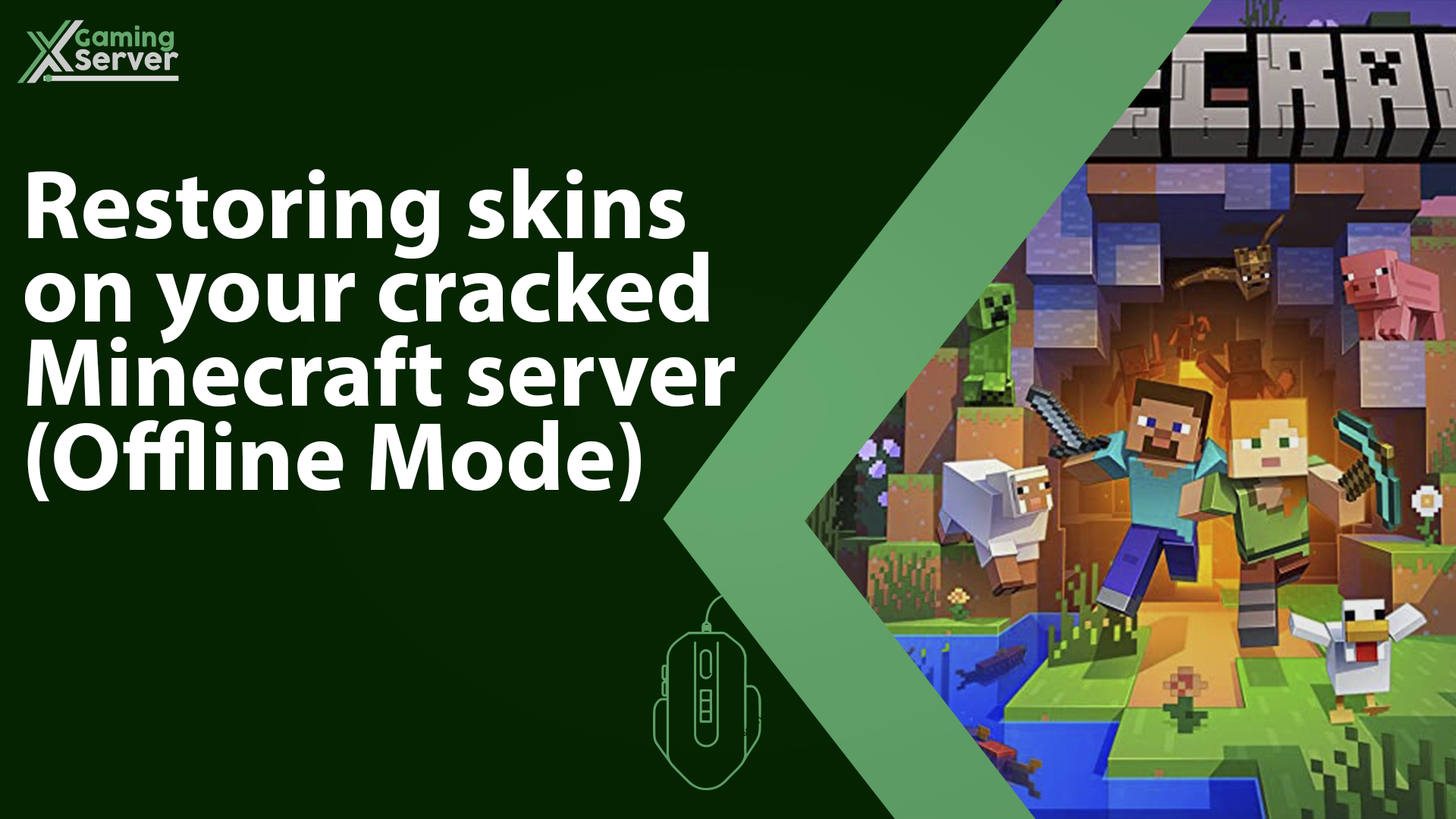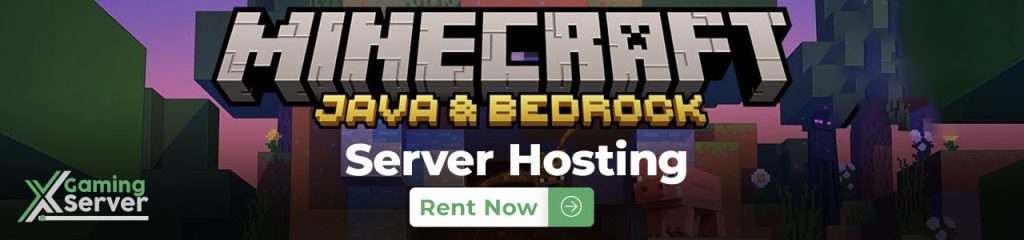
In this article we will help you restore skins on your offline mode Minecraft servers!
How to restore the player’s skin:
1- Go to your server’s control panel, then hit “Stop” to stop your server
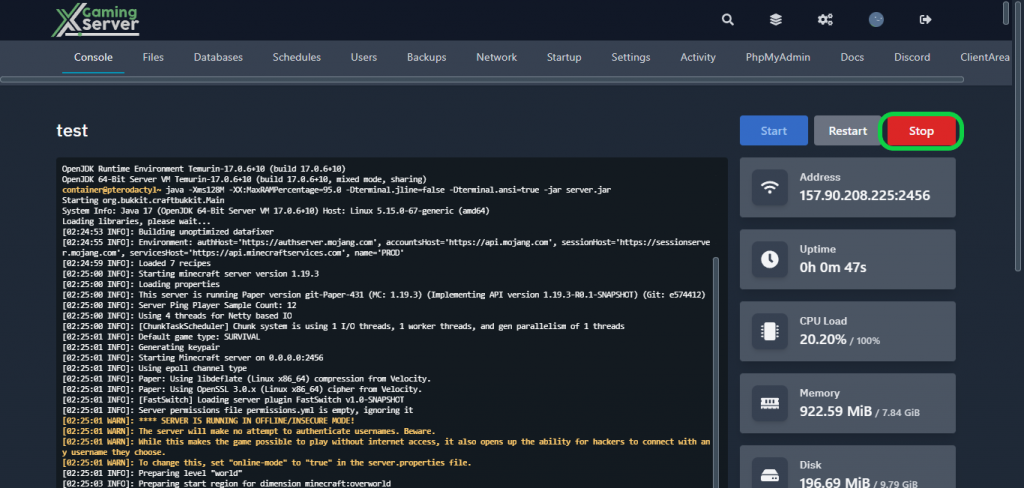
2- Go to the “Files” tab, then to the “Plugins” folder
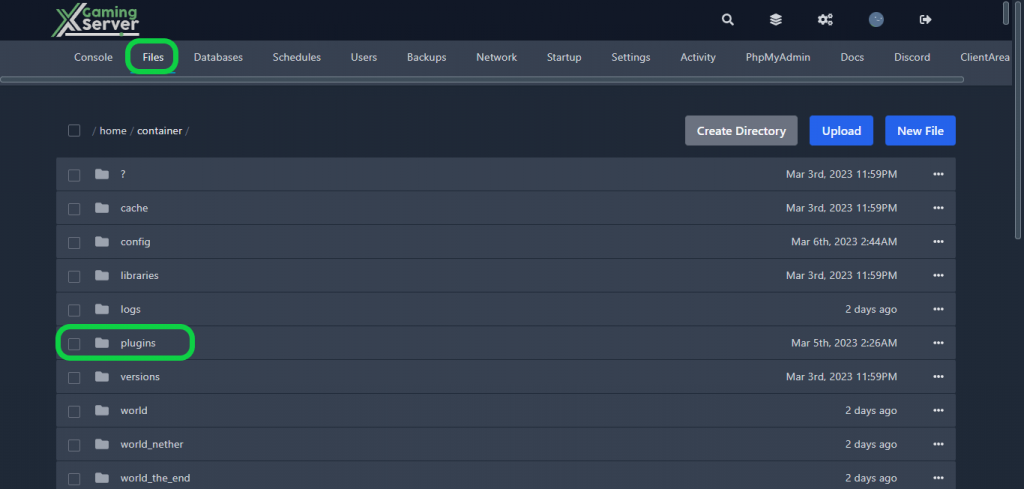
3- Download SkinsRestorer and click the “Upload” button on the control panel
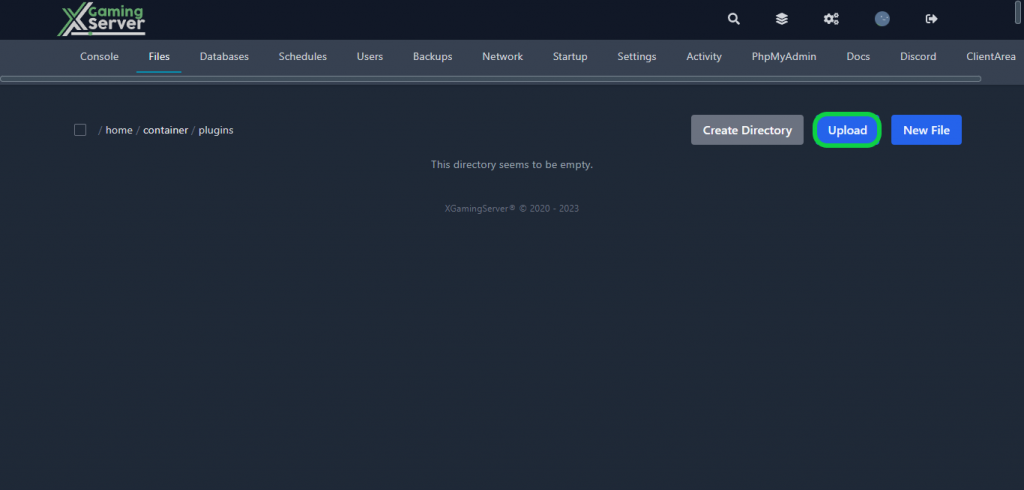
4- Go back to your server’s control panel then click “Start” to start your server
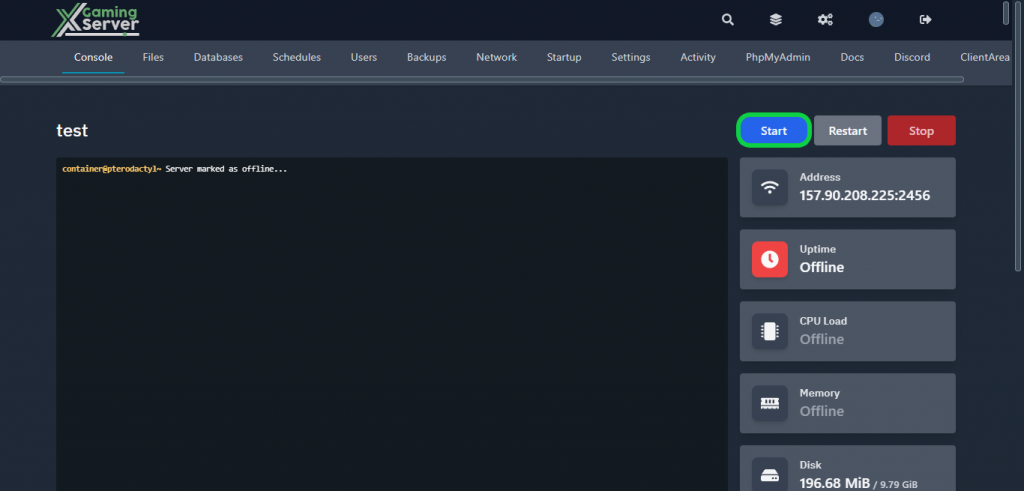
Note: With SkinsRestorer you can also modify your skins within the game using various commands such as /skin [skinname] to set your skin manually and /skin clear to remove your current skin.
If you need any help with your service don’t hesitate to contact us through our support tickets at https://billing.xgamingserver.com/submitticket.php