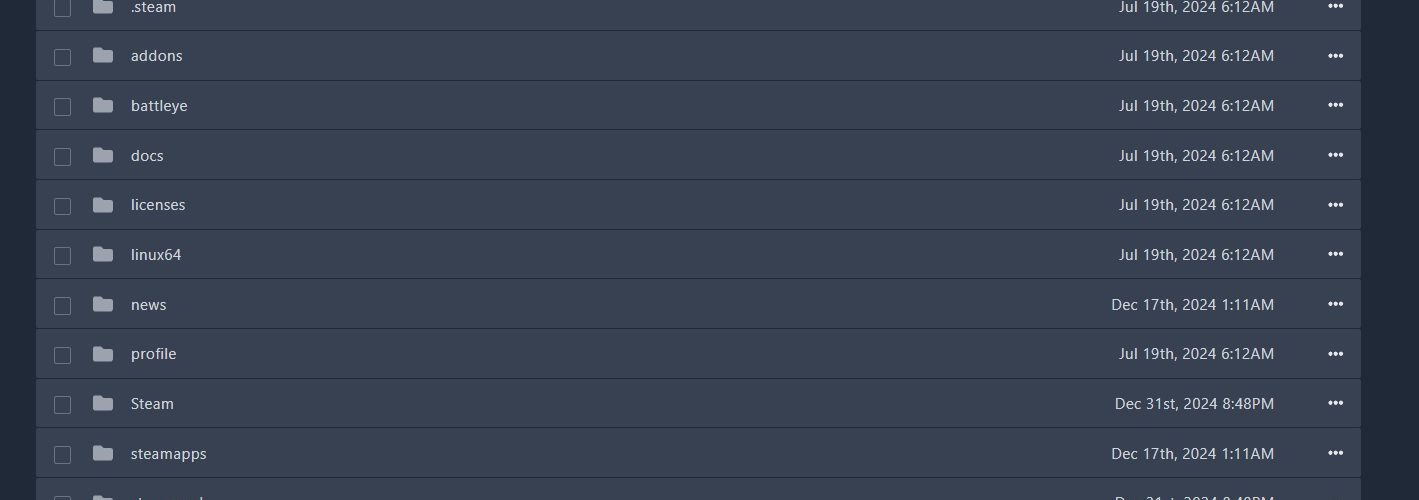This guide will walk you through the comprehensive process of configuring your Arma Reforger dedicated server, focusing on the JSON configuration format. We’ll explore essential settings, from basic network configuration to advanced game properties, and show you how to use helpful tools like armareforger.xyz to simplify the setup process. Whether you’re hosting on XGamingServer panel or another platform, you’ll find detailed explanations and examples to help you create a perfectly tailored server configuration.
Quick Setup with Online Tools
For easier server configuration, you can use the following tools:
- Visit armareforger.xyz – An online configuration generator/Chrome Extension that provides a user-friendly interface for creating your server config file.
Accessing config.json File on XGamingServer
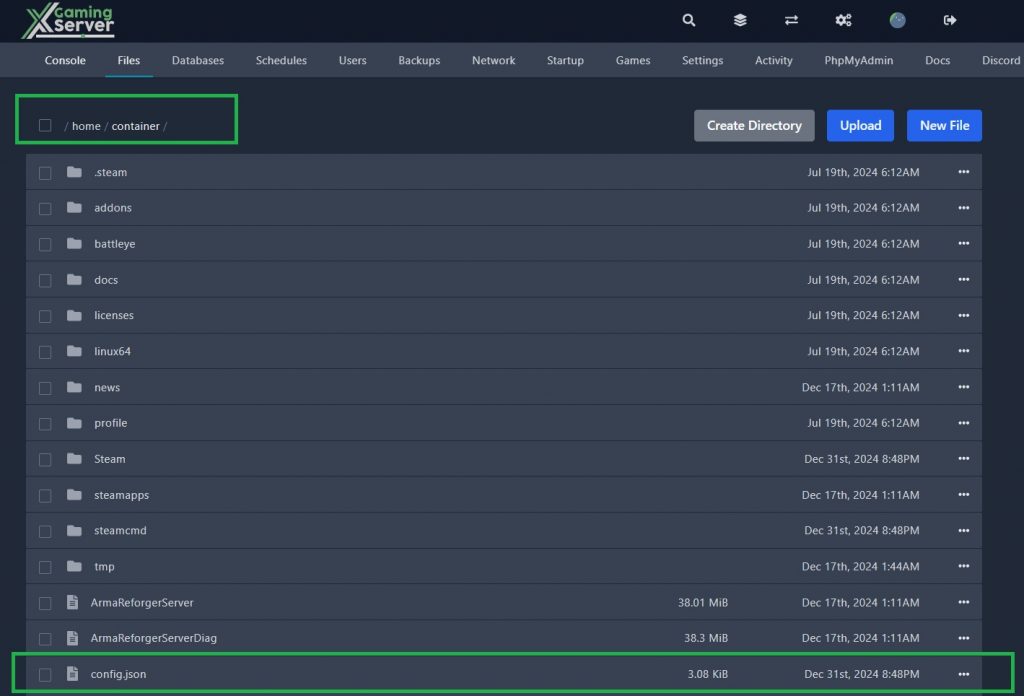
- Log into your XGamingServer control panel
- Navigate to your Arma Reforger server
- Click on the “File Manager” tab
- Look for the
server.jsonfile in the root directory - Click on the file to edit it directly in the web interface
Essential Arma Reforger Server Configuration Parameters
Root Configuration Settings
Network Configuration
{
"bindAddress": "",
"bindPort": 2001,
"publicAddress": "",
"publicPort": 2001
}Explanation:
- bindAddress: Leave empty for automatic configuration (0.0.0.0)
- bindPort: Server’s UDP port (default: 2001)
- publicAddress: Public IP address (leave empty for auto-detection)
- publicPort: Public-facing port (usually matches bindPort)
Steam Query (A2S)
{
"a2s": {
"address": "",
"port": 17777
}
}Explanation:
- address: IP for Steam queries
- port: Steam server browser query port
RCON Configuration
{
"rcon": {
"address": "",
"port": 19999,
"password": "your_rcon_password",
"maxClients": 16,
"permission": "admin",
"blacklist": [],
"whitelist": []
}
}Important Notes:
- Password must be at least 3 characters
- No spaces allowed in password
- Set permissions to “admin” or “monitor”
Game Configuration
Basic Server Settings
{
"game": {
"name": "Your Server Name",
"password": "",
"passwordAdmin": "admin_password",
"admins": ["76561198xxxxxxxxx"],
"scenarioId": "{SCENARIO_ID}",
"maxPlayers": 32,
"visible": true
}
}Key Settings:
- name: Server name in browser
- password: Server access password
- passwordAdmin: Admin access password
- admins: Steam IDs for permanent admins
- maxPlayers: 1-128 players
- visible: Server visibility in browser
Platform Support
{
"game": {
"crossPlatform": true,
"supportedPlatforms": [
"PLATFORM_PC",
"PLATFORM_XBL",
"PLATFORM_PSN"
]
}
}Platform Options:
- PLATFORM_PC: Windows PC
- PLATFORM_XBL: Xbox
- PLATFORM_PSN: PlayStation (vanilla servers only)
Game Properties
{
"gameProperties": {
"serverMaxViewDistance": 1600,
"serverMinGrassDistance": 0,
"networkViewDistance": 1500,
"fastValidation": true,
"battlEye": true,
"disableThirdPerson": false,
"VONDisableUI": false,
"VONDisableDirectSpeechUI": false,
"VONCanTransmitCrossFaction": false
}
}Critical Settings:
- fastValidation: Always keep TRUE for public servers
- serverMaxViewDistance: 500-10000 meters
- networkViewDistance: 500-5000 meters
- battlEye: Recommended for anti-cheat
Mod Configuration
{
"modsRequiredByDefault": true,
"mods": [
{
"modId": "WORKSHOP_ID",
"name": "Mod Name",
"version": "1.0.0",
"required": true
}
]
}Mod Settings:
- modId: Steam Workshop ID
- version: Optional specific version
- required: Mandatory status
Operating Configuration
{
"operating": {
"lobbyPlayerSynchronise": true,
"disableCrashReporter": false,
"disableNavmeshStreaming": [],
"disableServerShutdown": false,
"disableAI": false,
"playerSaveTime": 120,
"aiLimit": -1,
"slotReservationTimeout": 60,
"joinQueue": {
"maxSize": 12
}
}
}Best Practices
Performance Optimization
- Use the
-maxFPSstartup parameter - Keep
fastValidationenabled - Adjust
aiLimitbased on server capacity - Balance view distances with performance
Security
- Always enable BattlEye
- Use strong admin passwords
- Keep
fastValidationenabled - Regularly update mods
Maintenance
- Backup configurations regularly
- Monitor server performance
- Update mod configurations
- Validate JSON syntax after changes
Troubleshooting
Common Issues
- Server Not Visible
- Check
visiblesetting - Verify port forwarding
- Confirm public address
- Check
- Performance Issues
- Check view distance settings
- Monitor AI count
- Verify mod compatibility
- Adjust network settings
- Mod Problems
- Verify mod IDs
- Check version compatibility
- Confirm required status
Complete Example Configuration
{
"bindPort": 2001,
"publicPort": 2001,
"a2s": {
"port": 17777
},
"rcon": {
"port": 19999,
"password": "secure_password",
"permission": "admin"
},
"game": {
"name": "My Arma Reforger Server",
"passwordAdmin": "secure_admin_password",
"maxPlayers": 32,
"visible": true,
"gameProperties": {
"serverMaxViewDistance": 2000,
"networkViewDistance": 1500,
"fastValidation": true,
"battlEye": true
}
},
"operating": {
"lobbyPlayerSynchronise": true,
"aiLimit": 50
}
}Remember to:
- Always validate your JSON configuration
- Keep regular backups
- Monitor server performance
- Update settings based on server usage patterns
- Test changes in a development environment first
Need help? Join the Arma Reforger community for support and additional resources.