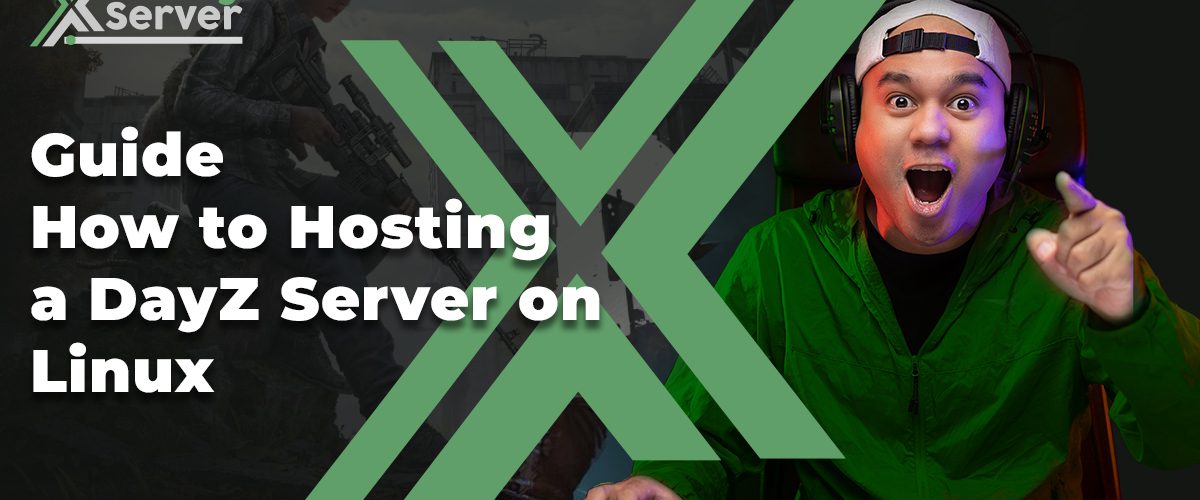Introduction
In the realm of multiplayer gaming, hosting your server can dramatically enhance your and your players’ experience. DayZ, a survival game set in a post-apocalyptic world, offers an intense experience that’s even more engaging when played on a private server. This guide provides a detailed walkthrough on setting up a DayZ server on a Linux system, ensuring you have full control over the server environment, mods, and gameplay settings.
Key Advantages of Running Your DayZ Server
- Customization: Control every aspect of the game settings to tailor the experience to your liking.
- Performance: Optimize server settings for the best performance based on the hardware and network capabilities.
- Community Building: Create a dedicated space for your community to play, interact, and grow.
- Security: Keep your server and its data secure by managing access and permissions.
Preparing Your Linux Environment
Before diving into the server setup, it’s crucial to ensure that your Linux environment is prepared. This involves installing necessary dependencies and setting up your system for optimal performance and security.
Installing Dependencies
Depending on your Linux distribution, the required packages to run the DayZ server will vary. Here are the commands for the most common distributions:
- Debian/Ubuntu
sudo apt-get install lib32gcc-s1- Red Hat Enterprise Linux (RHEL)/CentOS
sudo yum install glibc.i686 libstdc++.i686- Arch Linux
sudo pacman -Syy glibc lib32-glibc nanoAfter installing the necessary packages, proceed with setting up SteamCMD, a command-line version of the Steam client, which is essential for downloading the DayZ server files.
Setting Up SteamCMD
- Create a directory for SteamCMD and navigate into it:
mkdir -p ~/servers/steamcmd && cd ~/servers/steamcmd- Download and extract SteamCMD:
curl -sqL "https://steamcdn-a.akamaihd.net/client/installer/steamcmd_linux.tar.gz" | tar zxvf -Downloading and Configuring the DayZ Server
With SteamCMD ready, the next step is to download the DayZ server files and configure your server.
Downloading the Server
Use SteamCMD to log in with your Steam account and download the DayZ server. Ensure you replace your_login with your actual Steam login credentials.
- Without Mods (Stable Branch)
~/servers/steamcmd/steamcmd.sh +force_install_dir ~/servers/dayz-server/ +login your_login +app_update 223350 +quit- With Mods
To install mods, such as Community Framework and Community Online Tools, use the following commands:
~/servers/steamcmd/steamcmd.sh +force_install_dir ~/servers/dayz-server/ +login your_login +app_update 223350 +workshop_download_item 221100 1559212036 +workshop_download_item 221100 1564026768 +quitConfiguring the Server
Before launching your DayZ server, it’s essential to configure it properly. This involves editing the serverDZ.cfg file to set up server rules, gameplay settings, and more.
- Without Mods
Navigate to your server directory and start the server with the desired configuration:
cd ~/servers/dayz-server/
./DayZServer -config=serverDZ.cfg -port=2301 -BEpath=battleye -profiles=profiles -dologs -adminlog -netlog -freezecheck- With Mods
If you’re using mods, ensure they’re correctly linked and then launch the server with the mod parameters:
cd ~/servers/dayz-server/
ln -s ~/servers/dayz-server/steamapps/workshop/content/221100/1559212036 ~/servers/dayz-server/1559212036
ln -s ~/servers/dayz-server/steamapps/workshop/content/221100/1564026768 ~/servers/dayz-server/1564026768
./DayZServer -config=serverDZ.cfg -port=2301 "-mod=1559212036;1564026768;" -BEpath=battleye -profiles=profiles -dologs -adminlog -netlog -freezecheckAutomating Server Management
For ease of management, it’s recommended to automate server updates and restarts. This can be achieved by creating scripts and utilizing systemd for service management.
Creating Update Scripts
- Without Mods
nano ~/servers/dayz-server/update.shInclude the following commands in the script:
/home/your_username/servers/steamcmd/steamcmd.sh +force_install_dir /home/your_username/servers/dayz-server/ +login your_login +app_update 223350 +quit- With Mods
For servers with mods, ensure your update script also handles mod updates:
nano ~/servers/dayz-server/update.sh
# Include commands for updating the server and modsMake the script executable:
sudo chmod +x ~/servers/dayz-server/update.shConfiguring systemd Service
Create a systemd service file to manage your DayZ server as a system service:
- Open a new service file for editing:
sudo nano /etc/systemd/system/dayz-server.service- Include the following configuration, adjusting paths and usernames as necessary:
[Unit]
Description=DayZ Dedicated Server
Wants=network-online.target
After=syslog.target network.target nss-lookup.target network-online.target
[Service]
ExecStartPre=/home/your_username/servers/dayz-server/update.sh
ExecStart=/home/your_username/servers/dayz-server/DayZServer -config=serverDZ.cfg -port=2301 "-mod=1559212036;1564026768;" -BEpath=battleye -profiles=profiles -dologs -adminlog -netlog -freezecheck
WorkingDirectory=/home/your_username/servers/dayz-server/
LimitNOFILE=100000
ExecReload=/bin/kill -s HUP $MAINPID
ExecStop=/bin/kill -s INT $MAINPID
User=your_username
Group=users
Restart=on-failure
RestartSec=5s
[Install]
WantedBy=multi-user.target- Reload
systemdto recognize the new service and enable it for autostart:
sudo systemctl daemon-reload
sudo systemctl enable dayz-serverWith this setup, you can easily manage your DayZ server with commands like sudo systemctl start dayz-server, sudo systemctl stop dayz-server, and sudo systemctl restart dayz-server.
Conclusion
Hosting your DayZ server on a Linux system provides a flexible and powerful way to manage your gaming experience. By following this comprehensive guide, you’ve learned how to set up, configure, and manage a DayZ server, including handling mods and automating server maintenance. With these steps, you’re well on your way to providing an exceptional gaming environment for you and your players.
Remember, the key to a successful server lies not just in its technical setup but also in building a vibrant community around it. Happy gaming!