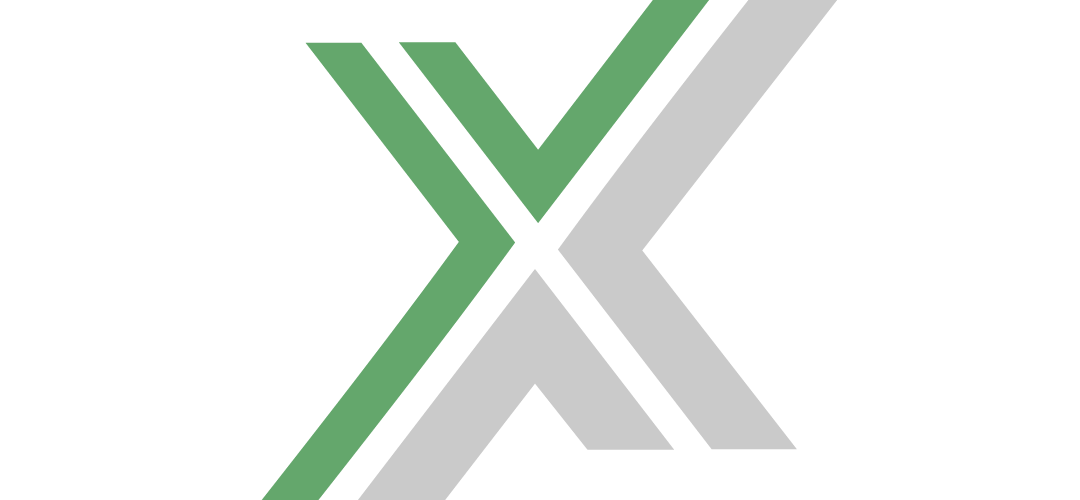Hosting a dedicated server for Sunkenland not only enhances your gaming experience but also allows you to create a persistent world for you and your friends. This comprehensive guide will walk you through the entire process of setting up a Sunkenland dedicated server on Steam, from downloading the server program to configuring your game world.
Getting Started with the Sunkenland Dedicated Server
System Requirements
Before you begin, ensure that your system meets the minimum requirements for hosting a Sunkenland dedicated server. While specific requirements may vary based on the number of players and server configuration, a basic understanding of scripting and network configuration is essential.
Downloading the Dedicated Server Program
There are two methods to download the Sunkenland Dedicated Server program:
Method 1: Steam Desktop Application
- Open the Steam Library.
- Click the top-left dropdown menu and select the ‘Tools’ checkbox.
- Find ‘Sunkenland Dedicated Server’ in the list and click ‘Install’.
Method 2: SteamCMD
- Download SteamCMD from Valve’s official page.
- Launch SteamCMD and run the following command, replacing placeholders with your specific information:
steamcmd +force_install_dir "Your_Installation_Directory" +login "Your_User_Name" "Your_Password" +app_update 2667530 validate +quitEnsure your account owns Sunkenland to download the server program.
Preparing Your Server
Preparing the World Save File
Before launching the server, you need a valid world save file. Use the Sunkenland game client to generate a world, then transfer it to your server machine. For Windows users, save files are located in C:\Users\Your_User_Name\AppData\LocalLow\Vector3 Studio\Sunkenland.
Configuring the Server Script
Edit the start_headless_server.bat script in the server installation folder. Make a copy of the original script to preserve your changes through updates. The script includes parameters such as -nographics and -batchmode, which must remain unchanged.
Optional Configurations
Administrator Steam ID
Create a AdminSteamIDs.txt file within your world save folder and list the Steam IDs of users with administrator privileges.
Banned Steam IDs
Similarly, create a BanSteamIDs.txt file to list the Steam IDs of banned users, preventing them from accessing the server.
Server Configuration Parameters
Configure your server by editing the start script with the following parameters:
- -worldGuid: The unique identifier for your world save file.
- -password: (Optional) Set a custom server password, up to 8 ASCII characters.
- -region: (Optional) Set the server region, defaulting to ASIA.
- -makeSessionInvisible: (Optional) Hide the server from public listings.
- -maxPlayerCapacity: (Optional) Set the maximum number of players, between 3 and 15.
- -logFile: (Optional) Specify a path for server log output.
Region Code Table
Use the following codes to set your server’s region:
- Asia:
asia - Chinese Mainland:
cn - Japan:
jp - Europe:
eu - South America:
sa - South Korea:
kr - USA, East:
us - USA, West:
usw
Joining the Server
After starting the server, obtain the Server ID from the console or log file. Players can join by entering this ID in the game’s Join Server Panel, ensuring they select the correct region.
Server Maintenance
Shutdown Procedure
To shut down the server, press CTRL+C in the console window, confirm with ‘Y’, and press ENTER.
Updating the Server
Regularly check for and apply updates through the Steam Desktop Application or SteamCMD to ensure your server runs smoothly.
Frequently Asked Questions
Finding Your Steam ID
Your Steam ID is located in the Steam desktop application under your username, then “Account details”.
Conclusion
Setting up a Sunkenland dedicated server involves downloading the server program, preparing the world save file, configuring server settings, and managing server operations. By following this guide, you can create a stable and customized gaming environment for Sunkenland, providing endless adventures for you and your friends.
Looking for Sunkenland dedicated server hosting? Rent one wtih us