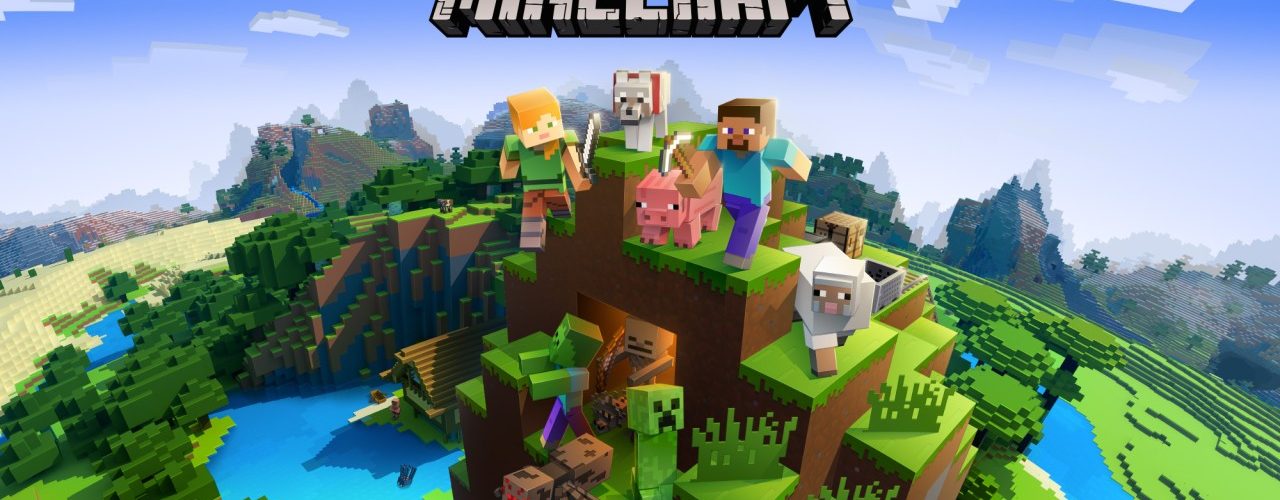This guide will show you how add a Minecraft Server Icon
Hey there XGamers!
In this guide, will show you how to upload and manage your files with SFTP using Xgamingserver panel
Since Minecraft v1.7.2 users can further customize their minecraft servers by adding a custom icon to thier servers. This is an ideal way to make servers more recognizable in the server list.
Step 1 First, you’ll need an image with dimensions exactly 64x64pixels. This is the image size that will be displayed in your Minecraft Server List.
Step 2 Rename your icon as server-icon.png and make sure is a png and not jpeg
Step 3 Go to the xgamingserver panel select file manager on the menu bar then click the upload button or simply drag and drop the icon.
Step 4 Restart your server. When you now refresh your Minecraft Server List, your icon will appear on the left of your server!
Common Issues
-Incorrect icon name or size, make sure the icon is named server-icon.png or simply download and use our icon -Server List Refresh If you are not seeing the image display in your Minecraft server list you will want to be sure you have restarted the server after uploading as well as refresh the server list in-game. If it is still not showing you can also try re-adding the server to the list in-game. If it once again does not show then you most likely have encountered one of the following other issues.