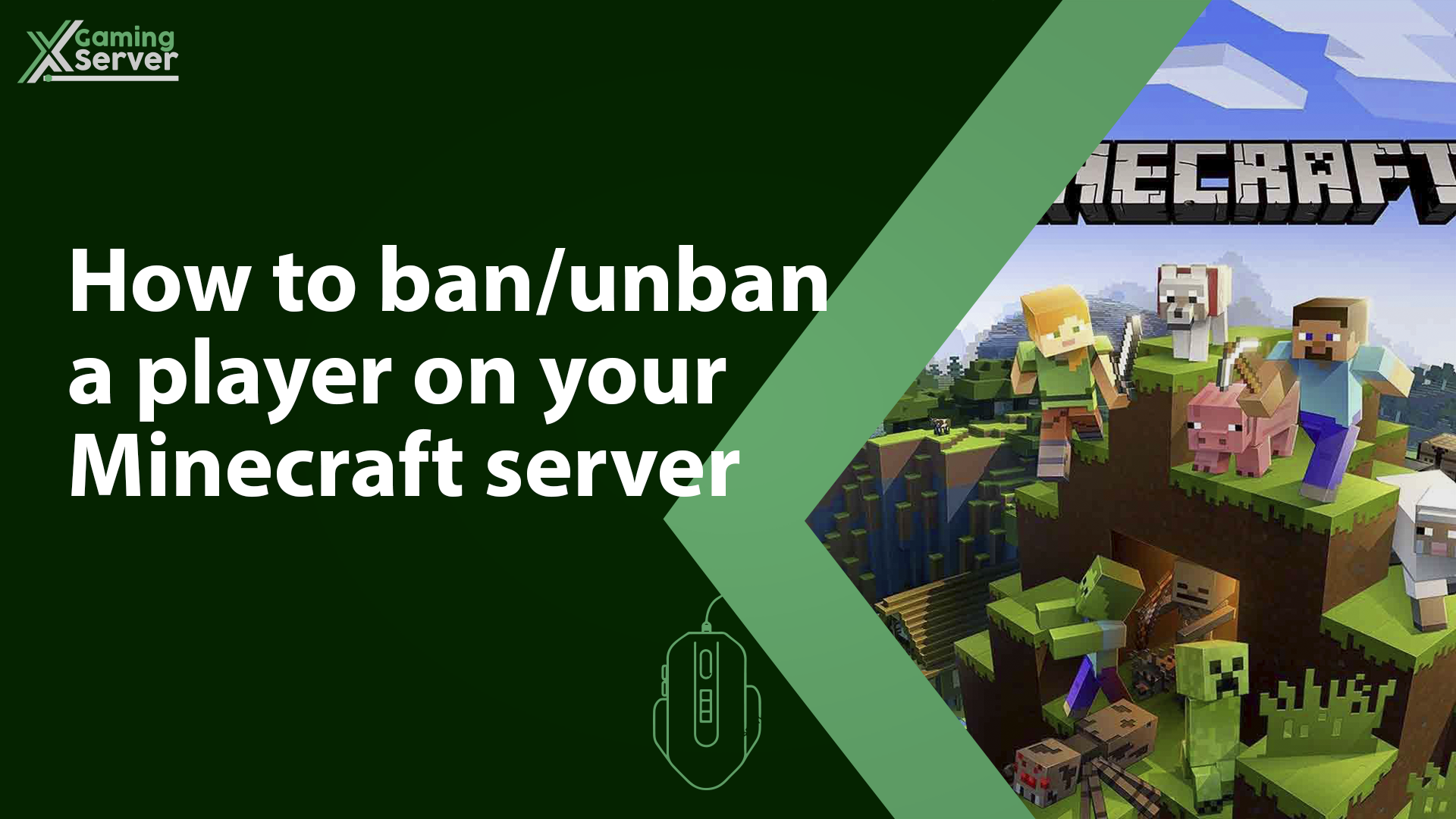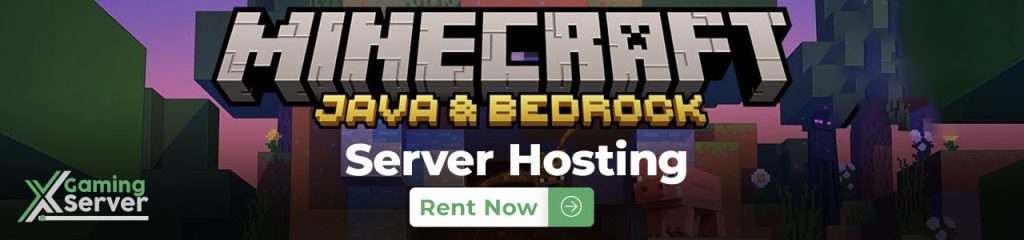
The ban command is an essential tool for server administrators in the popular game, Minecraft. It allows them to restrict players from joining the server and helps to enforce rules and maintain order. To use the ban command, you must have access to the server control panel or have the appropriate permissions within the game.
To ban a player, follow these steps:
1- Go to the server control panel.
2- Navigate to the “Console” section.
3- Use the command: ban [player-name] [reason]
For example: ban iiYoyo cheating
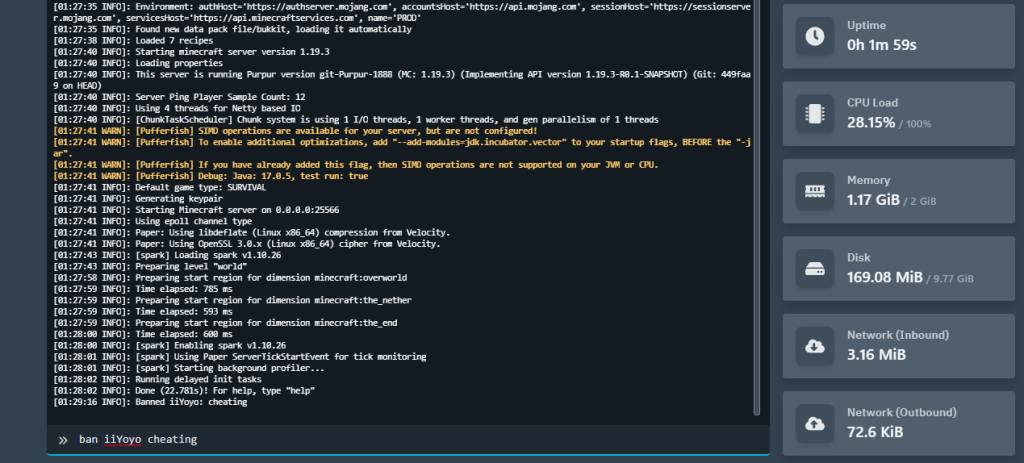
If you need to lift a ban on a player, use the following steps:
1- Go to the server control panel.
2- Navigate to the “Console” section.
3- Use the command: pardon [player-name]
For example: pardon iiYoyo
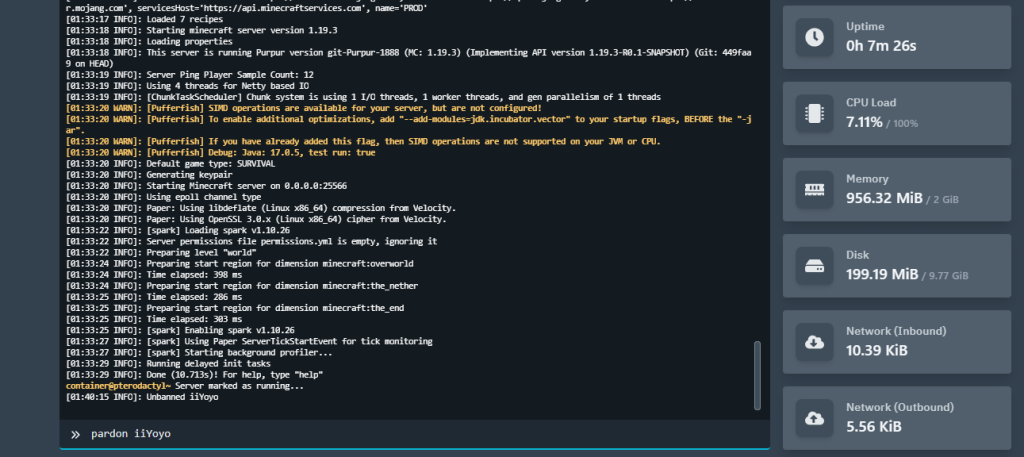
In addition to banning players by their username, it is also possible to ban them by their IP address using the “ban-ip” command. This prevents any device from logging into the server from that specific IP.
To use this command, follow these steps:
1- Go to the server control panel.
2- Navigate to the “Console” section.
3- Use the command: ban-ip [username || IP Address] [reason]
For example: ban-ip 83.253.253.123 cheating
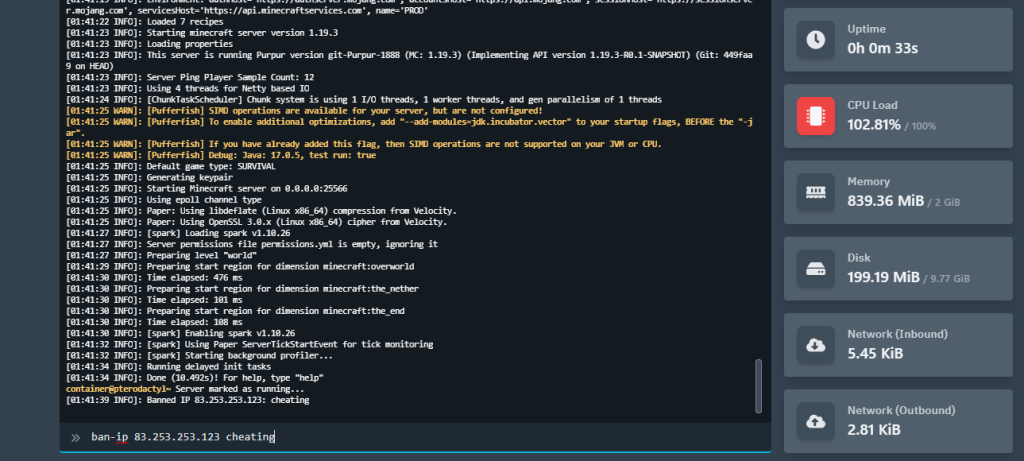
If you need to lift a ban on a player, use the following steps:
1- Go to the server control panel.
2- Navigate to the “Console” section.
3- Use the command: pardon-ip [IP Address]
For example: pardon-ip 83.253.253.123
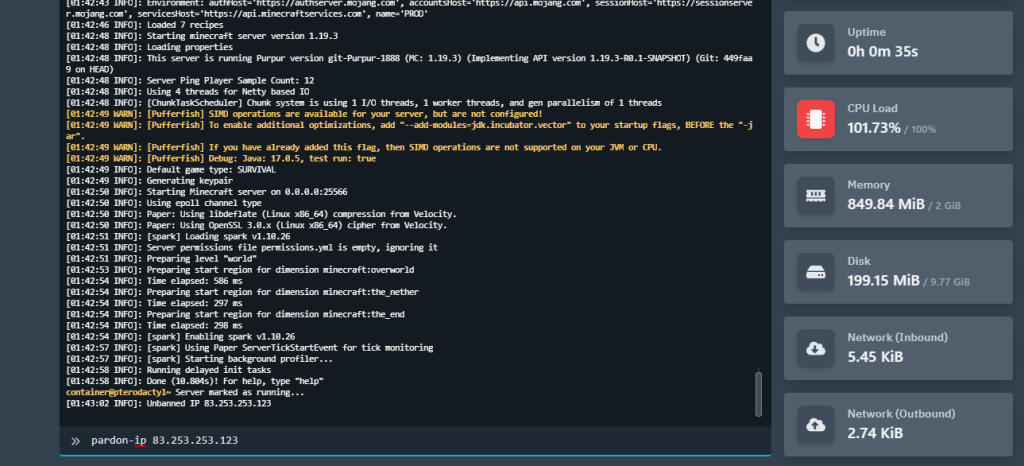
To view a list of banned players or IP addresses, you must have access to the server console or have the appropriate permissions within the game.
To see the banned players list, use the command “banlist players”
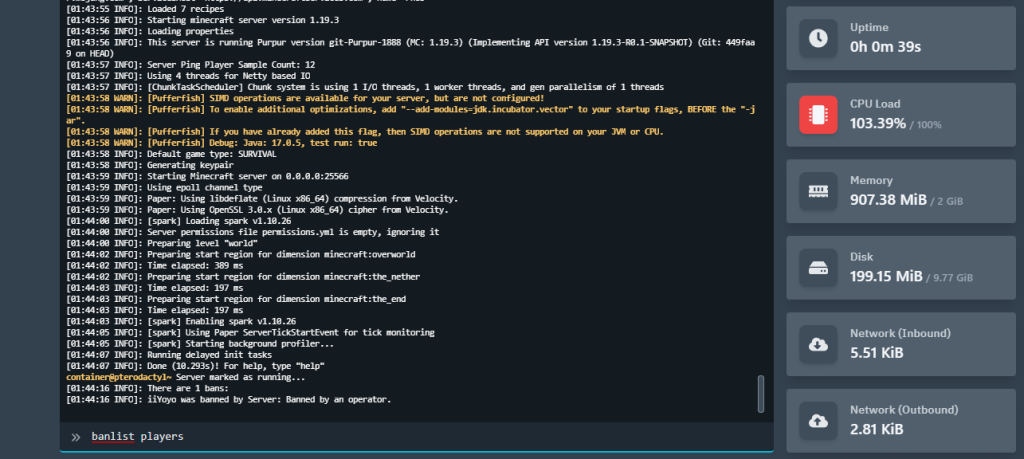
To see the banned IP addresses list, use the command “banlist ips”
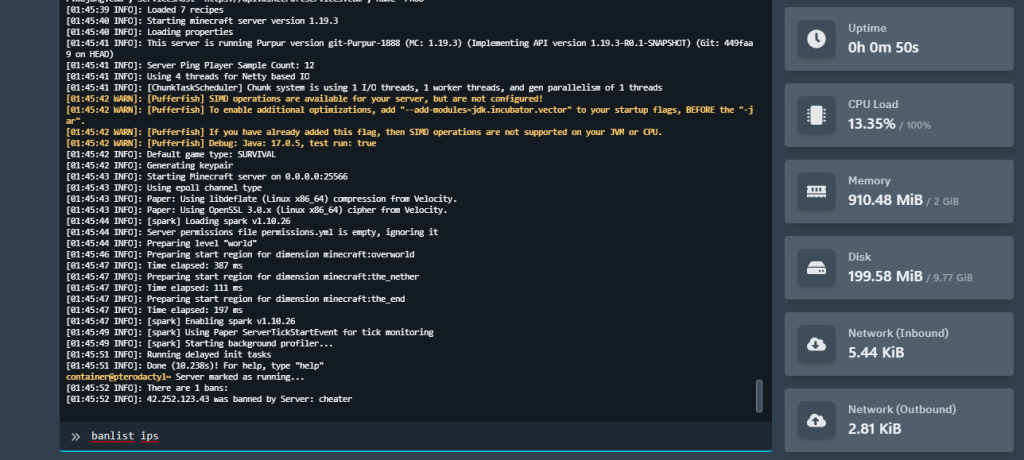
If you need any help with your service don’t hesitate to contact us through our support tickets at https://billing.xgamingserver.com/submitticket.php