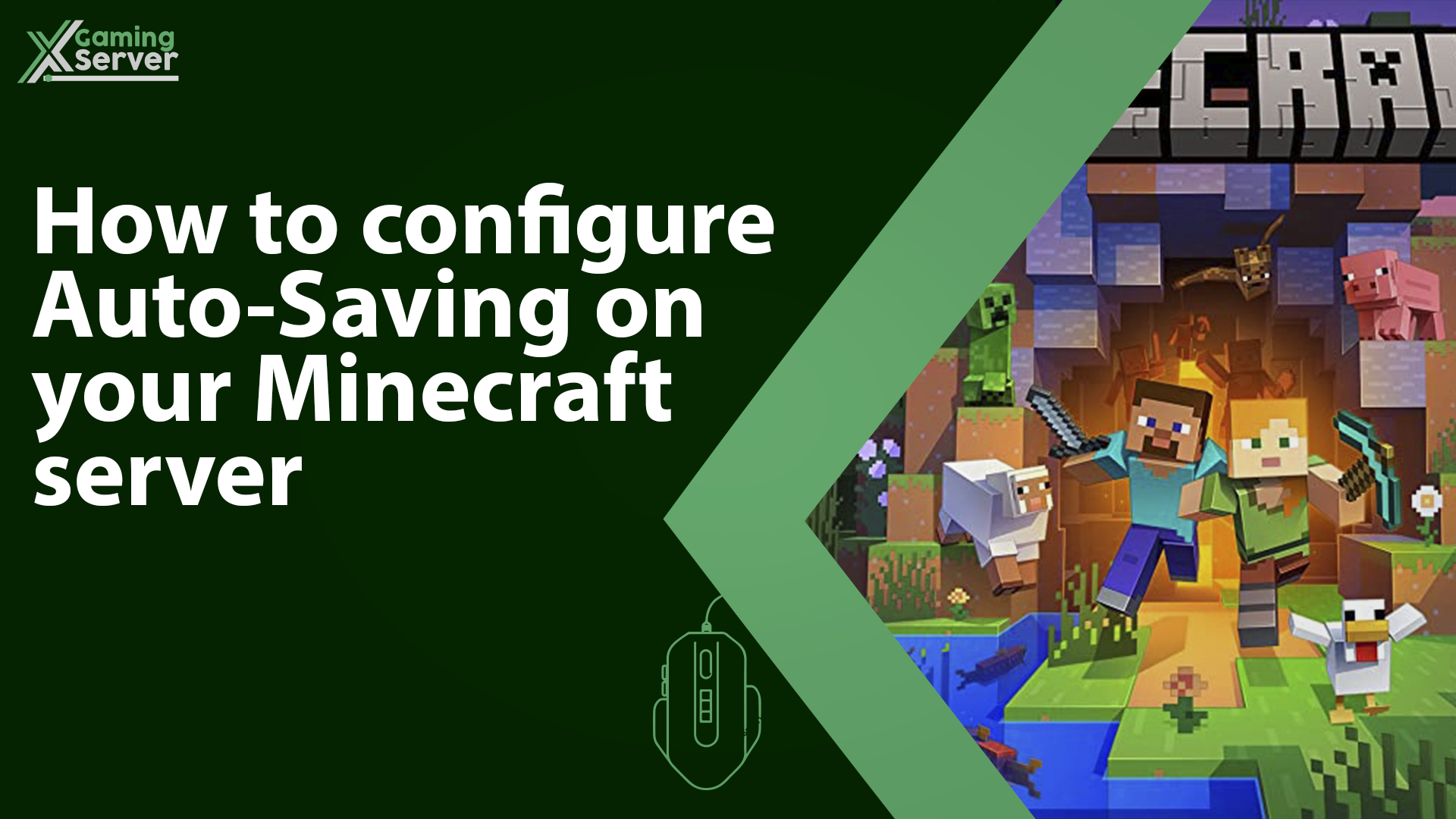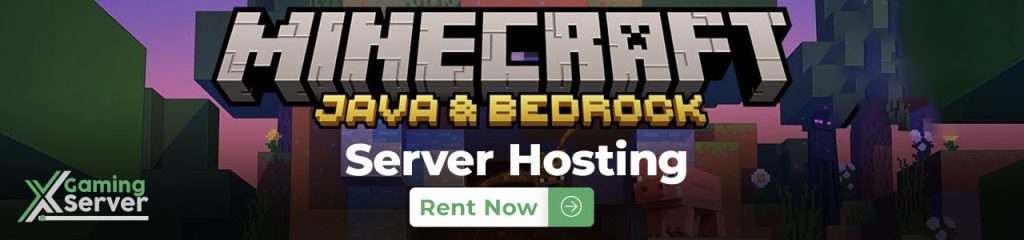
Configuring auto-saving is an essential aspect of running any server to prevent data loss and in this article we will discuss how you can set up auto-saving on your server ensuring that your data is saved at regular intervals without any manual intervention!
How to configure Auto-Saving on your server:
1- Go to your server’s control panel, then hit “Stop” to stop your server
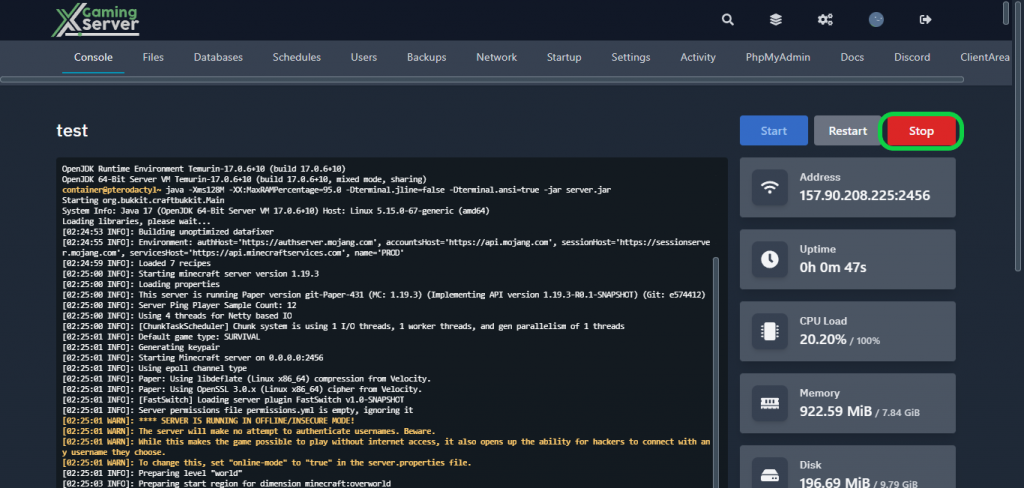
2- Go to the “Files” tab, then go to this direction “container > config > paper-world-defaults.yml” then search for “auto-save-interval“
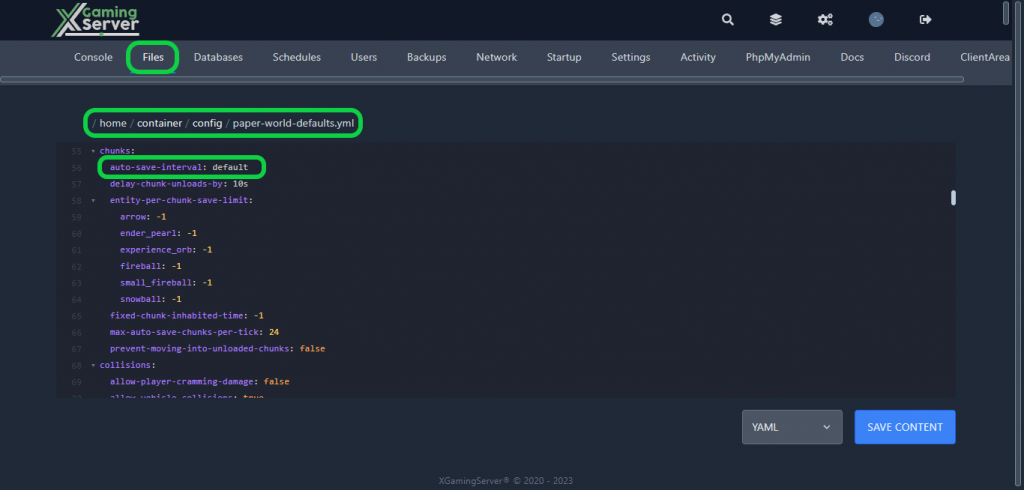
3- You can configure it the way you want, and to disable it switch it from “default” to “-1” then hit “Save Content“
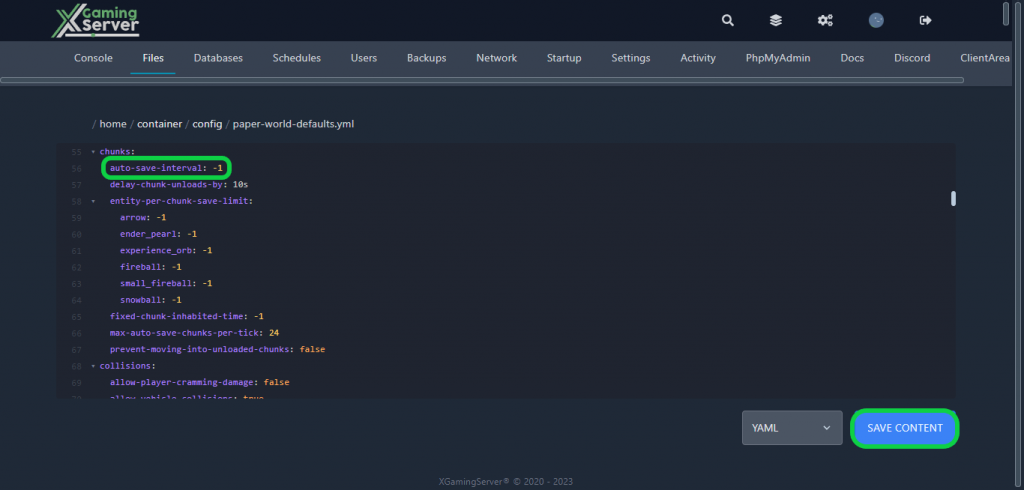
4- Go back to your server’s control panel then click “Start” to start your server
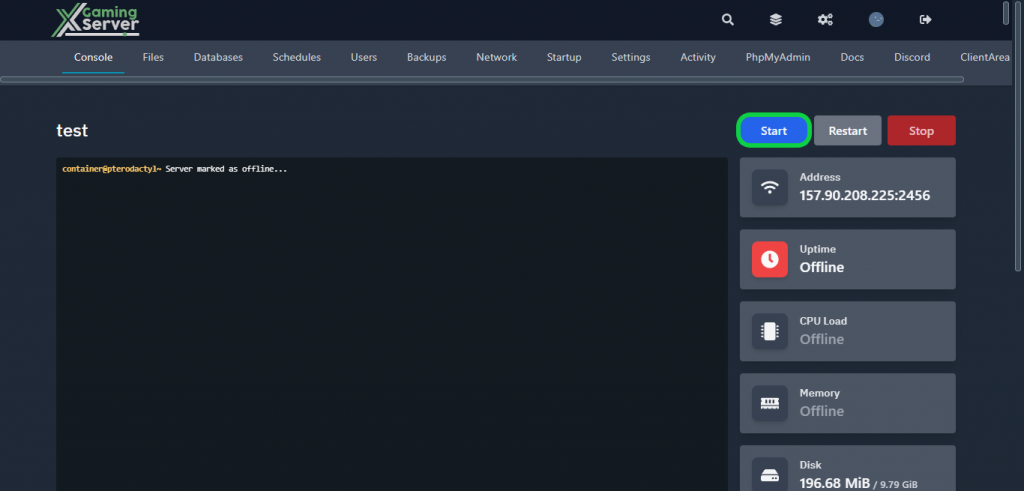
If you need any help with your service don’t hesitate to contact us through our support tickets at https://billing.xgamingserver.com/submitticket.php