In this guide, you will find all the important information about hosting your own Discord bot.
Uploading your bot files
First of all, we need to upload the bot on the server.
Log in to your server control panel and navigate to the file manager section. Here you can upload your bot to the server.
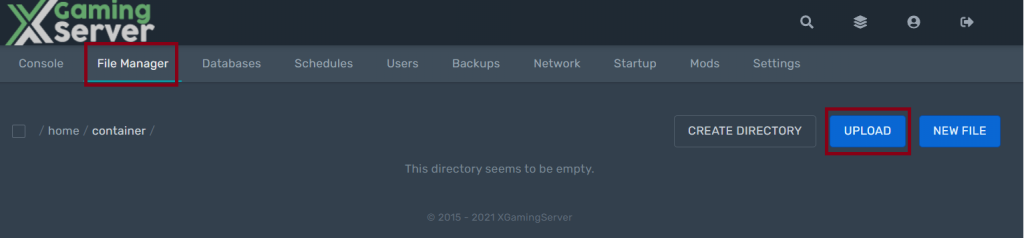

Running your Discord bot
To start your bot, you firstly need to access the CLIs commands.
Navigate to the console section and execute this command:
/bin/bash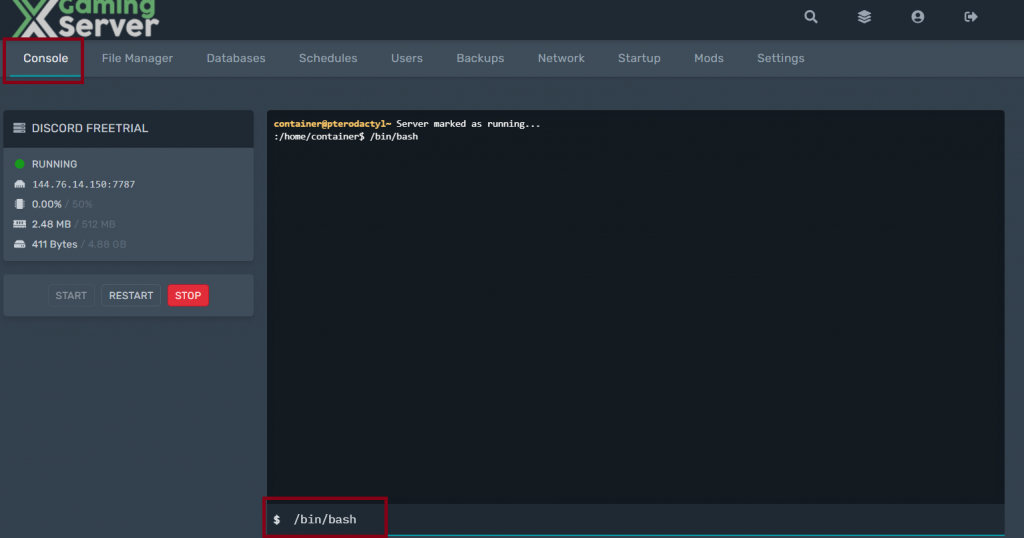
Now, choose a command from the list below depending on the language which your bot is running.
NodeJS
Packages: use npm in the bash console OR upload directly.
Startup command: node (file)
Java
Packages: in jar.
Startup command: java -jar (file)
Python 2
Packages: use pip in the bash console.
Startup command: python (file)
Python 3
Packages: use pip3 in the bash console.
Startup command: python3 (file)
C # and .NET
Packages: in .exe.
Startup Command:
C# .NET .exe - "Mono <your bot file>
C# .NET binary - "/<your bot file>"
Go (and other binaries)
Packages: in binary.
Startup command: ./(file)
Extra: compile for GOOS = linux and GOARCH = amd64
You can also find this list in the startup section of your server control panel.
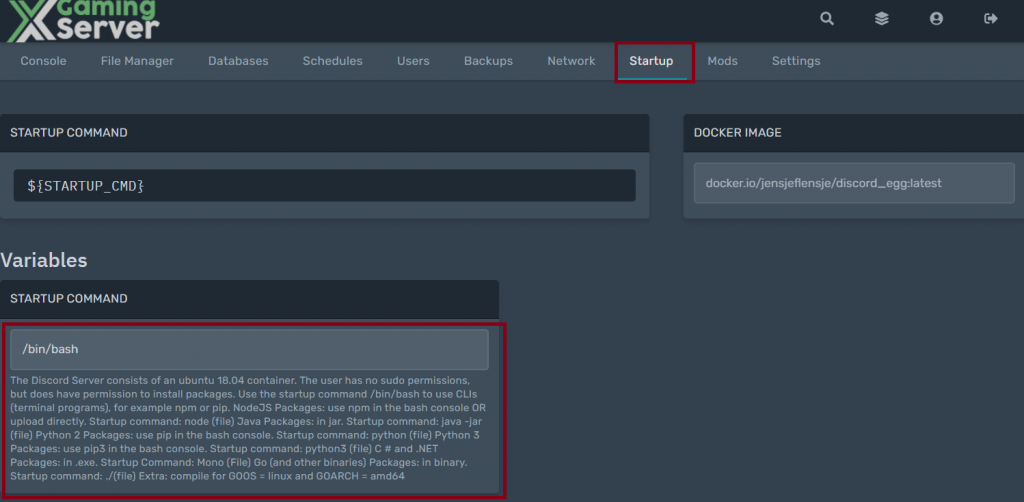
Now, execute the command in the console section to run your Discord bot.
Example:
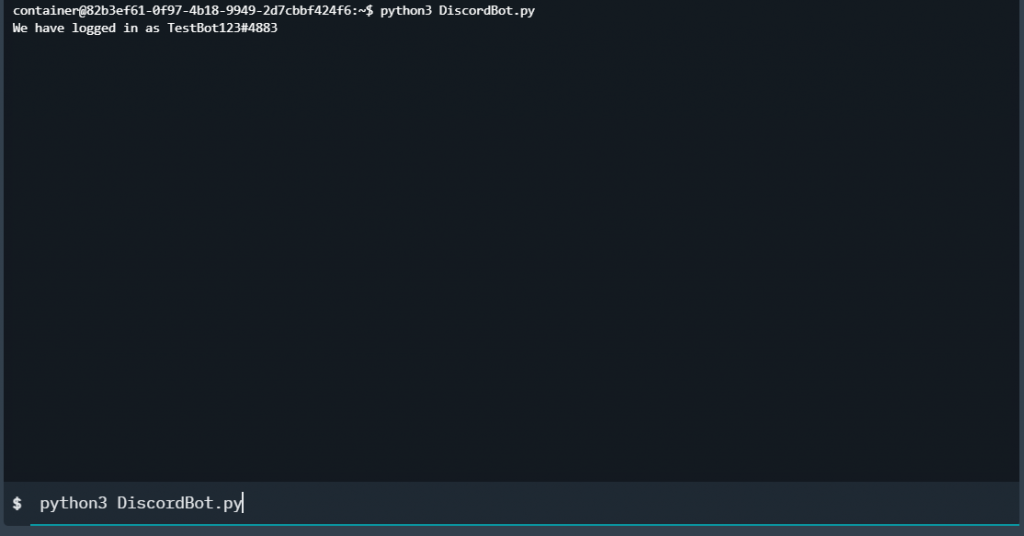
Your Discord bot should now be up and running.
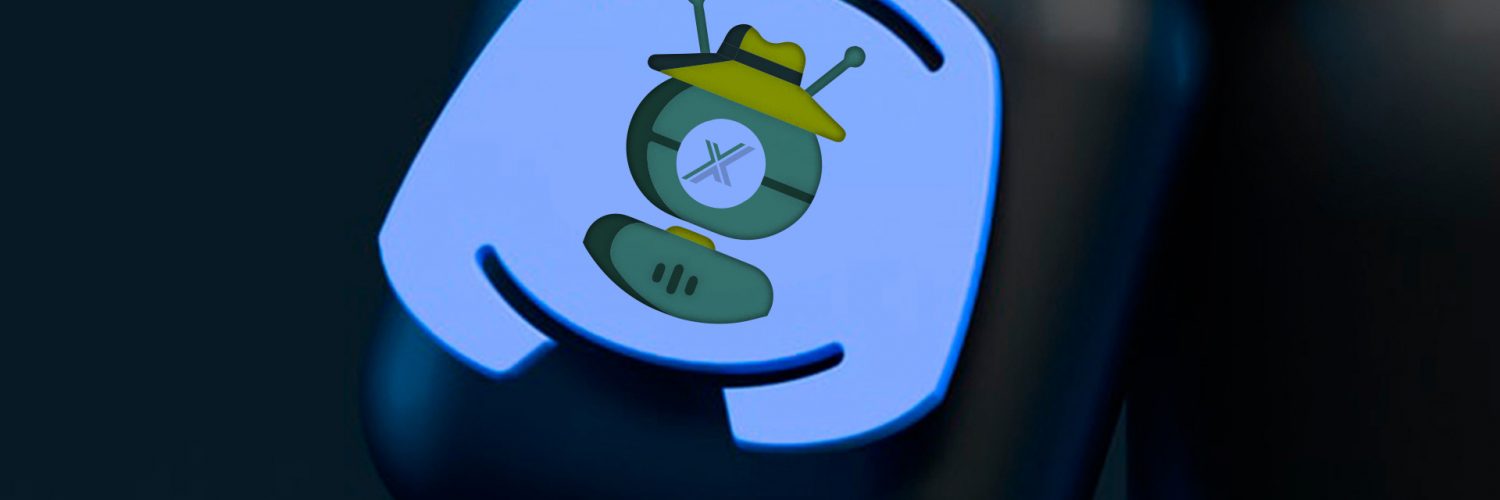




1 comment