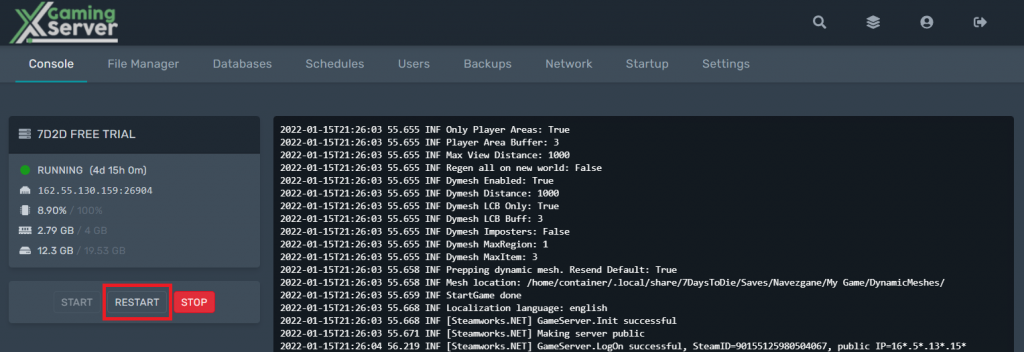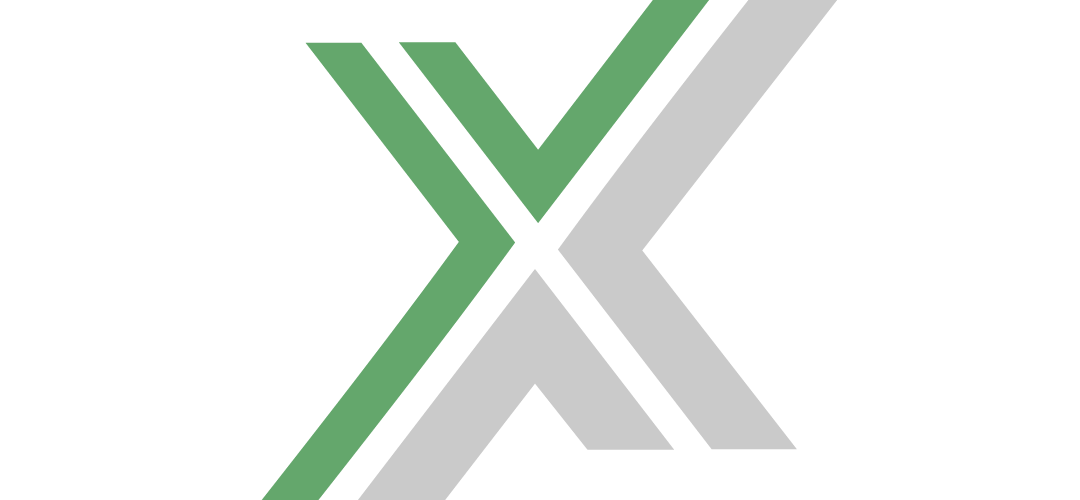In this guide, we will show you how to make your 7 Days to Die server private by setting up a password on your server.
First of all, open your server control panel and navigate to the file manager section.
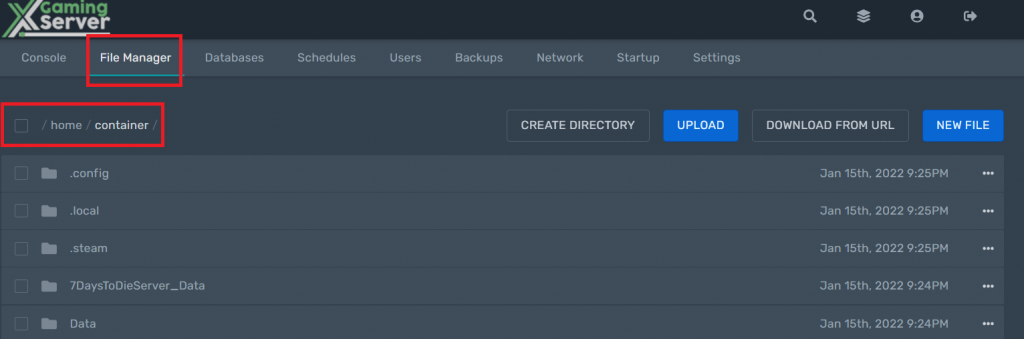
Then, open the serverconfig.xml file and change the “ServerPassword” property value to your own password that you want. Don’t forget to save the changes with the blue “SAVE CONTENT” button.
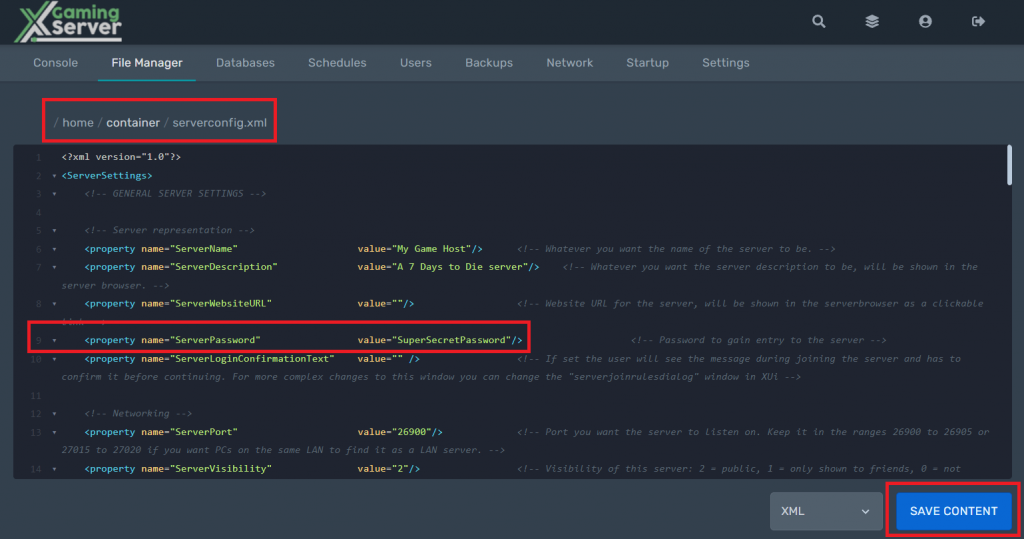
Restart your server in the console section and your 7 Days to Die server is now private. Now, anybody who will try to connect to your server will have to type in the password that you just set up.