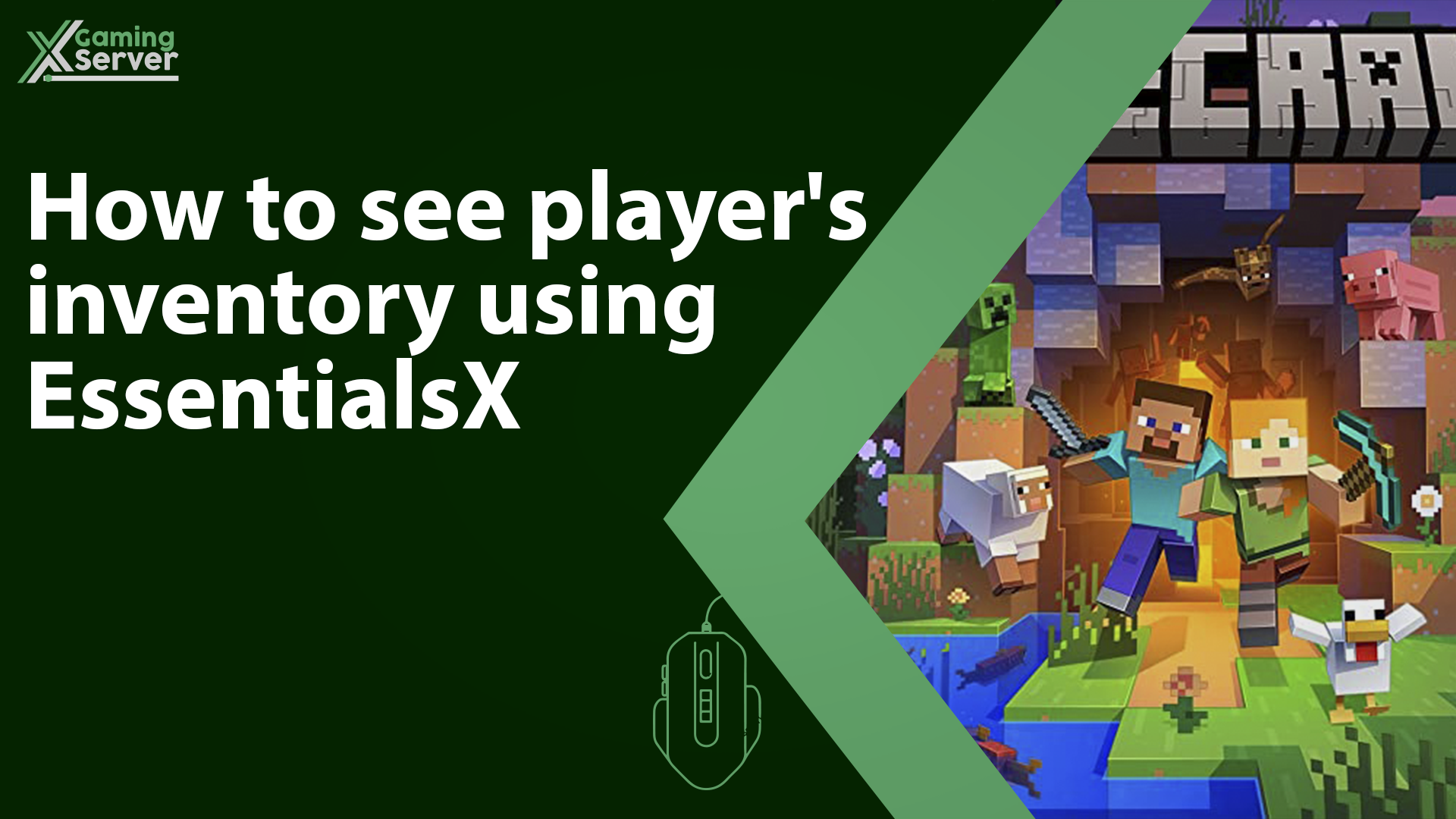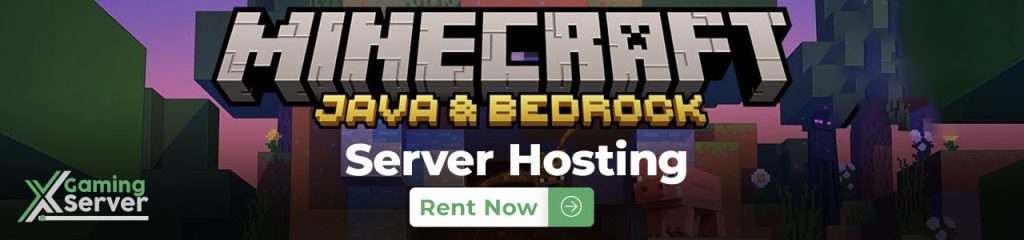
This article will show you how to use EssentialsX a popular plugin for Minecraft servers to view a player’s inventory.
How to see player’s inventory:
1- You need to install EssentialsX plugin on your Minecraft server. If you have not done so already, please follow the instructions outlined in this article: how to install and use EssentialsX
2- Open your game then click on “Multiplayer“
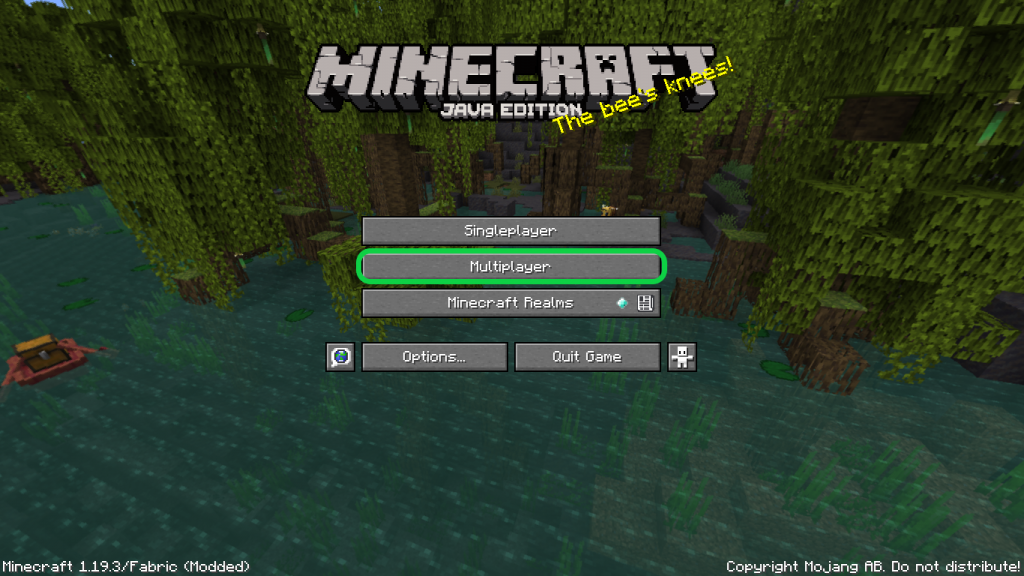
3- Click on “Add Server“
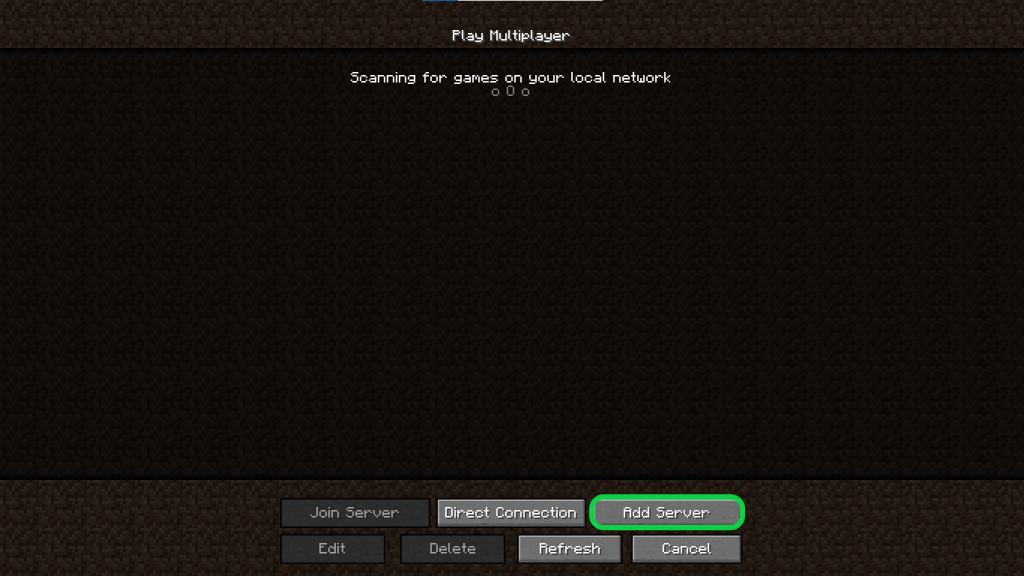
4- At “Server Address” enter your server’s IP, which you can find in your server’s control panel, then hit “Done“
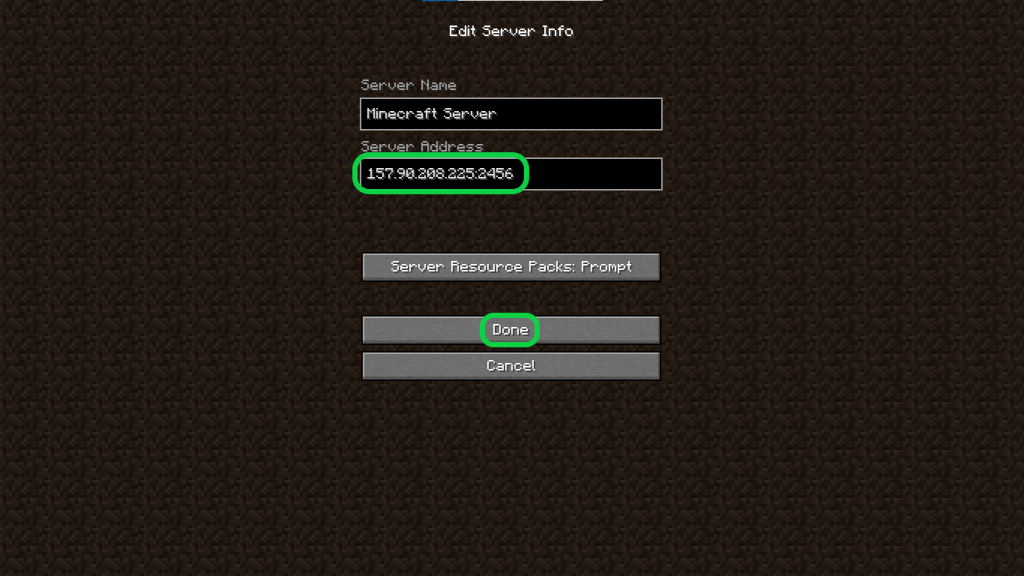
5- You will find your server added to the servers list select it then hit “Join Server“
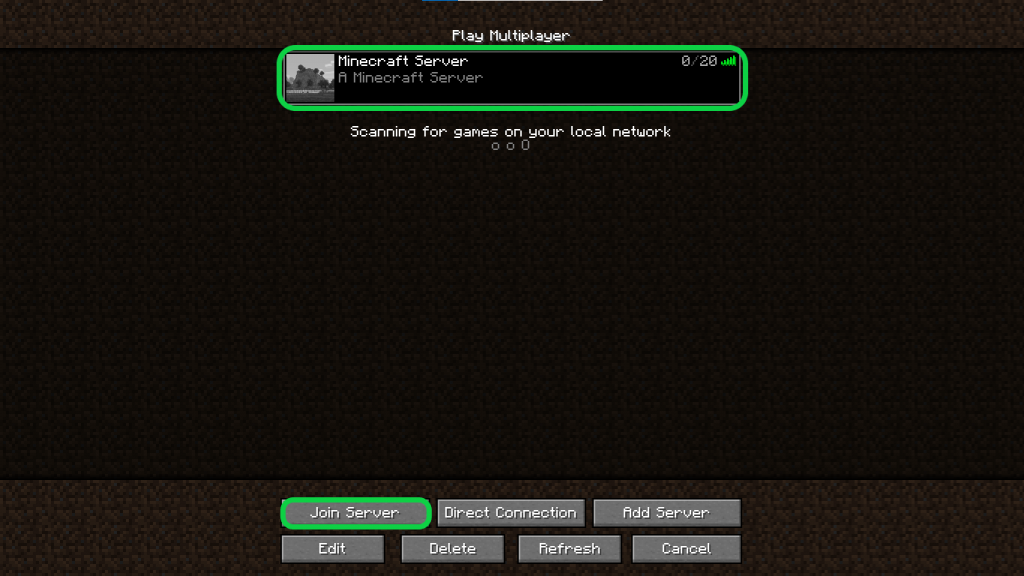
6- Open the in-game chat, then run this command /invsee <player_name> then you will be able to see the inventory of the player you used his name
Note: To use this command, you need to have server operator permissions, which means that you must be an OP (operator) on the server.
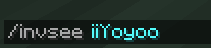
If you need any help with your service don’t hesitate to contact us through our support tickets at https://billing.xgamingserver.com/submitticket.php