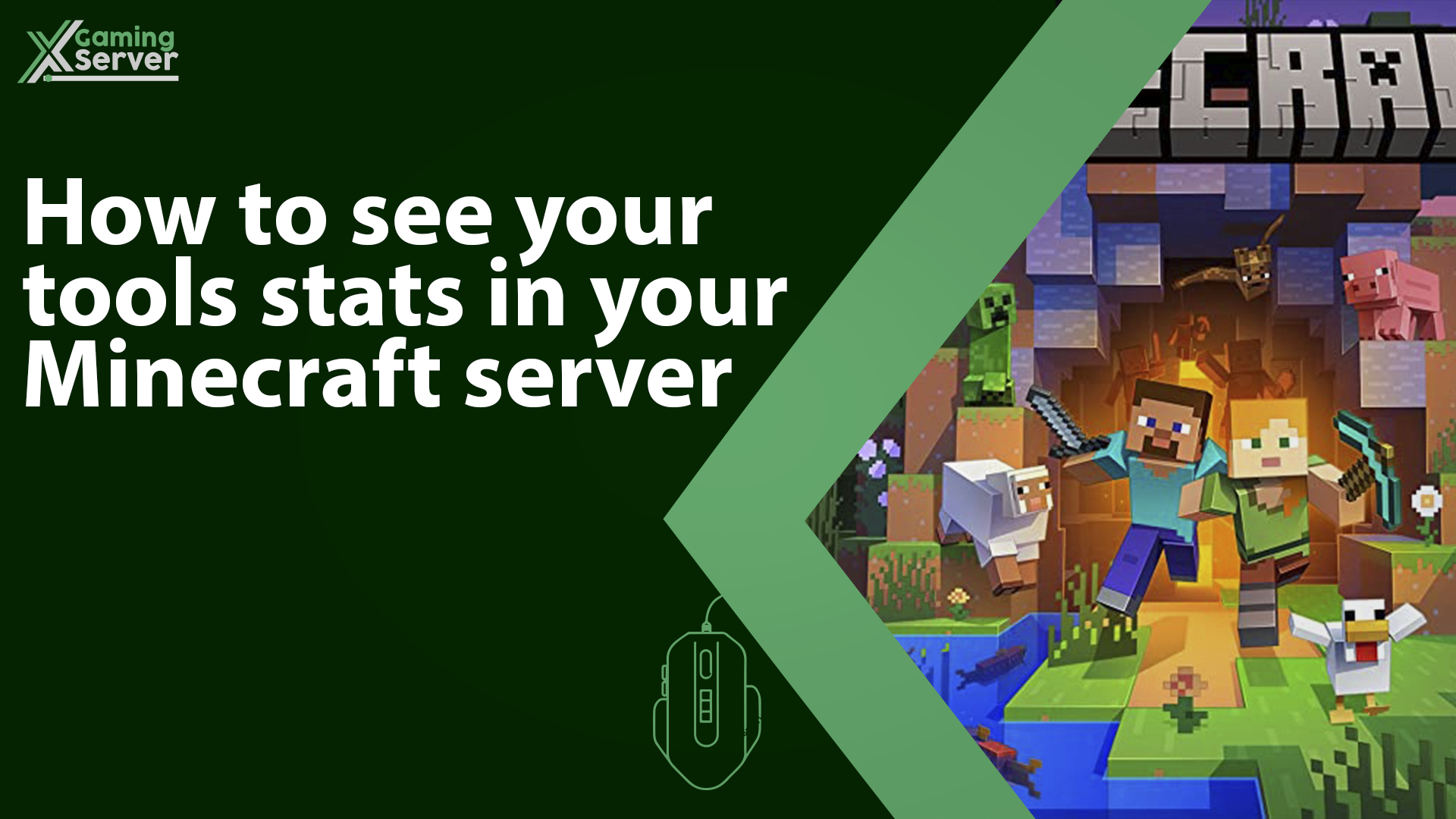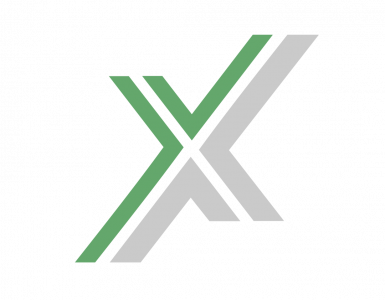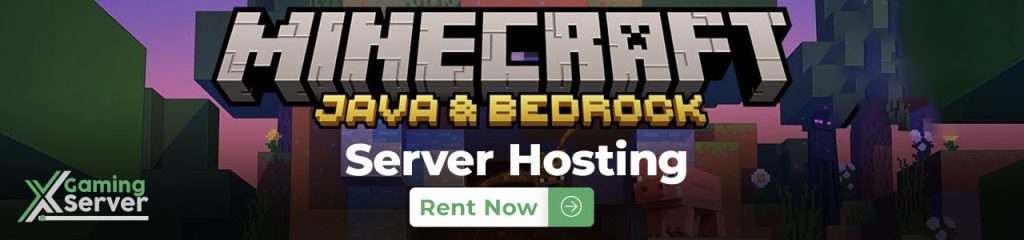
In this article we will be showing you how to track various stats of your tools using a plugin called “ToolStats”
In this article we will be using plugin “ToolStats“, If you don’t know how to use plugins on your Minecraft server, then please take a look at this article “How to install plugins on your Minecraft server“
How to configure the plugin?
1- Go to your server’s control panel and stop your server, then go to the “Files” tab, then head to this directory “home/container/plugins/ToolStats/config.yml” from here you will be able to control almost every aspect of the plugin
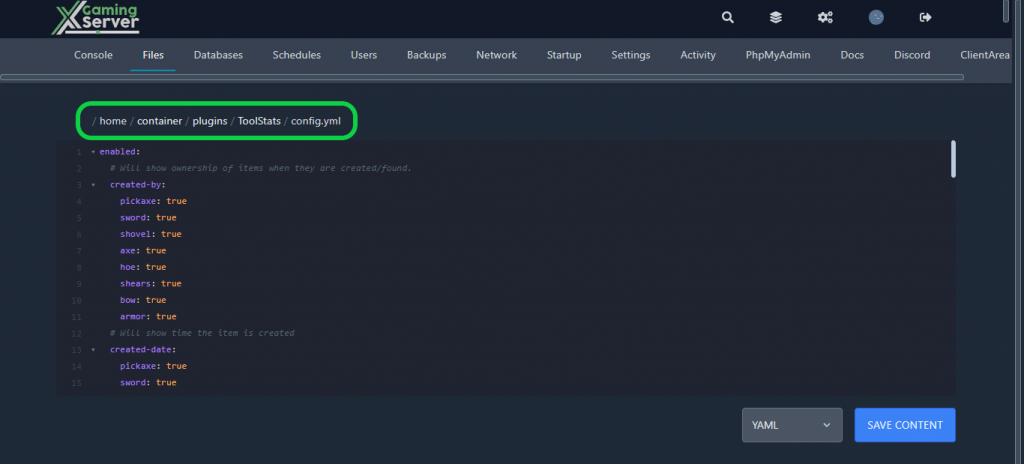
How to use it?
To view the statistics of your tools, simply hover your mouse cursor over the tool you want, and you will see a display showing various stats associated with it.
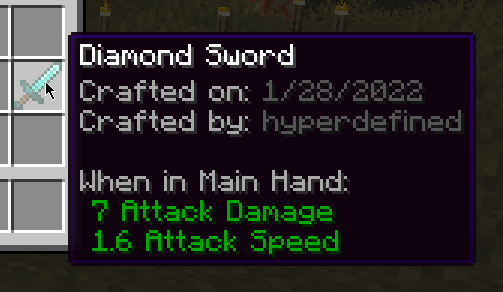
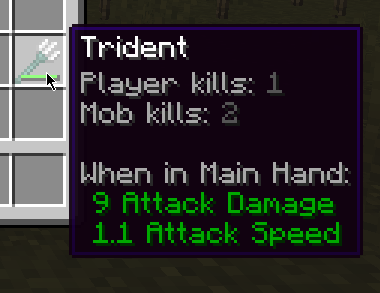
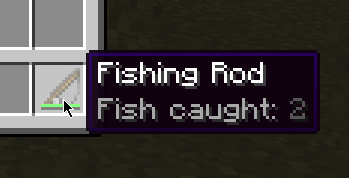
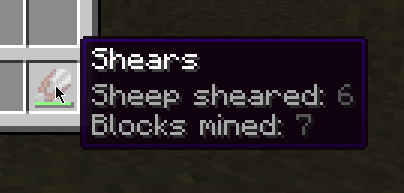
Commands & Permissions
- Command: /toolstats reset Permission: toolstats.reset Description: Allows the player to reset their tool’s lore if it’s incorrect. This will remove all lore from the current item.
- Command: /toolstats reset confirm Permission: toolstats.reset.confirm Description: Confirm the reset command.
- Command: /toolstats reload Permission: toolstats.reload Description: Reloads the configuration.
If you need any help with your service don’t hesitate to contact us through our support tickets at https://billing.xgamingserver.com/submitticket.php