
Table of contents
- Palworld server Requirements:
- Method 1: How to create Palworld dedicated server using Steam
- Method 2: How to create Palworld dedicated server using SteamCMD
- Method 3: How to create Palworld Dedicated server using WindowsGSM
- Method 4: Palworld dedicated server hosting
- Configuring Palworld Dedicated Server
- Palworld Server configuration file
- Palworld dedicated server Configuration parameters
- Palworld Dedicated Server Known Issues / FAQ
Setting up a game server can be a complex task, but with the right guidance, it becomes a straightforward process. Here’s a comprehensive guide on how to create Palworld Dedicated Server
Palworld server Requirements:
| CPU | 4Cores (recommend) |
| RAM | 16GB Recommend over 32GB for stable operation. It is possible to start the server with 8 GB, but the further you play, the server will crash due to out of memory. |
| Network | UDP Port 8211 (Default) Port forwarding required. |
Method 1: How to create Palworld dedicated server using Steam
This way can easily set up a server.
First, look for Palworld Dedicated Server in the Steam library. If not, make sure the tool is selected in the upper left filter.

After startup, the following dialog will appear [Select Play Palworld Dedicated Server] and press Play.

If the following window is displayed, the startup was successful. Try to connect from the game. If you cannot connect properly, please check if the IP address is correct and the security settings on Windows are appropriate.

Method 2: How to create Palworld dedicated server using SteamCMD
Windows – SteamCMD Setup
Follow the official introduction to set up SteamCMD. Once SteamCMD is ready to run, execute the following command in the command prompt to download the dedicated server. Ensure to specify the absolute path to the steamcmd command based on the chosen installation method.
steamcmd +login anonymous +app_update 2394010 validate +quitUpon completion of the download, navigate to the download directory. If you have designated an installation directory for SteamCMD, refer to that location.
cd .\steamapps\common\PalServerTo launch the server, execute the PalServer.exe file.
PalServer.exeLinux – SteamCMD Installation
Install SteamCMD based on your Linux distribution following the official introduction. Once SteamCMD is ready, use the following command to download the dedicated server. Specify the absolute path to the steamcmd command based on the installation method.
steamcmd +login anonymous +app_update 2394010 validate +quitAfter the download is complete, navigate to the download directory. Typically, it is under the user’s home directory, but if you have set up an installation directory for SteamCMD, refer to that location.
cd ~/Steam/steamapps/common/PalServerTo start the server, execute the PalServer.sh script.
./PalServer.shAdvanced Options:
--port <port_number>: Change the listening port (default: 8221).--players <player_count>: Set the maximum player count.--useperfthreads -NoAsyncLoadingThread -UseMultithreadForDS: Improve performance in multi-threaded environments (up to 4 threads).
Troubleshooting:
- Connection issues: Check IP address and Windows security settings.
Remember: Port forwarding is required for external connections.
Method 3: How to create Palworld Dedicated server using WindowsGSM
a. WindowsGSM Installation:
- Step 1: Download WindowsGSM from the official website: WindowsGSM.
- Step 2: Choose a location on your computer where you want all servers to be installed and run. Create a folder there.
- Step 3: Drag the
WindowsGSM.Exefile into the folder you just created. - Step 4: Execute the
WindowsGSM.Exefile. this will generate extra folders and files i.ebackups,bin,configs,logs,plugins,servers, MahApps.Metro.dll
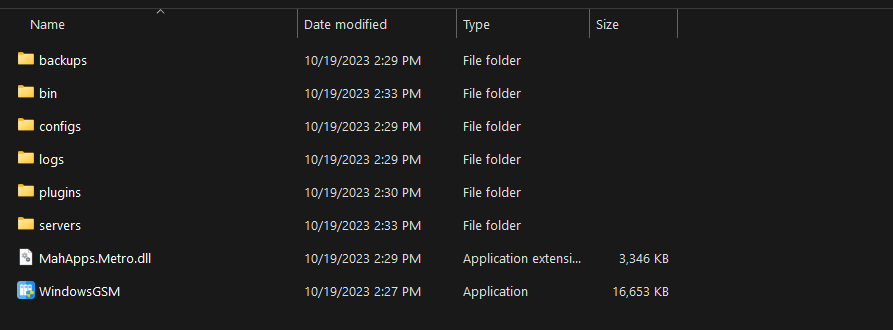
b. The Front WindowsGSM Plugin Installation
- Step 1: Download the latest release of the plugin from GitHub.
- Step 2: Extract the downloaded file.
- Extract then Move Palworld.cs folder to plugins folder
- OR Press on the Puzzle Icon in the left bottom side and install this plugin by navigating to it and select the Zip File.
- Click [RELOAD PLUGINS] button or restart WindowsGSM
- Navigate “Servers” and Click “Install Game Server” and find “Palworld Dedicated Server [Palworld.cs]
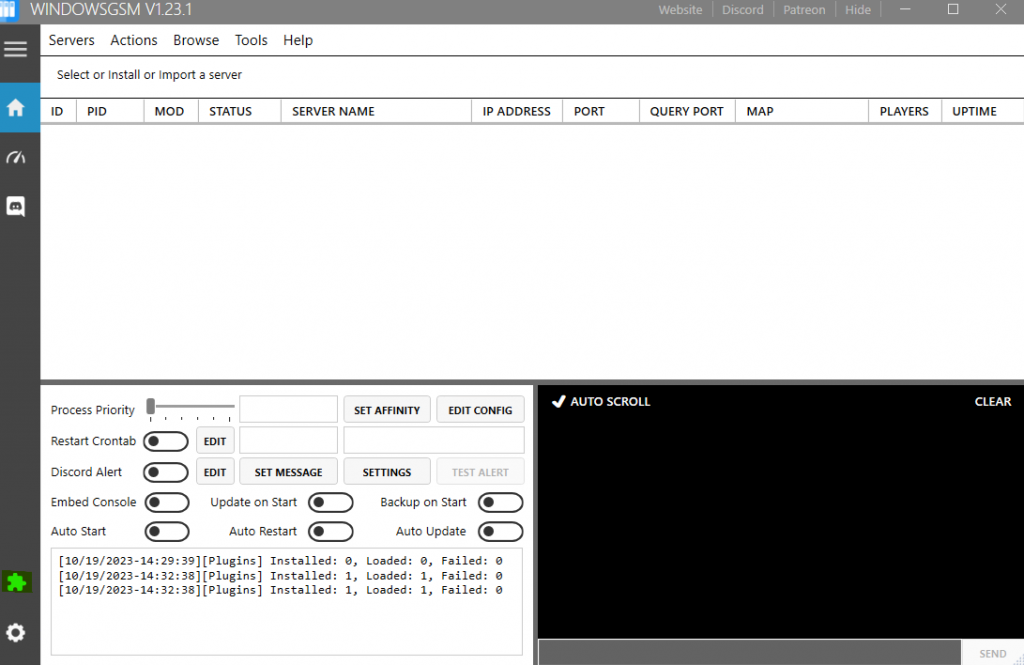
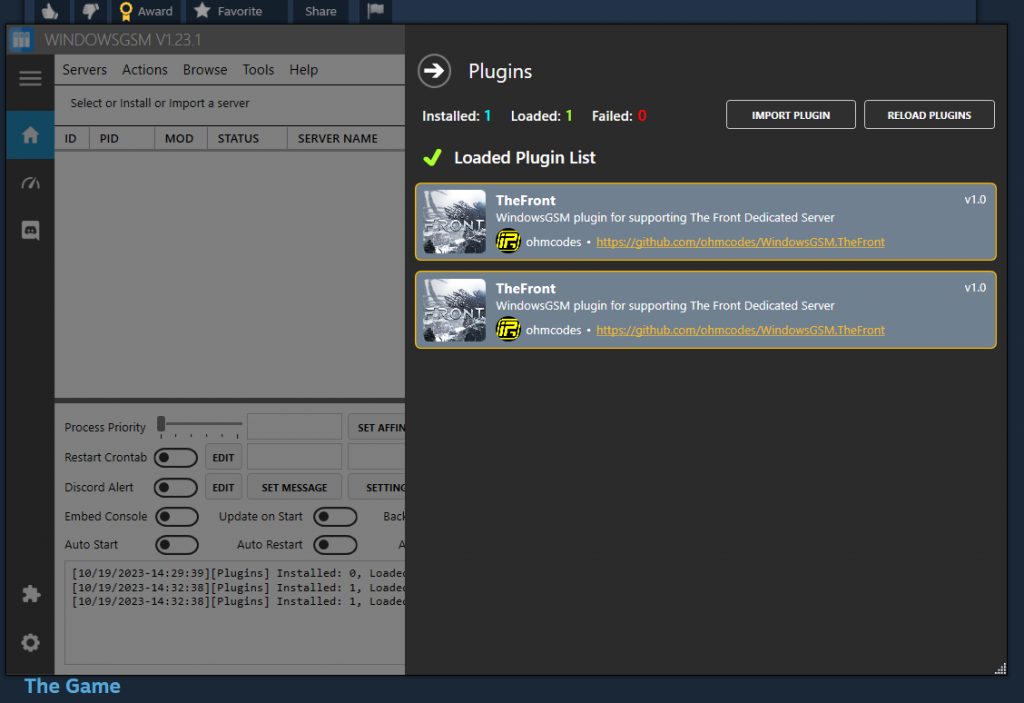
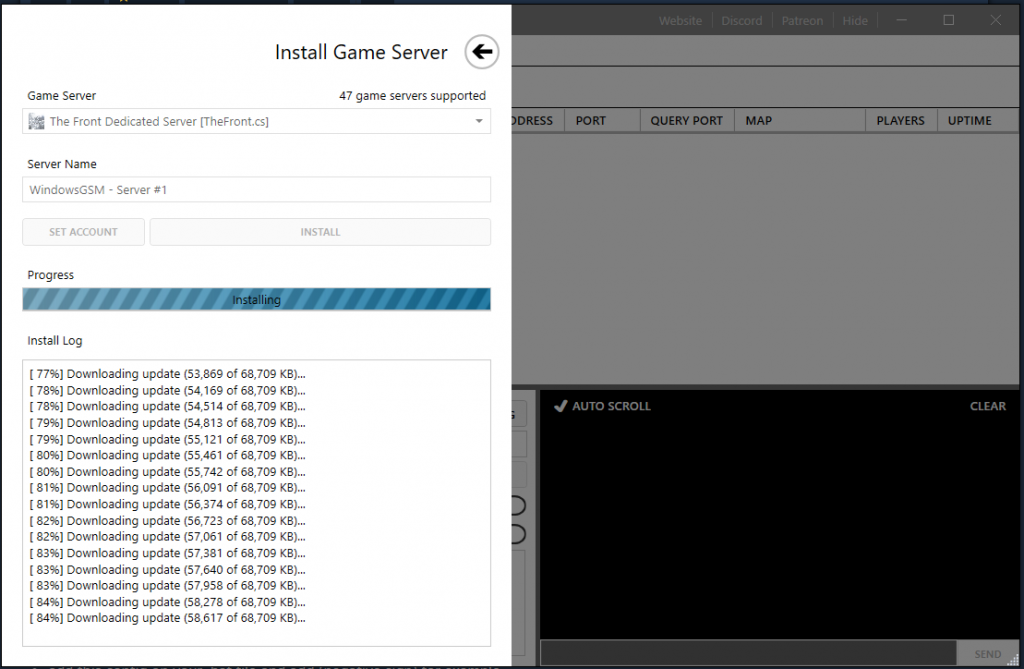
Method 4: Palworld dedicated server hosting
If setting up and configuring the server yourself is too much you can host a dedicated Palworld server with us. With our hosting service you will get
- Dedicated RAM
- Dedicated CPU cores
- DDoS Protection
- Automated Cloud Backups
- No fixed game slots
- Full Server Control and more

Configuring Palworld Dedicated Server
Palworld Server configuration file
Default settings are located in steamapps/common/PalServer/DefaultPalWorldSettings.ini

A few other settings can be changed on the variables tab
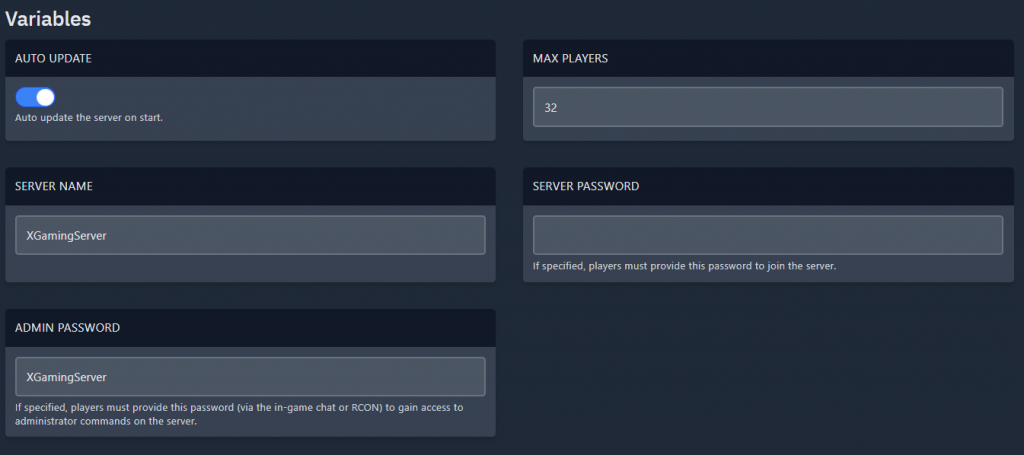
Palworld dedicated server Configuration parameters
We recommend that you copy the default settings to a configuration file and then change only the necessary settings. Also, line breaks are not allowed in the middle of a line. *Note that there are parameters reserved for future updates.
| Difficulty | Difficulty |
| DayTimeSpeedRate | Day time speed |
| NightTimeSpeedRate | Night time speed |
| ExpRate | EXP rate |
| PalCaptureRate | Pal capture rate |
| PalSpawnNumRate | Pal appearance rate |
| PalDamageRateAttack | Damage from pals multipiler |
| PalDamageRateDefense | Damage to pals multipiler |
| PlayerDamageRateAttack | Damage from player multipiler |
| PlayerDamageRateDefense | Damage to player multipiler |
| PlayerStomachDecreaceRate | Player hunger depletion rate |
| PlayerStaminaDecreaceRate | Player stamina reduction rate |
| PlayerAutoHPRegeneRate | Player auto HP regeneration rate |
| PlayerAutoHpRegeneRateInSleep | Player sleep HP regeneration rate |
| PalStomachDecreaceRate | Pal hunger depletion rate |
| PalStaminaDecreaceRate | Pal stamina reduction rate |
| PalAutoHPRegeneRate | Pal auto HP regeneration rate |
| PalAutoHpRegeneRateInSleep | Pal sleep health regeneration rate (in Palbox) |
| BuildObjectDamageRate | Damage to structure multipiler |
| BuildObjectDeteriorationDamageRate | Structure determination rate |
| CollectionDropRate | Getherable items multipiler |
| CollectionObjectHpRate | Getherable objects HP multipiler |
| CollectionObjectRespawnSpeedRate | Getherable objects respawn interval |
| EnemyDropItemRate | Dropped Items Multipiler |
| DeathPenalty | Death penalty None : No lost, Item : Lost item without equipment, ItemAndEquipment : Lost item and equipment, All : Lost All item, equipment, pal(in inventory) |
| GuildPlayerMaxNum | Max player of Guild |
| PalEggDefaultHatchingTime | Time(h) to incubate massive egg |
| ServerPlayerMaxNum | Maximum number of people who can join the server |
| ServerName | Server name |
| ServerDescription | Server description |
| AdminPassword | AdminPassword |
| ServerPassword | Set the server password. |
| PublicPort | Public port number |
| PublicIP | Public IP |
| RCONEnabled | Enable RCON |
| RCONPort | Port number for RCON |
Palworld Dedicated Server Known Issues / FAQ
- The server won’t show up in the Community-Server tab.
-> As there are so many people creating dedicated servers you might load a few times more servers (Press the “show next 200 server” button).
-> You might press the button for a while until you are able to find your server.
-> Temporary workaround: Start your server without password and join via IP. After that set a password and restart it.
Now you should able to find your server in the recent tab. - When joining a password protected server by IP i can’t enter a password.
-> As of now (release day – January 19th 2024) you are not able to join a password protected server by IP.
-> This will be fixed in a upcoming patch/update. - The server does not show up in the steam server list.
-> This is currently and might never be supported. - The server has a huge memory leak.
-> Seems to be an issue that they are aware of.
-> Workaround: Schedule a server restart every 6h. You might edit the value according to your system! - Server listing – Please be aware that the whole world is listing their own dedicated server it is advisable to use direct connect instead looking for it. The game is not region lock and max 200 items.
- Connecting on a password protected Palworld server with IP
-> Workaround: direct connect using ip:port , then go to Recent Servers click then input password

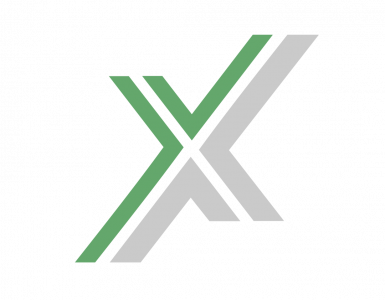

4 comments