Valheim Plus
Introduction to Valheim Plus
A HarmonyX Mod aimed at improving the gameplay quality of Valheim. The mod includes several different main features that allow users to modify the stats of players, buildings and entities. Valheim Plus also offers players the ability to build and place objects with very high precision through a sophisticated system, as well as tweaking and modifying already placed objects with equal precision. The goal is to provide V+ as a base modification for Valheim to increase quality of life, tweak the game’s difficulty, and in general, improve the player’s experience. Valheim Plus also comes with a version and configuration control system for servers and users, enabling server owners to ensure that only players with the same configuration are able to join the server.
All features can be enabled and tweaked through the V+ config file.
Player
Gameplay
- Modify stamina consumption and regeneration.
- Modify stamina consumption when using tools and weaponry.
- Modify food duration.
- Disable food degradation over time (maintain full benefit for the whole duration).
- Modify carry load.
- Modify auto-pickup range.
- Modify unarmed damage.
- Modify base amount of unarmed damage that is multiplied by your unarmed skill level.
- Modify each skill’s experience gain separately by percent.
- Remove screen shakes.
- Tweak/disable death penalty.
- Tweak Rested bonus duration per comfort level.
- Disable the use of portals.
- Modify the Guardian buff duration, cooldown and animation.
- Disable tutorials from Valkyrie.
- Modify velocity and accuracy of projectiles from bows and javelins including a option to scale it with skill level.
Player Hud
- Show skill experience gains and current skill level in the top left corner on gaining exp.
- Show amount of items in the player’s inventory when crafting or building an object.
- Show numerical stamina value below stamina bar.
- Disable red screen flash on receiving damage.
- Display a warning message when attempting to place different crops too close to each other.
- Hotkey options for forward and backward roll.
- Display in-game clock in top center.
Map
- Force all players in the server to display their map position.
- Allow all players to share all map exploration with every other player in the server, as long as their map position is displayed.
- A system to automatically share all map progression with players connecting, even if they have never been on the server.
Camera
- Change the player’s Field of View.
- Change the maximum zoom-out distance.
- Change the maximum zoom-out distance when on a boat.
- Switch between first person and third person on button press.
- Hotkeys for changing FOV in first person.
Gathering
- Modify the amount of resources dropped on destruction of objects (this includes chitin, stone, all types of wood, and minerals).
- Modify the amount of resources gathered from interactable objects.
- Edibles: Carrots, Blueberries, Cloudberrys, Raspberrys, Mushrooms, Blue Mushrooms, Yellow Mushrooms
- Flowers and Ingredients : Barley, CarrotSeeds, Dandelions, Flax, Thistle, TurnipSeeds, Turnips[/color]
- Materials : BoneFragments, Flint, Stone, Wood
- Valuables : Ambers, AmberPearls, Coins, Rubys
- Surtling cores on item stands inside dungeons.
- Modify the drop chance of resources from destroyed objects that have a drop chance like muddy scrap piles.
Wagon
- Modify the weight contribution of items placed inside a wagon.
- Modify the base weight of all wagons.
Fire sources
- Option to set fires to retain maximum fuel once the fuel is added.
- Option to set torches and braziers to retain maximum fuel once the fuel is added.
- A system to allow wood to be automatically pulled and inserted from nearby chests from fires.
- A system to automatically pull wood on interaction with a fireplace from nearby chests.
Game Difficulty
- Modify the difficulty multipliers applied to health and damage of enemies based on the number of connected players.
- Modify the range at which the game considers other players to be nearby.
- Add a number of players to the player count for the purpose of difficulty calculation.
- Set the difficulty calculation to a specific player count.
Inventory
- Modify the inventory behavior so that items will be placed in the first slot rather than the last available slot.
- Modify the size of player inventory and all types of containers, including vehicles:
- Player inventory can be extended up to 20 x 8.
- Wood chest inventory can be extended up to 10 x 8.
- Iron chest inventory can be extended up to 20 x 8.
- Personal chest inventory can be extended up to 20 x 8.
- Cart/Wagon chest inventory can be extended up to 30 x 8.
- Karve chest inventory can be extended up to 30 x 8.
- Longboat chest inventory can be extended up to 30 x 8.
Note: Player inventory slot configuration is not compatible with Equipment and Quick slots mod unless the Inventory section is disabled.
Items
- Modify the durability of each item type separately.
- Modify the amount of armor granted by armor pieces.
- Modify the amount of damage blocked by all shields.
- Remove teleport prevention from all items.
- Reduce the weight of all items by percent.
- Modify maximum item stack size by percent.
Crafting and Production
Crafting
- Allow building using the content of nearby chests.
- Allow crafting from stations using the content of nearby chests.
- Allow searching for items that fit inside nearby chests in addition to the inventory when interacting with objects. as example when interacting with a kiln, it will search for wood in nearby chests in addition to your inventory.
Workbench
- Modify Workbench radius.
- Disable Workbench requirements for roof and exposure.
- Modify the radius at which Workbench attachments can be placed.
- Allow crafting stations to automatically repair all appropriate items in the player’s inventory on interaction.
Kiln, Furnace and Blast Furnace
- Modify Kiln, Furnace and Blast Furnace processing speed.
- Modify Kiln, Furnace and Blast Furnace maximum capacity.
- Disable Fine Wood and/or Round Log processing for Kiln.
- Allow fuel-type items to be automatically pulled from closest containers.
- Allow Kiln to stop pulling wood from closest containers when a specific threshold has been reached.
- Allow items produced by Kiln, Furnace and Blast Furnace to be automatically placed in the closest containers.
- Allow Furnace to process all ore types instead of just Black Metal Scrap and Flametal Ore.
Beehive
- Modify Beehive honey production speed.
- Modify Beehive capacity.
- Display time left until next production.
- Allow items produced by Beehive to be automatically placed in the closest containers.
Fermenter
- Modify Fermenter speed.
- Modify Fermenter output amount.
- Display time left until its finished its next production.
- Allow meads to be automatically pulled from closest containers.
- Allow items produced by Fermenter to be automatically placed in the closest containers.
Windmill
- Modify Windmill speed production speed.
- Modify maximum amount of barley that can be placed inside.
- Allow ignoring wind intensity so it’s always producing at max speed.
- Allow barley to be automatically pulled from closest containers.
- Allow items produced by Windmill to be automatically placed in the closest containers.
Spinning Wheel
- Modify Spinning Wheel production speed.
- Modify maximum amount of flax that can be placed inside.
- Allow flax to be automatically pulled from closest containers.
- Allow items produced by Spinning Wheel to be automatically placed in the closest containers.
Creatures and Monsters
Tamed Pets
- Added option for tamed creatures to be normal, essential, or immortal.
- Added option for modifying the time a tamed essential animal will spend stunned after being hit with what would normally be a killing blow.
- Added option for determining whether only the owner of a tamed creature can hurt it or not(which also circumvents the essential/immortality option).
Monsters
- Modify velocity and accuracy of projectiles.
- Modify damage and health scaling of monsters in multiplayer based on player count.
Server
- Remove password requirement for the server.
- Modify the maximum amount of players on a server.
- Modify number of seconds it takes for items to despawn after being dropped on the ground. (default is 3600 seconds).
- Note: Items on ground will retain base game functionality which ensures that drops don’t disappear if a player is nearby or there is a “player base” nearby
- Automatically sync V+ configuration of players joining a server to match the server’s configuration.
Building
- Disable “Invalid Placement” restriction while building.
- Disable “Mystical forces” restriction while building and allows to destroying objects using the hammer in the area.
- Disable deterioration of placeables from weather exposure.
- Disable deterioration of placeables from water exposure.
- Free rotation mode for the default Building Mode.
- Advanced Building Mode.
- Advanced Editing Mode.
- Allow aligning buildings to a global grid.
- Modify the structural integrity of placeables.
- Modify the maximum distance you can place objects at.
- Added the ability for the hammer tool to repair all placeables in an area instead of just the targeted placeable.
- Added option for placeables destroyed/dismantled by players to always drop their full material cost, even if built by another player.
- Modify effective radius of comfort placeables.
- Modify Ward structure protection radius.
Grid alignment
- When pressing the configured key (left alt is the default) new buildings will be aligned to a global grid.
- The mode can also be toggled by pressing another key (F7 by default).
- Building elements (from the third tab) are aligned to to their size (e.g. a wood wall will have an alignment of 2m in X and Y direction). The alignment of building elements in other direction can be configured (by default with the F6 key) to 0.5m, 1m, 2m or 4m.
- Other buildings like furniture will always be aligned to 0.5m, but the Y position will not be aligned (to make sure they are always exactly on the floor).
Structural Integrity
- Apply a modifier to the structural integrity of the following materials:
- Wood
- Stone
- Iron
- Hardwood
- Disable structural integrity entirely (this will cause objects placed mid-air to not break and fall).
- Make anything built by players immune to all damage.
- Make boats invincible to all damage.
Free Rotation Mode for the default Building Mode
- Video demo: https://imgur.com/xMH7STj.mp4
- This modifies the default build mode. How it works (all mentioned hotkeys can be modified):
- Players can rotate the object selected in any direction while in the usual building mode by pressing certain hotkeys. The location of the object can be manipulated with the mouse:
- ScrollWheel + LeftAlt to rotate by 1 degree on the Y-axis.
- ScrollWheel + C to rotate by 1 degree on the X-axis.
- ScrollWheel + V to rotate by 1 degree on the Z-axis.
- Use the copy rotation hotkeys to copy the current rotation or apply the same rotation to the next object that is being built.
- Build the object by clicking.
- Players can rotate the object selected in any direction while in the usual building mode by pressing certain hotkeys. The location of the object can be manipulated with the mouse:
Advanced Building Mode
- Video demo: https://i.imgur.com/ddQCzPy.mp4
- How it works (all mentioned hotkeys can be modified):
- Players can freeze the item by pressing the configured key (F1 by default).
- Players can modify the item position and rotation with the following key combinations:
- Arrow Up/Down/Left/Right to move the building object in the respective direction.
- Arrow Up/Down + Control to move the building object up and down.
- ScrollWheel to rotate the building object on the Y-axis.
- ScrollWheel + Control to rotate the building object on the X-axis.
- ScrollWheel + left Alt to rotate the building object on the Z-axis.
- Numpad plus/minus to either increase or decrease speed, holding SHIFT to raise/lower by 10 instead of 1 (Pressing Shift at any moment in time increases the distance/rotation angle 3 times)
- Build the object by clicking.
NOTE:
- Objects built with this system are not exempt from the structure/support system. Dungeons and other no-build areas are still restricted.
Advanced Editing Mode
- Video demo:
- You cannot be in Build mode (hammer, hoe or terrain tool). How it works:
- Players can select the item with the configured key (Numpad0 is default).
- Players can modify the item position and rotation with the following key combinations:
- Arrow Up/Down/Left/Right to move the building object in the respective direction.
- Arrow Up/Down + Control to move the building object up and down.
- ScrollWheel = rotates the building object on the Y-axis.
- ScrollWheel + Control to rotate the building object on the X-axis.
- ScrollWheel + left Alt to rotate the building object on the Z-axis.
- resetAdvancedEditingMode HotKey resets the position and rotation to the initial values.
- Numpad plus/minus to either increase or decrease speed, holding SHIFT to raise/lower by 10 instead of 1 (Pressing Shift at any moment in time increases the distance/rotation angle 3 times)
- Press the confirmPlacementOfAdvancedEditingMode Hotkey to confirm the changes. (press abortAndExitAdvancedEditingMode HotKey to abort editing mode and reset the object).
NOTE:
- Other players will not be able to see the item being moved until the player building the item confirms the placement. Dungeons and other no-build areas are still restricted.
Valheim Plus Installation Client
First you have to open the Valheim folder on your PC. To do this, right-click on Valheim in the Steam library, select “Manage” in the options and then “Browse local files“.
How to Install Valheim Plus (Client-side, Required for all Connecting Players)
Please note, every single player connecting to your Valheim server is required to follow the steps below or you will get “Incompatible Version” error.
- Make sure you stop the Valheim game from running before you begin
- Download the latest WindowsClient.zip as file from the ValheimPlus GitHub releases page as shown in the screenshot below
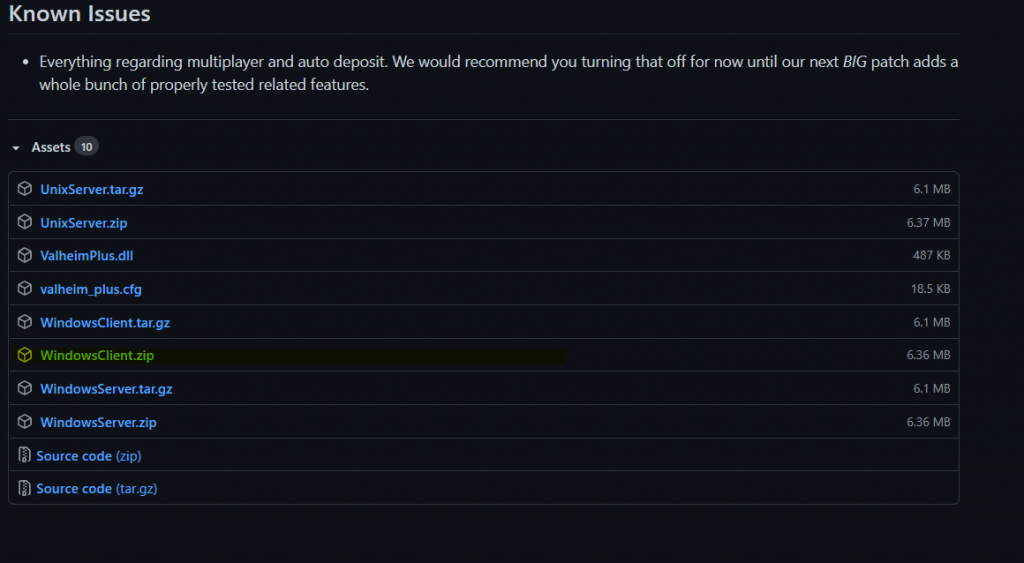
- Open up your Steam Library and find Valheim game Right click on Valheim and select Manage and select Browse Local Files. thsi will open the steam folder that Valheim has been installed
- Open up the WindowsClient.zip archive you downloaded and extract the contents directly into this the Valheim Directory as shown below
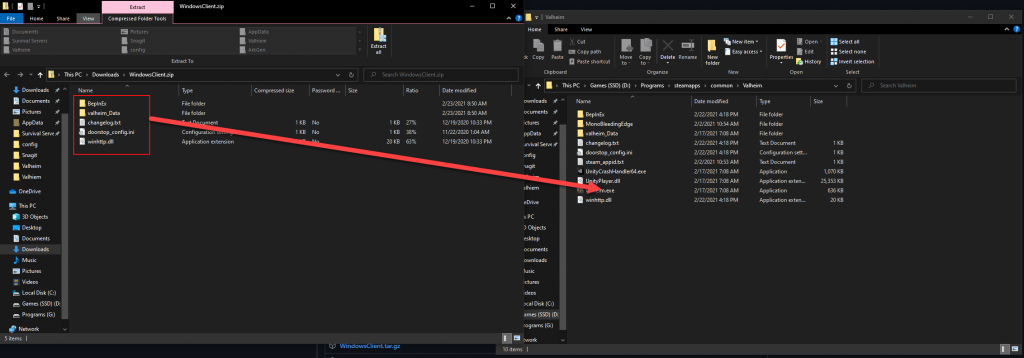
Then Valheim can be started and the setup at the client is finished.
~~That means, you – as a server admin – have to share your “valheim_plus.cfg” with your players, so they can drag the config into the Valheim Steam folder and then into the subfolder BepInEx\config\valheim_plus.cfg. ~~
Valheim’s incompatible version error and fixing it
Valheim’s incompatible version error is caused by a mismatch between the game file versions on the player’s end and the remote server’s end. The best way to overcome this issue at the earliest is by updating the player’s game files to the remote server’s game version.
Players can update their game files by running the auto-update feature on Steam. If a player does not have automatic updates enabled, they can do so by following a few simple steps:
- Right-click on Valheim in the player’s Steam library
- Click on “Properties” from the drop-down menu.
- Click on the “Updates” tab and download any pending updates
This will allow the player to update their game files to the latest version of Valheim.
Once the player has successfully updated their game files, they will need to ensure that the remote server is also updated to the latest version. Normally, Steam suggests the player update the Valheim servers every time they update the game.
Valheim Plus Installation Server
When Placing an order simply select Valheim Plus mod.
If you already bought a server please open a ticket and we’ll installed a Valheim Plus modded server for you
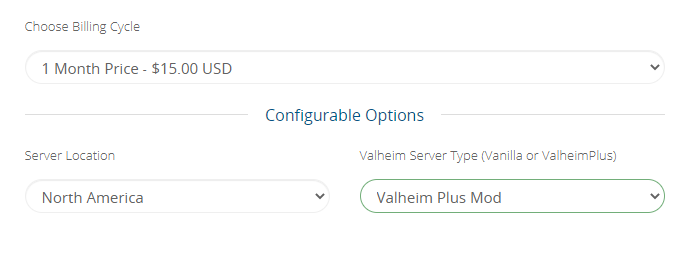
Valheim Plus Config
To open the configuration file you have to open the “Configs” page in the game server interface, where you can see the “ValheimPlus: valheim_plus.cfg“. This can be opened via the blue icon which is located next to the configuration file.
A list of all commands that can be used in the configuration file:
[Player]
| Command | Values | Function |
|---|---|---|
| enabled | true / false | enables or disables player changes |
| baseMegingjordBuff | 150 (float) | increases carrying weight by 150 |
| baseMaximumWeight | 300 (float) | sets the maximum weight to 300 |
| baseAutoPickUpRange | 2 (float) | sets the range to pick up items to 2 |
| disableCameraShake | true / false | enables or disables camera shake |
| experienceGainedNotifications | true / false | enables or disables the display for the gained experience points in the upper left corner |
[Food]
| Command | Values | Function |
|---|---|---|
| enabled | true / false | enables or disables changes to the food |
| foodDuration | 0-100% | changes the food duration by the set percentage value |
[Fermenter]
| Command | Values | Function |
|---|---|---|
| enabled | true / false | enables or disables changes to the fermenter |
| fermenterDuration | 2400 (float) equals 48 ingame hours | sets the production time in the fermenter, the lower the value the faster the production |
| fermenterItemsProduced | 6 (integer) | sets the items which can be produced in the fermenter |
[Furnace]
| Command | Values | Function |
|---|---|---|
| enabled | true / false | enables or disables changes to the furnace |
| maximumOre | 10 (integer) | sets the maximum number of ores in the furnace |
| maximumCoal | 20 (integer) | sets the maximum number of coals in the furnace |
| productionSpeed | 30 (float) | sets the production time in the furnace, the lower the value the faster the production |
| coalUsedPerProduct | 2 (integer) | sets the number of coal used for a product |
[Kiln]
| Command | Values | Function |
|---|---|---|
| enabled | true / false | enables or disables changes to the Kiln |
| productionSpeed | 15 (float) | sets the production time in the Kiln, the lower the value the faster the production |
| maximumWood | 25 (integer) | sets the maximum amount of wood in the kiln |
[Items]
| Command | Values | Function |
|---|---|---|
| enabled | true / false | enables or disables changes to the item |
| noTeleportPrevention | true / false | prevents the use of teleport |
| baseItemWeight | 0 (float) | sets the weight of items, -50% = less item weight, +50% = more item weight |
| itemStackMultiplier | 0 (float) | sets the maximum number of items which can be stacked, only positive values allowed. 50 = 50% more maximum stackable items. warning if you reduce this everything you have more will be deleted |
[Building]
| Command | Values | Function |
|---|---|---|
| enabled | true / false | enables or disables changes to the building |
| noInvalidPlacementRestriction | true / false | removes the invalid placement restriction |
| noWeatherDamage | true / false | removes damage to buildings that would be caused by weather (e.g. rain) |
| maximumPlacementDistance | 5 (float) | sets the maximum placement distance |
[Beehive]
| Command | Values | Function |
|---|---|---|
| enabled | true / false | enables or disables changes to the beehive |
| maximumHoneyPerBeehive | 4 (integer) | sets the maximum amount of honey from the beehive |
| honeyProductionSpeed | 1200 (float) equals 24 ingame hours | sets the production time of honey, the lower the value the faster the production |
[Server]
| Command | Values | Function |
|---|---|---|
| enabled | true / false | enables or disables changes to the server |
| maxPlayers | 10 (int) | sets the slots, will be set by the ordered value on UP- and Downgrades |
| disableServerPassword | true / false | removes the server password from the server |
| enforceConfiguration | true / false | if enabled only players with the same configuration are allowed to join the server |
| enforceMod | true / false | if enabled only players with the same mod are allowed to join the server |
[Map]
| Command | Values | Function |
|---|---|---|
| enabled | true / false | enables or disables changes to the map |
| exploreRadius | 100 (float) | sets the radius around each player at which the map is uncovered |
| shareMapProgression | true / false | if enabled the uncovering of the map is shared for each player, only players who are visible contribute to this |
[Hotkeys]
A list of possible controls would be.
| Command | Values | Function |
|---|---|---|
| rollForwards | F9 | roll forward |
| rollBackwards | F10 | roll backwards |
| enterAdvancedBuildingMode | F1 | freezes objects and allows use of advanced control |
| exitAdvancedBuildingMode | F3 | stops the advanced control mode and unfreezes objects |
| enterAdvancedEditingMode | Keypad0 | the viewed object is selected and modified with AEM |
| confirmPlacementOfAdvancedEditingMode | KeypadEnter | confirms the change of all selected and modified objects |
| resetAdvancedEditingMode | F7 | resets the position and rotation of the selected objects with AEM |
| abortAndExitAdvancedEditingMode | F8 | resets the position and rotation of the selected objects with AEM and exits the AEM mode |
[AdvancedBuildingMode]
| Command | Values | Function |
|---|---|---|
| enabled | true / false | enables or disables changes to the advanced building mode |
[AdvancedEditingMode]
| command | values | function |
|---|---|---|
| enabled | true / false | enables or disables changes to the advanced editing mode |
[Stamina]
| command | values | function |
|---|---|---|
| enabled | true / false | enables or disables changes to stamina |
| dodgeStaminaUsage | 10 (float) | sets the amount of stamina for dodge |
| encumberedStaminaDrain | 10 (float) | sets the amount of stamina to drain when loaded |
| sneakStaminaDrain | 5 (float) | sets the amount of stamina drain for sneaking |
| runStaminaDrain | 10 (float) | sets the amount of stamina drain for running |
| staminaRainDelay | 1 (float) | set the delay for regenerating stamina |
| staminaRain | 5 (float) | sets the amount of stamina that is regenerated |
| swimStaminaDrain | 5 (float) | set the amount of stamina drained when swimming |
| jumpStaminaUsage | 10 (float) | sets the number of stamina drains for jumping |
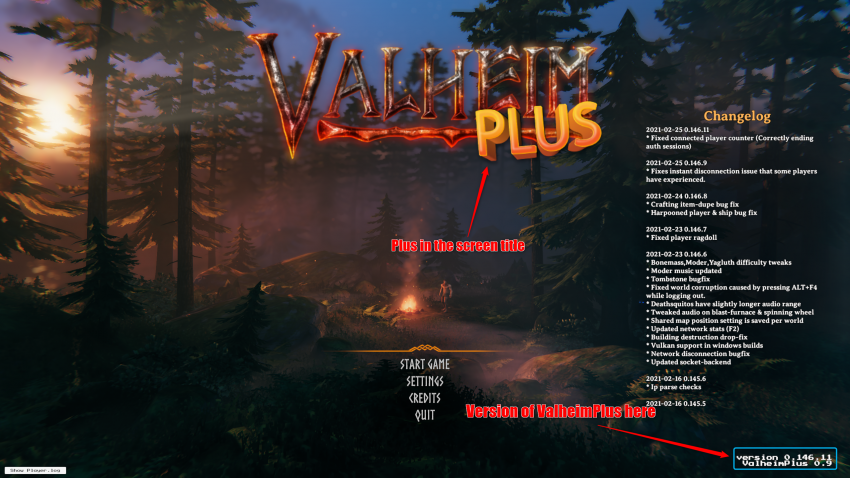



1 comment