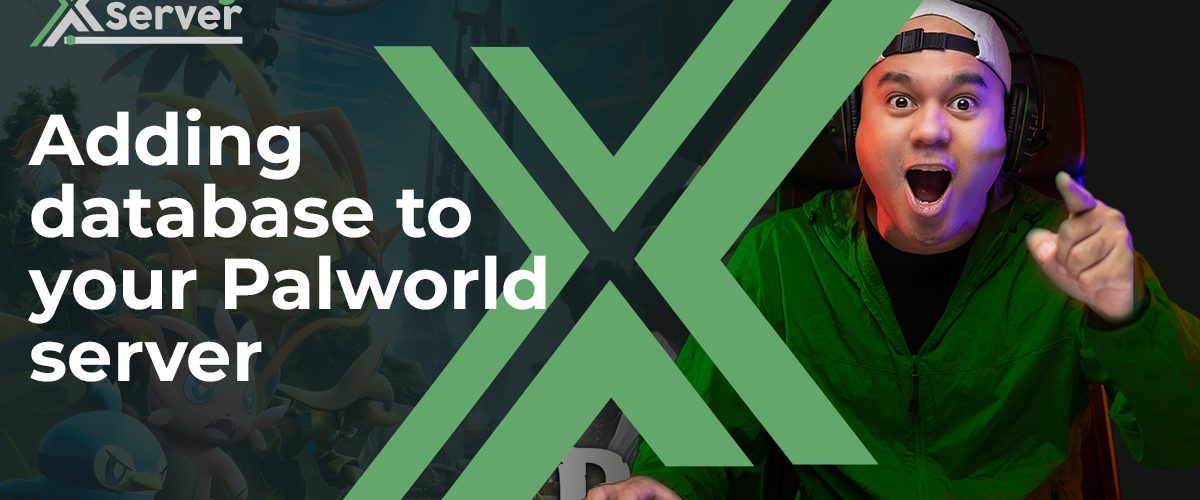Want to add databases to your Palworld server? Below, we will show you how to do just that.
- Create a New Database:
Access your Palworld server panel.
Look for an option to create a new database.
Provide the necessary details and follow the instructions to create the database.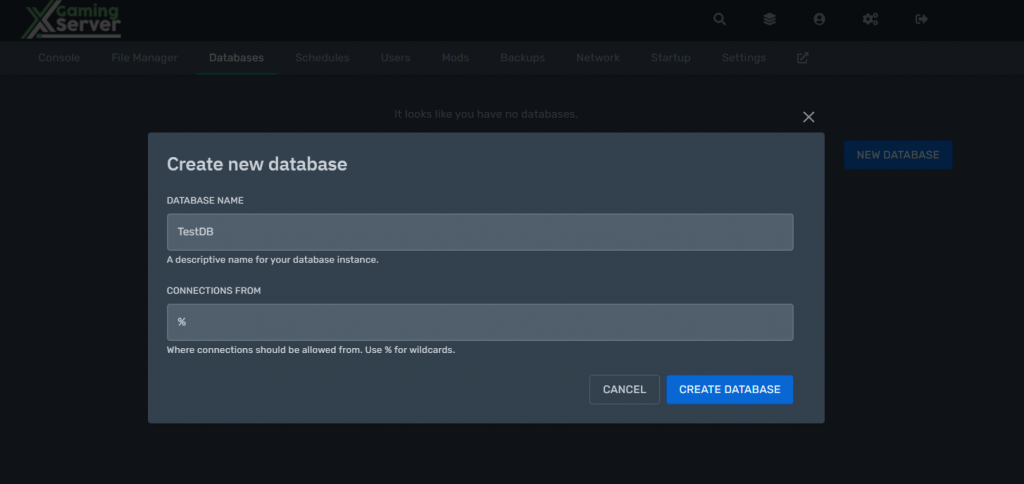
- View Database Details:
After creating the database, click on the “eye” icon or similar to view the details of the newly created database.
- Download and Install MySQL Workbench:
Download MySQL Workbench from the official website and install it on your computer.
- Launch MySQL Workbench:
Once installed, open MySQL Workbench.
- Connect to Database:
In MySQL Workbench, locate the database section or tab.
Find an option to “Connect to Database” and click on it. - Enter Connection Details:
You will be prompted to enter the connection details for your MySQL database. This typically includes information like:
Host or IP address of the server where your database is hosted.
Port number for the database server.
Username and password to access the database. - Opening SQL Editor:
Once you’ve entered the correct connection details, MySQL Workbench should establish a connection to your database.
You can then open the SQL editor within MySQL Workbench. - You have now successfully connected to your MySQL database for your Palworld server.
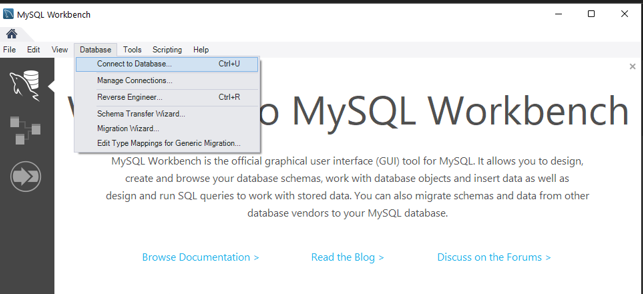
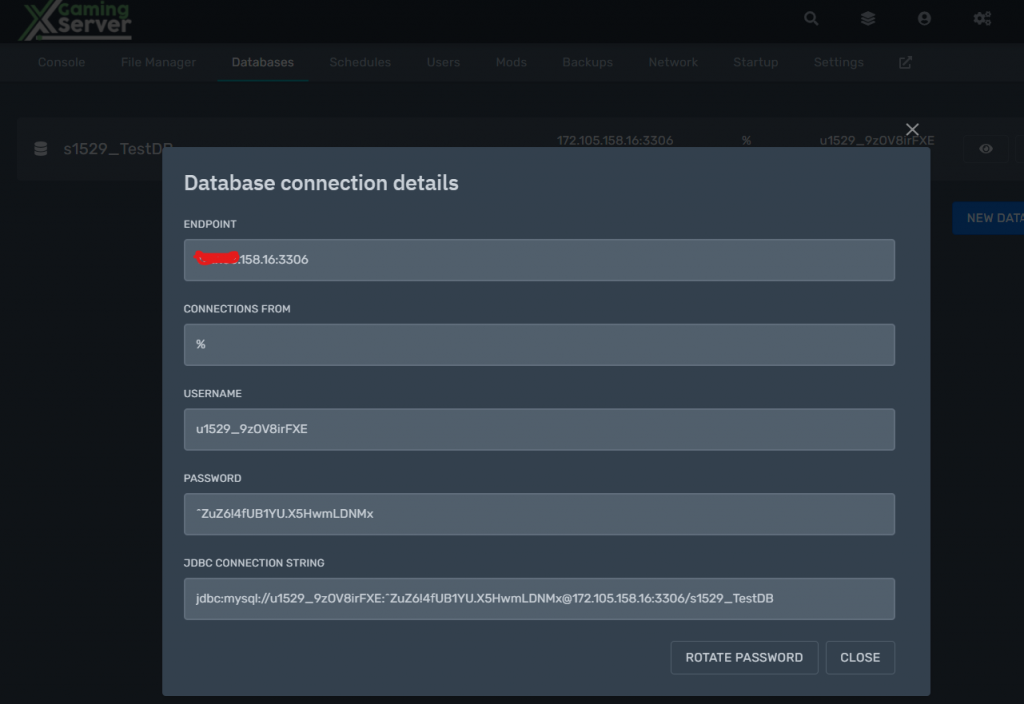
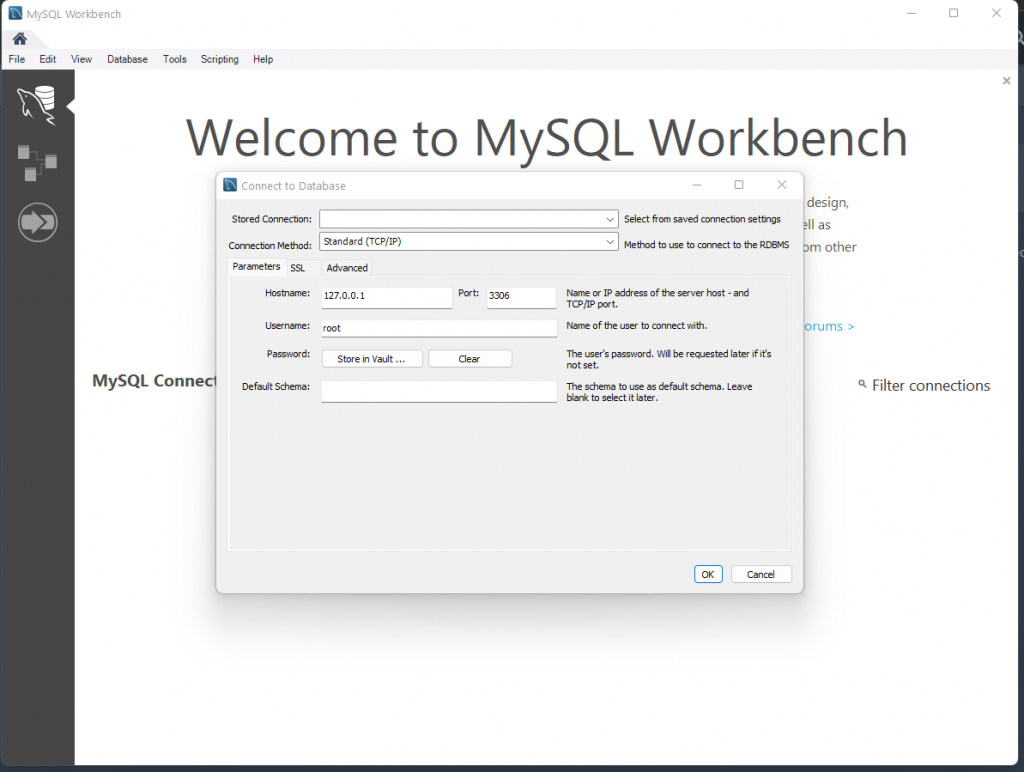
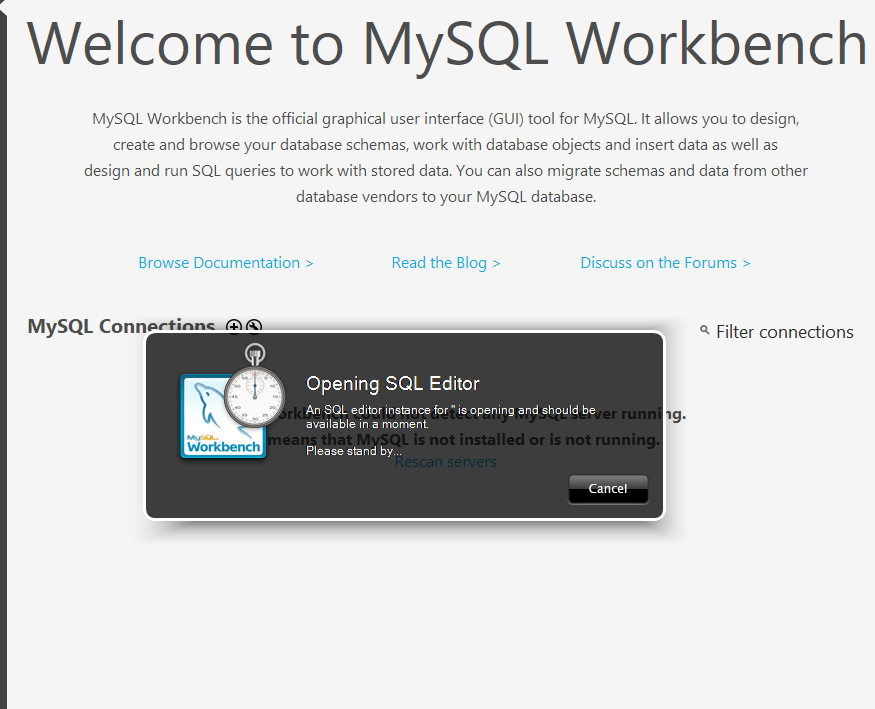
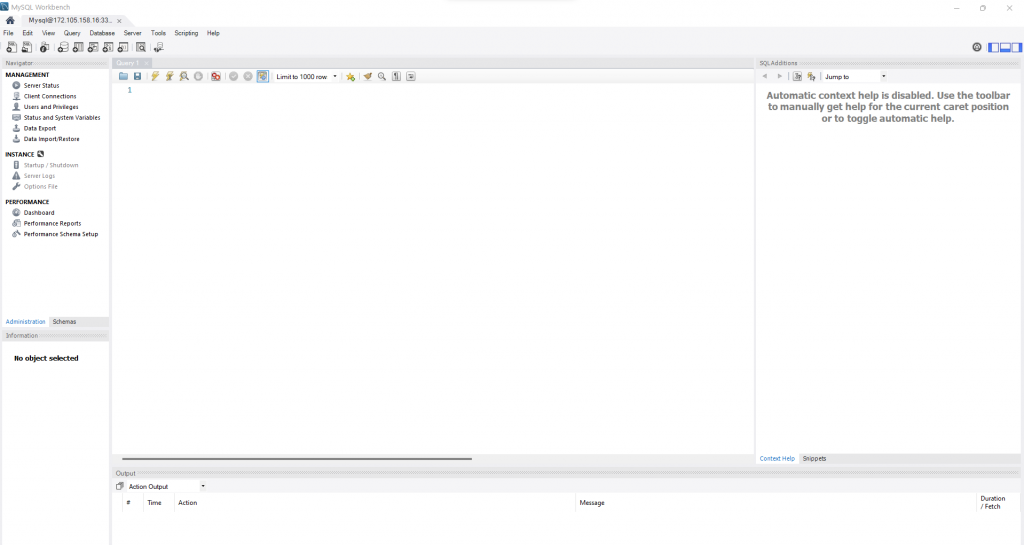
From here, you can use MySQL Workbench’s SQL editor to interact with and manage your database, create tables, run queries, and perform other database-related tasks for your Palworld server.

Looking to host a dedicated Palworld server? Host one with us