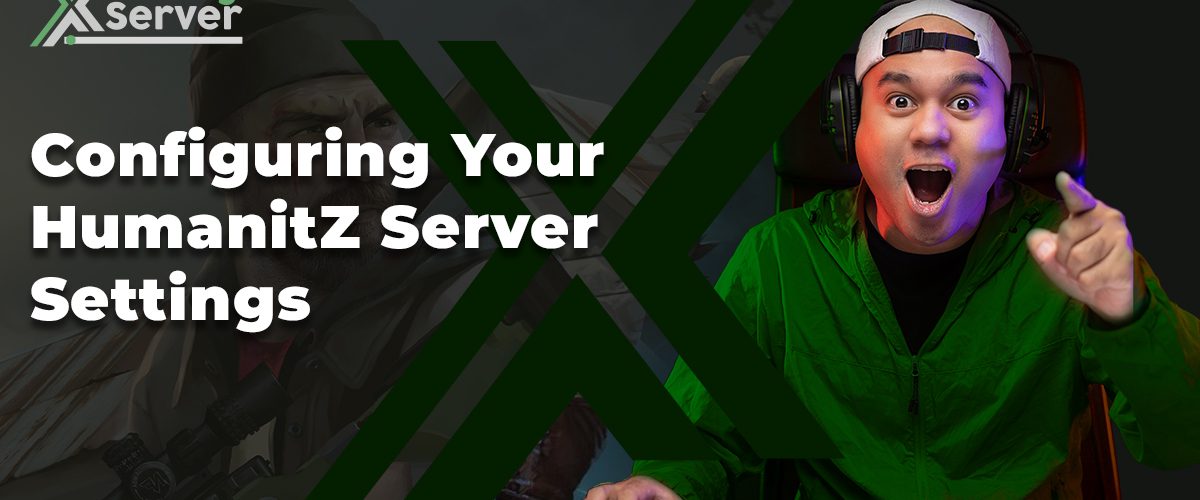Optimizing your HumanitZ server involves a detailed approach to editing and managing server settings. This guide, tailored for XGamingServer users, provides a step-by-step walkthrough on how to efficiently modify server settings to enhance gameplay, performance, and player satisfaction.
The Importance of Server Settings in HumanitZ
Server settings play a pivotal role in defining the gameplay experience. They determine the server’s rules, mechanics, and overall environment, affecting everything from game difficulty to player interactions. Proper configuration ensures a balanced, engaging, and smooth-running server that meets the specific needs of its community.
Editing Server Settings on Your HumanitZ Server
Adjusting your server settings requires administrative access to your XGamingServer control panel. The following steps guide you through the process, ensuring you can customize your server to your exact preferences.
Step 1: Log Into XGamingServer Control Panel
Begin by accessing the XGamingServer control panel. This centralized dashboard is your gateway to all server management functions, including the editing of server settings.
Step 2: Halt Server Operations
To prevent any conflicts or data corruption, it’s crucial to stop your server before making changes to its settings. This ensures that your modifications are safely applied.
Step 3: Locate the Server Settings Option
Within the XGamingServer control panel, navigate to the server settings section. This area contains a comprehensive list of configurable options that control various aspects of your server’s gameplay and performance.
Step 4: Edit the Desired Settings
Once in the server settings menu, you can begin modifying the settings according to your needs. This may include adjustments to gameplay mechanics, such as item spawn rates, player permissions, environmental conditions, and more. Each setting can be tailored to create the desired balance and challenge level on your server.
Step 5: Apply Changes and Restart Server
After making the necessary adjustments, save your changes. Then, restart your server to apply the new settings. This step is crucial for the changes to take effect, ensuring players experience the updated server environment immediately.
Conclusion
Effectively managing your HumanitZ server settings is essential for providing a customized and enjoyable gaming experience. By following the steps outlined in this guide, you can ensure your server is perfectly aligned with your vision and the preferences of your community. The XGamingServer control panel offers a user-friendly interface for making these adjustments, empowering you to fine-tune your server for optimal performance and engagement.
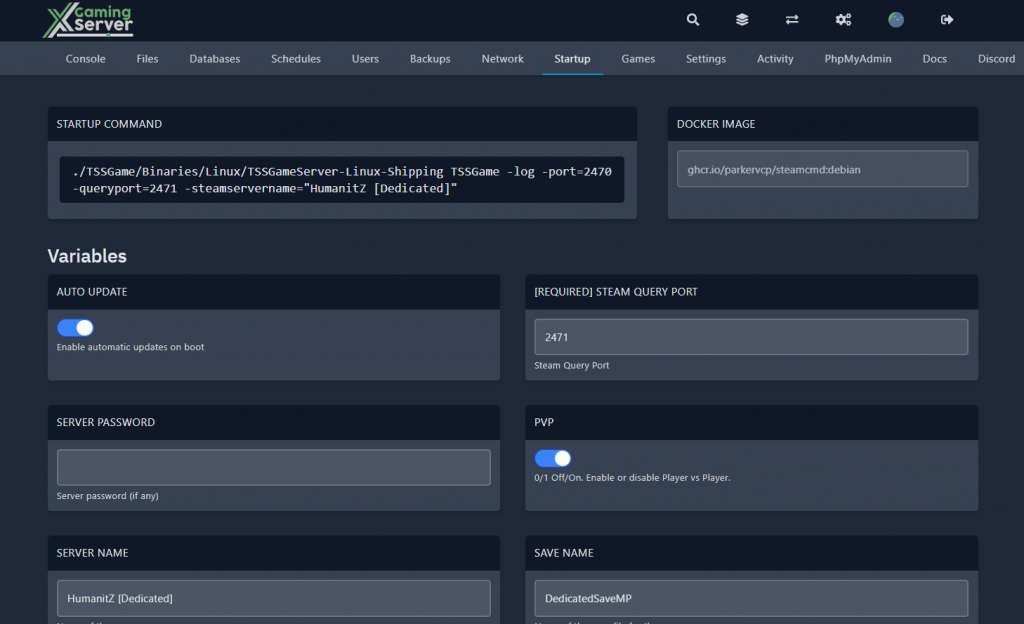
HumanitZ Server Settings
| Setting | Description |
| Auto Update | Enable automatic updates on server boot. |
| Server Name | Name of the server. |
| Server Password | Input a password before joining the server. |
| Save Name | Save file name for the server. |
| Admin Password | Password to enable admin access. |
| Max Players | Maximum number of players allowed. |
| Only Allowed Players | Restrict server to allowed players only. |
| Saving World Interval | Saves the game every X seconds. |
| Permanent Death | Sets the level of permanent death difficulty.Off is recommended for public servers. |
| On Death | Items that drop on death. |
| PvP | Enable or disable PvP. |
| Clear Infection | Sets whether infection is clears or stays on death. |
| Eagle Eye | Enable or disable eagle eye purchase. (Currently disabled by the devs) |
| Air Drop | Enable or disable air drop events.0 = Disable air drops1 = Enable air drops |
| Weapon Durability | Sets whether weapons break.0 = Only improvised break at 0% durability |
| Multiplayer Sleep | Sets whether time passes when sleeping in multiplayer.0 = Passing time is disabled |
| Building Health | Health multiplier of player placed buildings. Set to 1 for default. |
| Loot Respawn | Enable or disable loot respawning. |
| Loot Respawn Timer | How long loot respawns in seconds when it is enabled. |
| Loot Rarity | Sets the loot rarity scale. |
| Air Drop Interval | Air drop every X day. |
| Zombie Difficulty (Health) | Sets the zombie difficulty health. |
| Zombie Difficulty (Speed) | Sets the zombie difficulty speed. |
| Zombie Difficulty (Damage) | Sets the zombie difficulty damage. |
| Human Difficulty | Sets the human difficulty.1 = Easy2 = Default3 = Hard4 = Very Hard5 = Nightmare |
| Zombie Amount Multiplier | Sets the zombie amount multiplier. |
| Zombie spawn count multiplier | Sets the zombie spawn count multiplier. |
| Human Amount Multiplier | Sets the hostile humans amount multiplier. |
| Zombie Dog Multiplier | Sets the zombie dog spawn amount multiplier. |
| Zombie dog spawn count multiplier | Sets the zombie dog spawn count multiplier. |
| Zombie Respawn Timer | Time in minutes for zombies to respawn. |
| Human Respawn Timer | Time in minutes for hostile humans to respawn. |
| Animal Respawn Timer | Time in minutes for animals to respawn. |
| Starting Season | Sets the starting season.1 = Autumn2 = Winter3 = Spring |
| Days Per Season | The number of days for each season. |
| Day Duration | Day duration in minutes. |
| Night Duration | Night duration in minutes. |
| Vital Drain | Vital drain speed.0 = Slow1 = Normal2 = Fast |
| Dog Companions Enabled | Enable finding dog companions that can be recruited. |
| Dog Companion Amount | Number of companion dogs that could spawn randomly. |
| Recruit Companion Dogs | Allow players to recruit companion dogs. |
| Companion Health | Dog companion health.0 = Low1 = Default2 = High |
| Companion Damage | Dog companion damage.0 = Low1 = Default2 = High |
| No Death Feedback | Sets the visibility of player died notifications in chat.0 = Enable notification1 = Disable notification |
| Allow Dismantle | Enables players to dismantle their own buildings.0 = Disable dismantling1 = Enable dismantling |
| Allow House Dismantle | Enables players to dismantle house props. |