In this guide we will show you how to add a custom map to your Rust server.
If you don’t like the default procedurally generated maps, you can always make one manually by yourself or you can get an already made one.
RustEdit
RustEdit is the most popular app for creating custom rust maps. You can also find some great already made ones on their site.
If you want to create your own map, scroll down on the RustEdit site and download the editor. You can also check the map showcase section if you want to download one. Keep in mind, that not all maps are for free.

We won’t cover creating a custom map using RustEdit. There are so many options and features on the app, that it is better for you to watch some YouTube tutorial on topic. This one describes it very well.
Adding the custom map to your Rust server
Now, that you made or downloaded your map, we need to add it to our server. You will need to upload the map to any file hosting service such as DropBox or OneDrive.
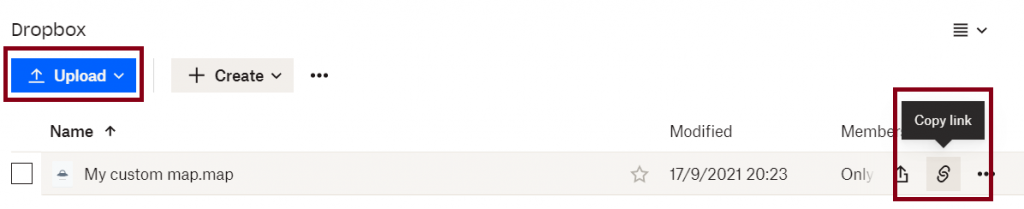
After you upload the file, copy the link and navigate to the server control panel and to the startup section.
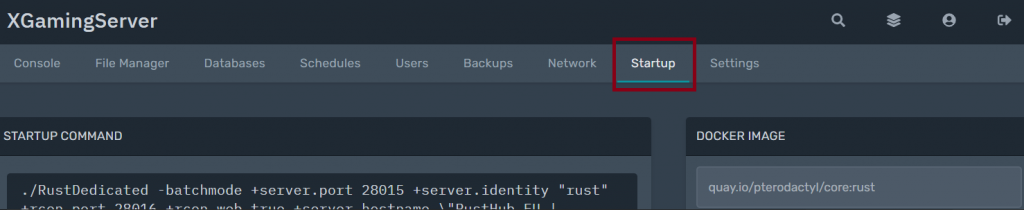
Now, paste this command “levelURL=” followed by the DropBox/OneDrive link of your custom map in the additional arguments. Make sure to change the 0 on the very end of the link to 1.
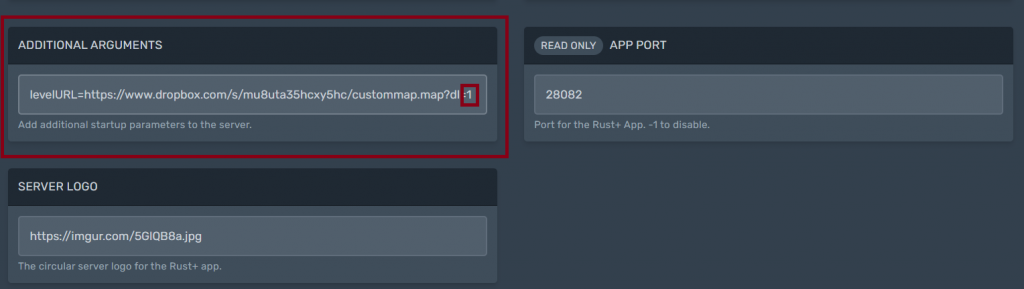
The last step is to restart your server. It could take some time for the server to load the new map for the first time, but that’s normal.
You can always go back to procedurally generated maps. Check out our procedural map guide if you are not sure how to do it.
Looking to rent a rust server? Check out our Rust Server hosting plans
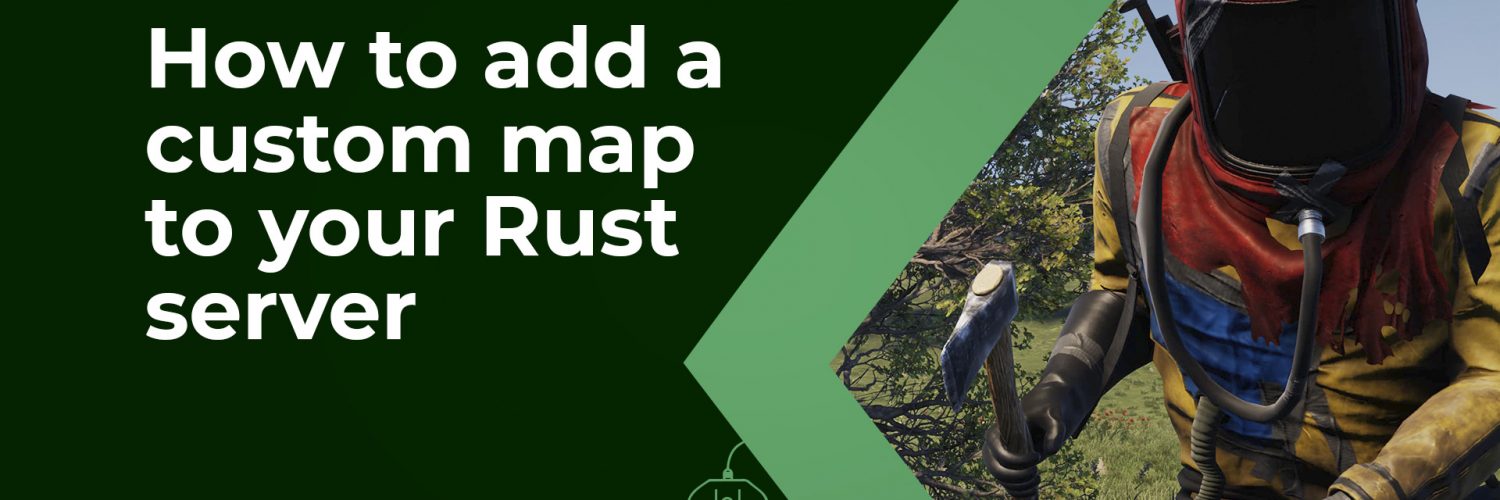



2 comments