This comprehensive guide is designed to walk you through the process of adding a password to your HumanitZ server, thereby enhancing its security and ensuring that only authorized players can gain access.
In the realm of online gaming, the security of your server plays a pivotal role in ensuring a seamless and enjoyable experience for all participants. Specifically, for HumanitZ server administrators, implementing a password is a critical measure to safeguard your server from unauthorized access and potential disruptive activities.
Understanding the Importance of Server Security
Before delving into the technicalities of adding a password, it’s crucial to grasp the significance of server security. A secure server not only protects against unauthorized access but also mitigates the risks associated with trolling, griefing, and cheating. Such measures are essential in maintaining a fair, controlled, and enjoyable gaming environment for all players. By setting up a password, you ensure that your server remains exclusive to players who have been granted permission, thus elevating the overall gaming experience.
Step-by-Step Guide to Securing Your HumanitZ Server with a Password
Securing your HumanitZ server with a password involves a straightforward process that can be completed in a few simple steps. Below, we outline the procedure to ensure your server is protected against unauthorized access.
Step 1: Accessing the XGamingServer Games Panel
The first step in adding a password to your HumanitZ server is to log in to the XGamingServer Games panel. This online platform serves as the control center for your server, where you can manage various settings and configurations.
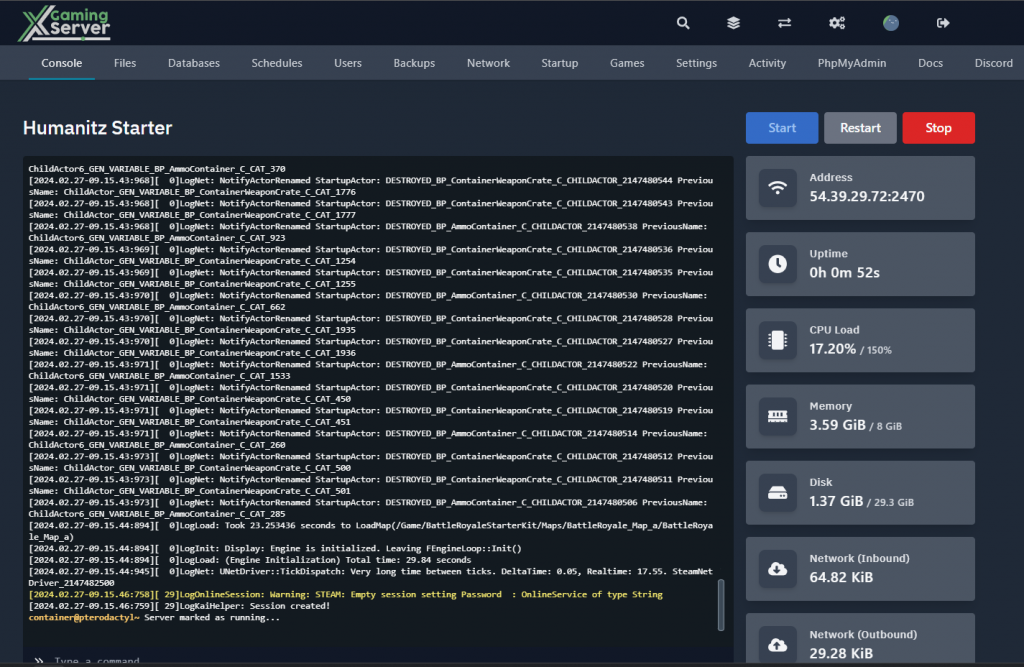
Step 2: Stopping the Server
Before making any changes to your server’s settings, it’s essential to stop the server. This precaution ensures that any modifications you apply will be correctly implemented without affecting the server’s current operations.
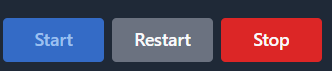
Step 3: Navigating to the Startup Tab
Once the server is stopped, proceed to the “Startup” tab within the XGamingServer Games panel. This section contains various startup options and settings that can be adjusted to customize your server’s behavior.
Step 4: Setting the Password in your HumanitZ
In the “Startup” tab, locate the “Password” table. Here, you will input the desired password for your server. Choose a strong and unique password that is difficult for unauthorized users to guess, thereby enhancing the security of your server.
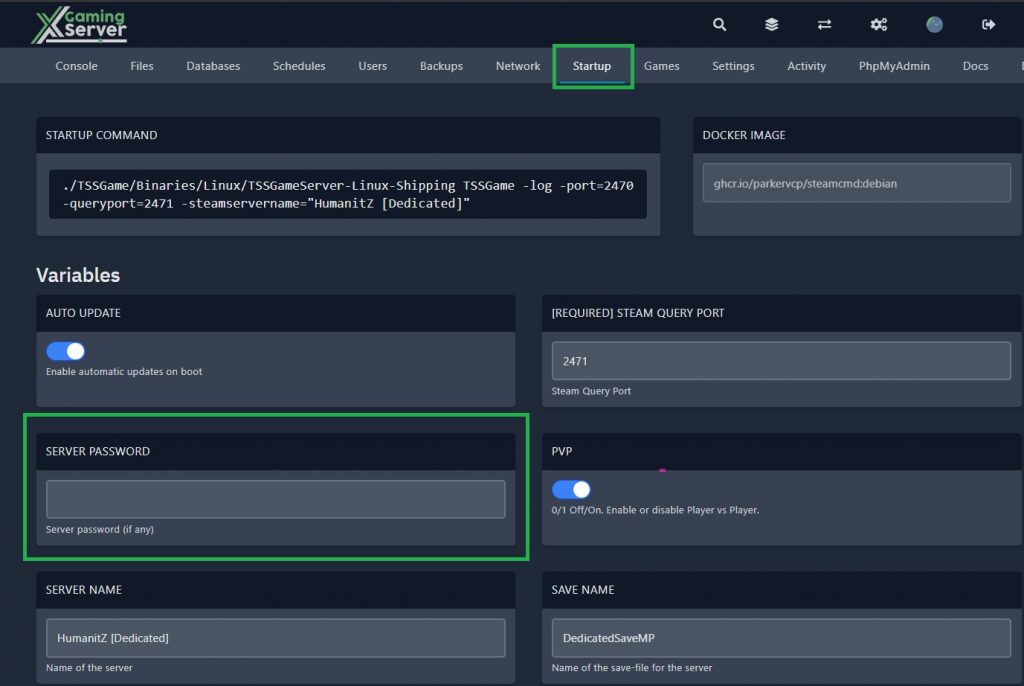
Step 5: Restarting the Server
After setting the password, the final step is to start your server. This action applies the new password setting, effectively securing your server. From this point forward, players will be required to enter the password you’ve set to join and play on the server.
Securing your HumanitZ server with a password is a crucial step towards ensuring a safe and enjoyable gaming environment for all participants. By following the detailed steps outlined in this guide, server administrators can effectively protect their servers from unauthorized access and potential disruptive behaviors. Remember, a secure server is the cornerstone of a great online gaming experience.

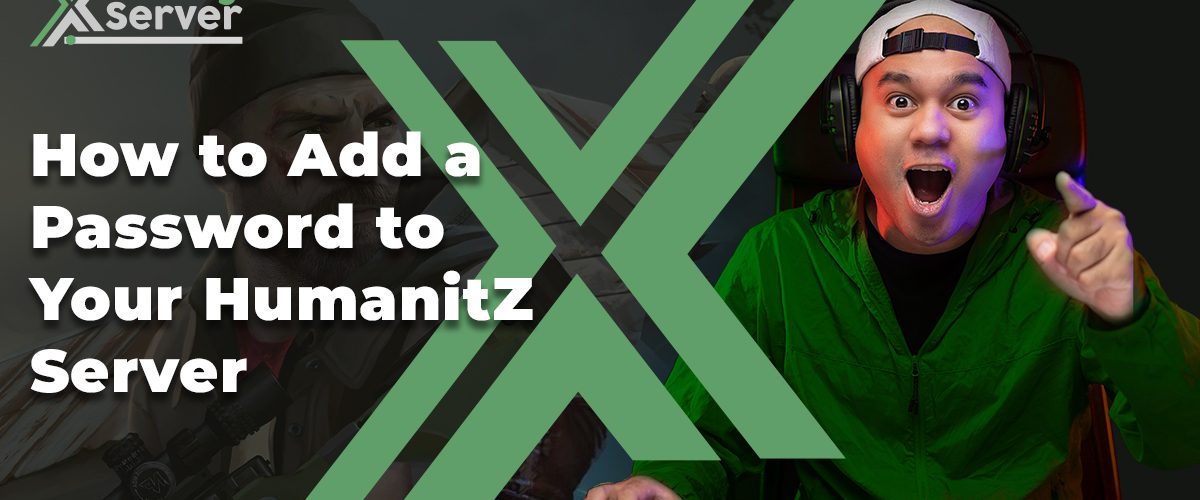



1 comment