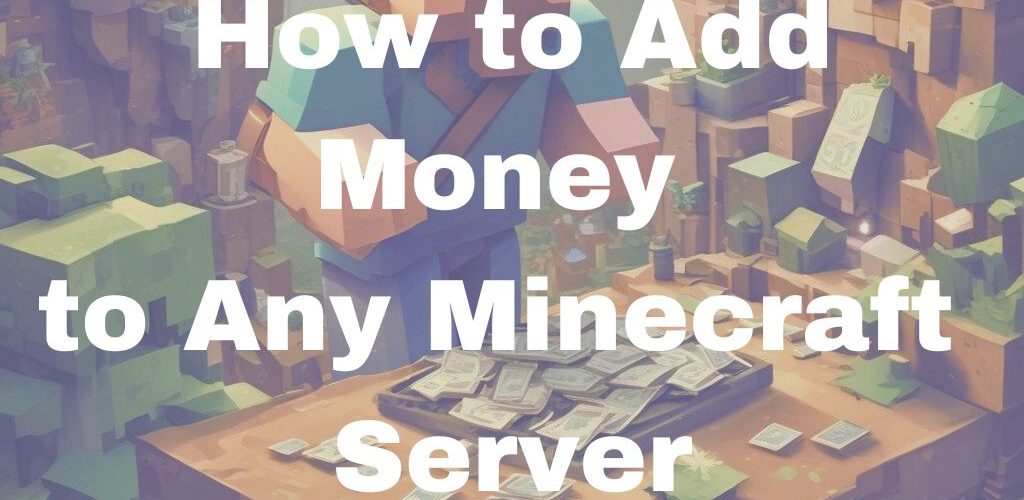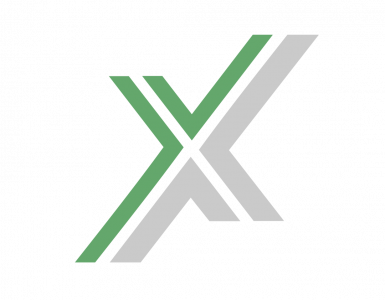How to Add Money to Any Minecraft Server
Adding an in-game economy to your Minecraft server can elevate the gameplay experience, enabling players to earn, trade, and spend virtual currency. Plugins like EssentialsX make it easy to set up and manage a currency system. Whether you’re running a private server or exploring ideas from Minecraft economy servers, this guide will walk you through every step.
Step 1: Setting Up Your Server with Spigot or Paper
To enable plugins and an economy system, you’ll need server software like Spigot or Paper. These platforms allow you to install and manage plugins effortlessly.
- Download Spigot: Visit the Spigot BuildTools guide to download and set up Spigot.
- Download Paper: Paper, a high-performance fork of Spigot, can be downloaded from the PaperMC website.
- Set Up the Server: Place the JAR file in a folder, run it, and accept the Minecraft EULA by editing the eula.txt file.
- Plugins Folder: After running your server, a plugins folder will appear. This is where you’ll install economy plugins.
Step 2: Installing EssentialsX
EssentialsX is the most widely used plugin for creating an economic system. It offers features like virtual balances, trading, and admin tools.
- Download EssentialsX: Get EssentialsX and EssentialsX Economy from the EssentialsX download page.
- Install the Plugins: Place the JAR files in your server’s plugins folder.
- Restart the Server: Restart the server to load EssentialsX. The server console will confirm that the plugin is active.
Step 3: Configuring Essentials Economy
To get started with your server economy, you’ll need to tweak a few settings:
- Open config.yml: Go to plugins/Essentials/config.yml and open it in a text editor.
- Set the Currency Symbol: Define a symbol like $ or € for your in-game currency.
- Starting Balance: Adjust the default money players receive when they join for the first time.
- Enable Economy Features: Ensure the economy module is enabled in the config file.
After saving your changes, restart the server to apply them.
Step 4: Using EssentialsX Economy Commands
EssentialsX includes several commands for managing money and player balances. Here’s an overview:
- Check Balance: /bal or /balance displays a player’s current funds.
- Pay Players: /pay <player> <amount> allows players to send money to others.
- Give Money: /eco give <player> <amount> lets admins add money to a player’s account.
- Take Money: /eco take <player> <amount> removes money from a player’s balance.
- Set Balance: /eco set <player> <amount> sets a player’s balance to a specific value.
These commands form the backbone of your server’s economy, making it simple for players and admins to manage funds.
Step 5: Learn From Other Servers
Setting up a balanced economy takes some trial and error. To get inspired, explore examples from other Minecraft economy servers, which often feature advanced setups like player-run shops, trading systems, and automated marketplaces. These servers can help you understand how to balance currency flow and create a rewarding in-game economy.
Alternatives to EssentialsX
While EssentialsX is an excellent choice, other plugins can help you build a custom economy system:
- iConomy: A straightforward plugin dedicated to managing virtual currency.
- Vault: A bridge plugin that connects economy systems with permissions and other features.
- EconomyLite: A lightweight plugin ideal for simpler setups.
By using plugins like EssentialsX and tools such as Spigot or Paper, you can create a robust in-game economy system. Drawing inspiration from Minecraft economy servers can also help you implement features like shops, marketplaces, and trading systems to make your server engaging and fun for players. Happy building!