In this guide, I’m going to show you how to add VoIP to your V Rising Server using ViVOX
Enhancing Your V Rising Server with VoIP: A Comprehensive Guide
In the immersive world of V Rising, communication is not just key—it’s essential for survival, strategy, and forging alliances. VoIP (Voice Over Internet Protocol) integration elevates the multiplayer experience by enabling real-time voice communication among players. This article serves as a detailed guide on how to seamlessly integrate VoIP into your V Rising server, focusing on the utilization of the ViVOX platform, a renowned solution for in-game communication.
Introduction to VoIP in V Rising
VoIP technology transforms voice communication over the internet, making it a staple in online multiplayer games for effective player interaction. For V Rising servers, implementing VoIP through ViVOX not only enhances gameplay but also fosters community engagement and teamwork.
Comprehensive VoIP Integration Process
Step 1: Acquire ViVOX API Keys
Firstly, obtaining ViVOX API keys is crucial. These keys serve as your access credentials to ViVOX’s services, enabling VoIP features on your server. Begin by creating an organization on ViVOX’s developer platform.
ViVOX Registration
Navigate to ViVOX Developer Portal and sign up. Post-registration, create your organization to obtain the necessary API keys.
Step 2: Configure Server Settings
With the API keys at hand, proceed to configure your server settings.
JSON Configuration
In your server’s settings folder (usually located at /home/container/server-data/Settings/), create a JSON file named ServerVoipSettings.json. This file will contain the configuration necessary for enabling VoIP.
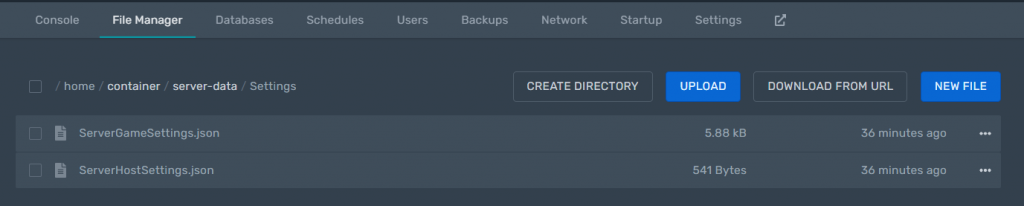
Sample Configuration
{
"VOIPEnabled": true,
"VOIPIssuer": "<Your VOIPIssuer>",
"VOIPSecret": "<Your VOIPSecret>",
"VOIPAppUserId": "<Your VOIPAppUserId>",
"VOIPAppUserPwd": "<Your VOIPAppUserPwd>",
"VOIPVivoxDomain": "<Your VOIPVivoxDomain>",
"VOIPAPIEndpoint": "<Your VOIPAPIEndpoint>",
"VOIPConversationalDistance": 14,
"VOIPAudibleDistance": 40,
"VOIPFadeIntensity": 2.0
}Fill in the <placeholders> with the corresponding information from your ViVOX API keys. This step is essential for activating VoIP functionality on your server.
Step 3: Implementing VoIP Features
Once the ServerVoipSettings.json file is properly configured and saved in your server’s settings folder, the VoIP features are technically ready to be utilized in-game. This enables players on your V Rising server to communicate with each other through voice chat, provided they have compatible headsets or microphones.
Maximizing VoIP Experience
To ensure the best VoIP experience on your V Rising server, consider the following best practices:
- Optimal Distance Settings: Adjust the
VOIPConversationalDistanceandVOIPAudibleDistanceparameters to match your server’s gameplay style. This fine-tuning ensures players can communicate effectively, without overwhelming background noise or interruptions. - Quality and Security: Regularly update your VoIP settings to leverage the latest features and security enhancements provided by ViVOX.
- Community Engagement: Encourage your server’s community to provide feedback on the VoIP experience, allowing you to make necessary adjustments for optimal communication.
Conclusion
Integrating VoIP into your V Rising server significantly enhances player communication and engagement. By following the steps outlined in this guide, server administrators can offer an immersive and interactive gaming environment. Remember, effective communication is the cornerstone of strategy and teamwork in V Rising, and with VoIP, your server is well-equipped to provide an exceptional multiplayer experience.
For server administrators looking to rent V Rising Server hosting with integrated VoIP support, considering providers that offer easy ViVOX integration can save time and streamline the setup process, ensuring your server is up and running with enhanced communication features in no time.
Looking for V Rising Server hosting to rent? Try us




