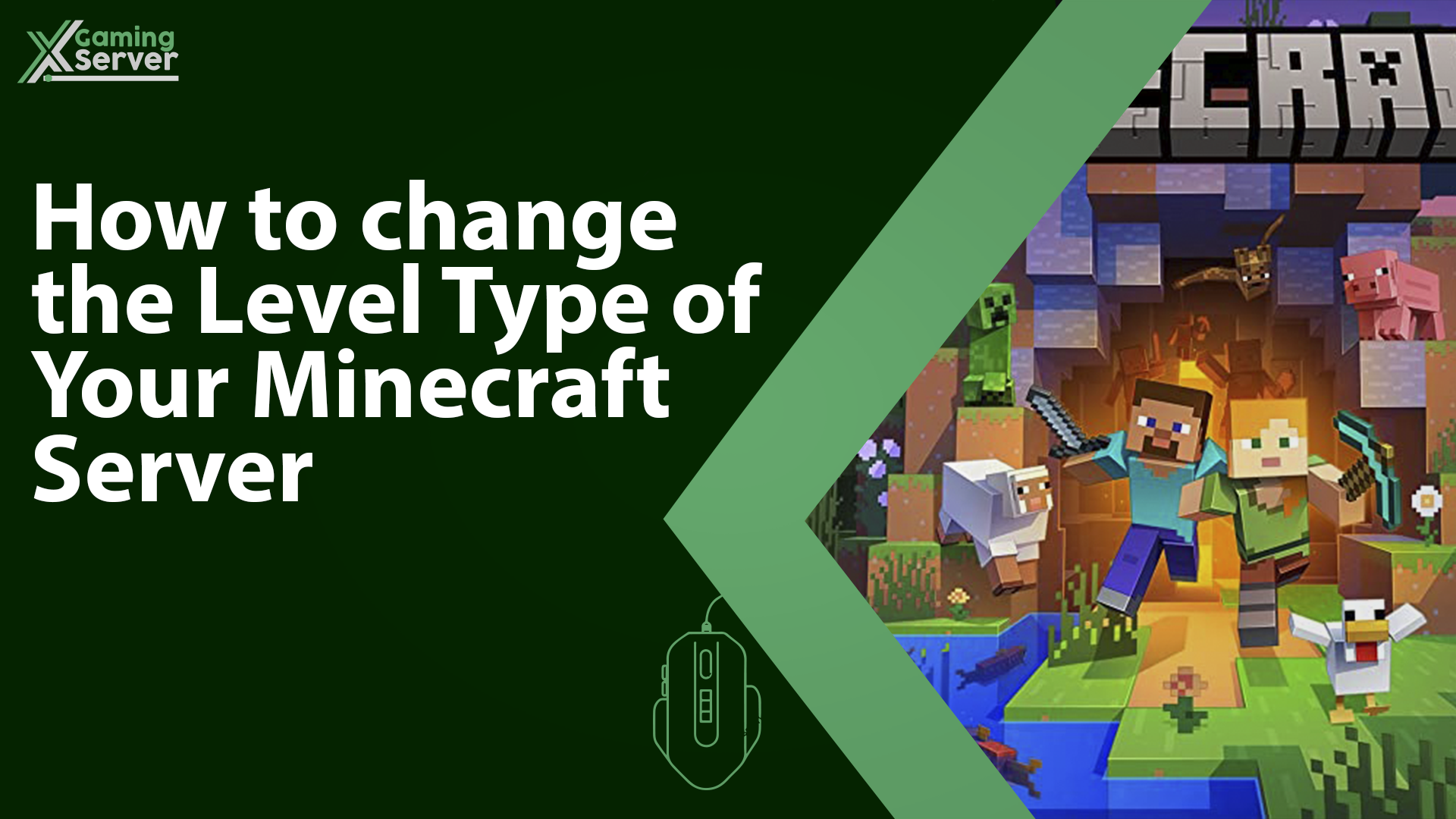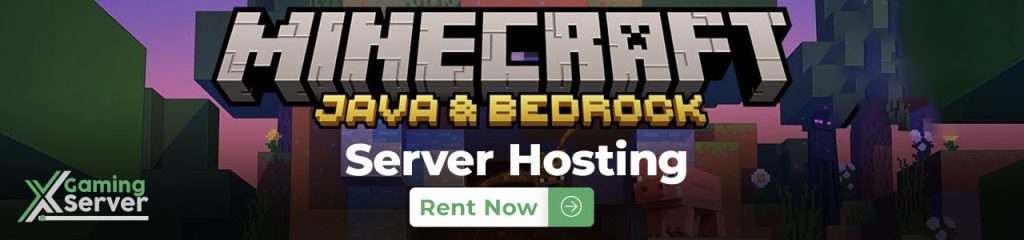
Are you running a Minecraft server and looking to switch up the gameplay experience for your players? One way to do that is by changing the level type of your server by altering the level type you can adjust the terrain generation, world features and game rules to create a customized Minecraft experience and in this article we will show you step by step how to change the level type of your Java Edition Minecraft server!
- Default: This is the standard level type that generates a world with a mix of biomes, structures, and terrain features. This is the most commonly used level type and provides a balanced Minecraft experience.
- Flat: As the name suggests, this level type generates a completely flat world with no terrain features or structures. This level type is useful for players who want to build large structures without any natural obstructions.
- Large Biomes: This level type generates a world with biomes that are significantly larger than in the default level type. This level type is useful for players who want to explore large areas of specific biomes.
- Amplified: This level type generates a world with much higher terrain variation than the default level type. This level type is useful for players who want a more challenging Minecraft experience with more extreme landscapes.
Please note that modifying your level type will only apply to newly generated worlds. It is not recommended to alter your server’s level type if you already have a generated world, as doing so may result in terrain generation issues.
Additionally, if you are using Minecraft version 1.19 or above, the level types “DEFAULT” and “LARGEBIOMES” are no longer recognized. Instead, you must use “NORMAL” and “LARGE_BIOMES” respectively to specify the level types. This is important to keep in mind when making changes to your server’s level type.
How to change the level type of your server:
1- Go to your server’s control panel, then hit “Stop” to stop your server
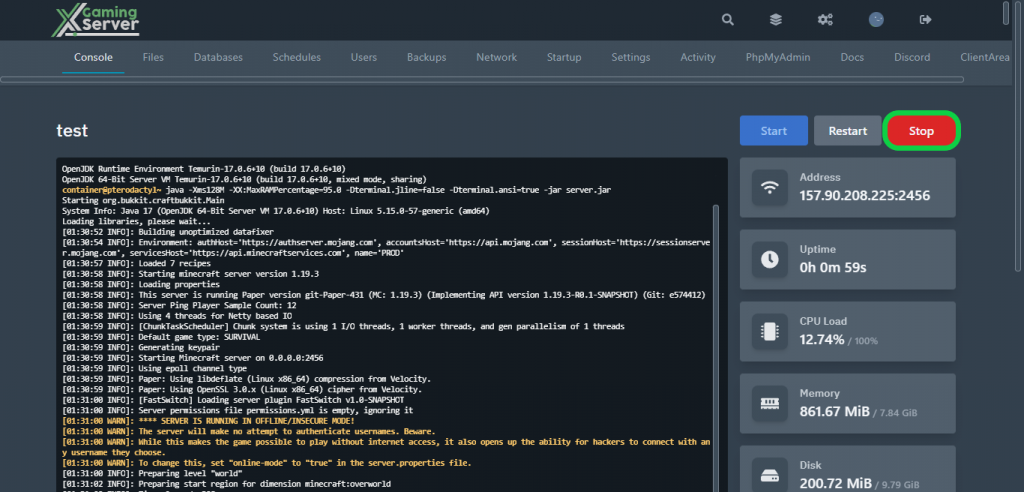
2- Head to “Files” tab, then open “server.properties“
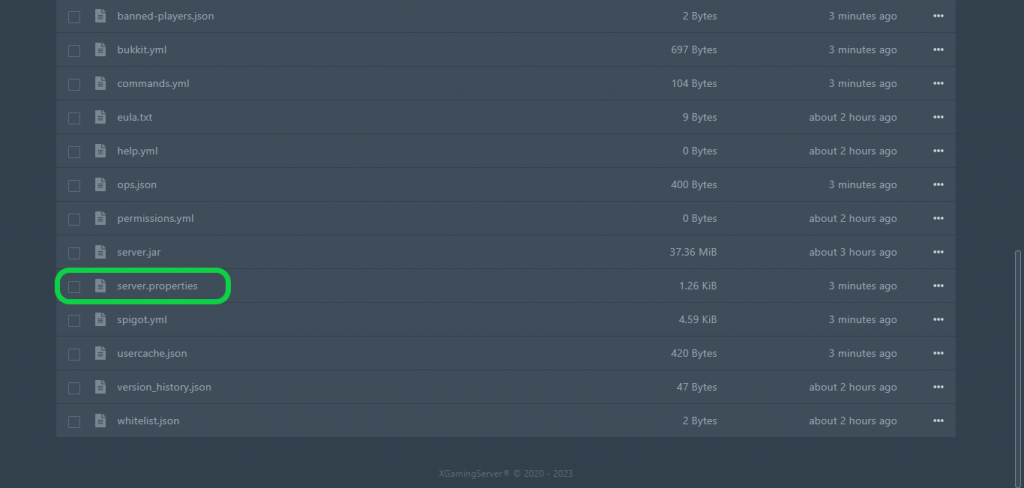
3- Search for “level-type” and you can modify it after “minecraft\:” (You can choose between DEFAULT, FLAT, LARGEBIOMES, AMPLIFIED), then hit “Save Content“
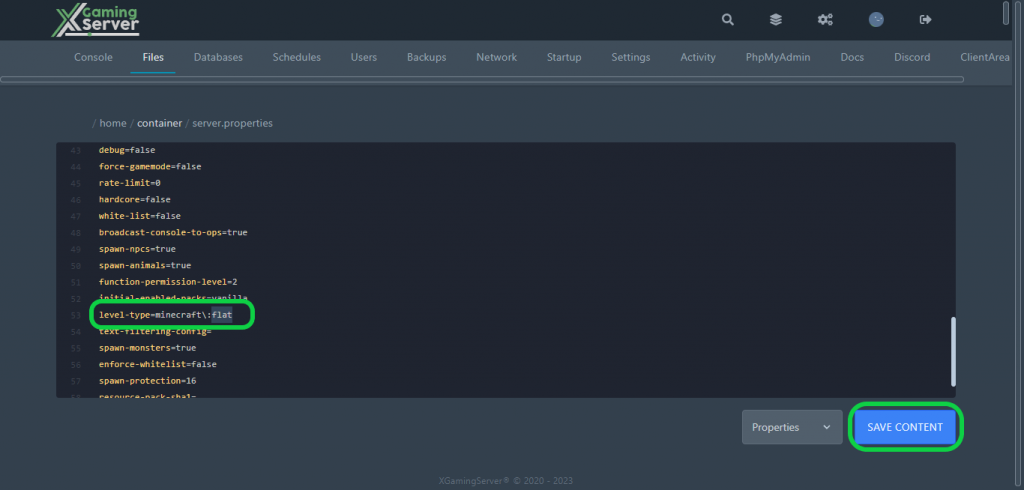
4- Go to the “Console” tab, then hit “Start” to start your server
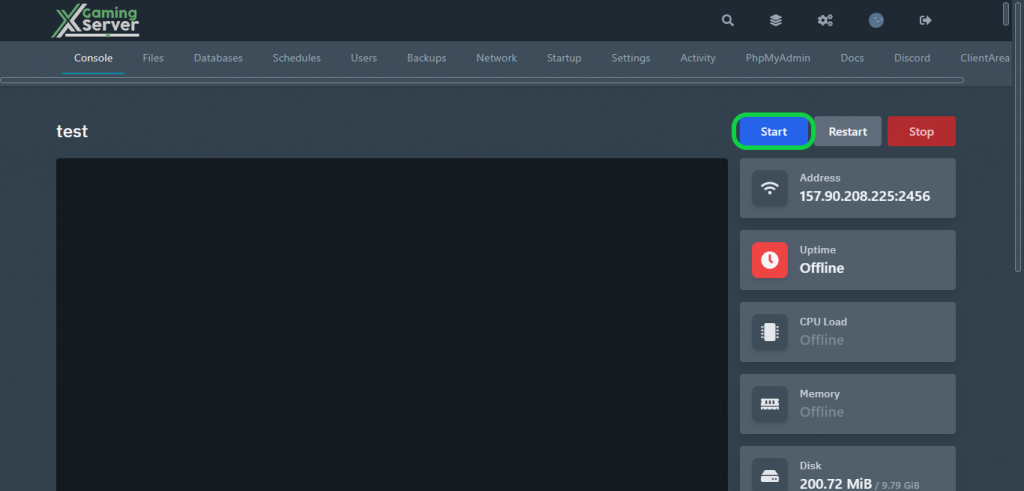
If you need any help with your service don’t hesitate to contact us through our support tickets at https://billing.xgamingserver.com/submitticket.php