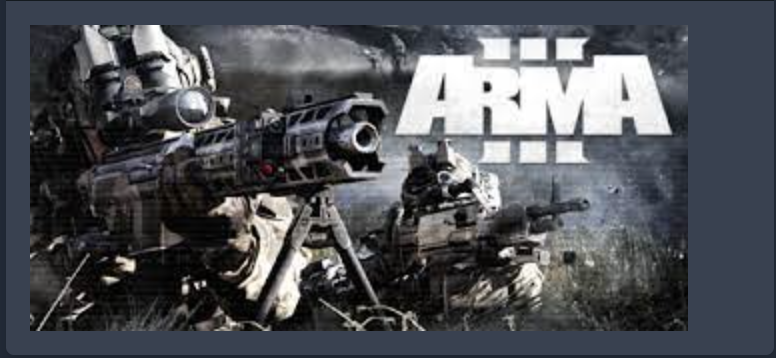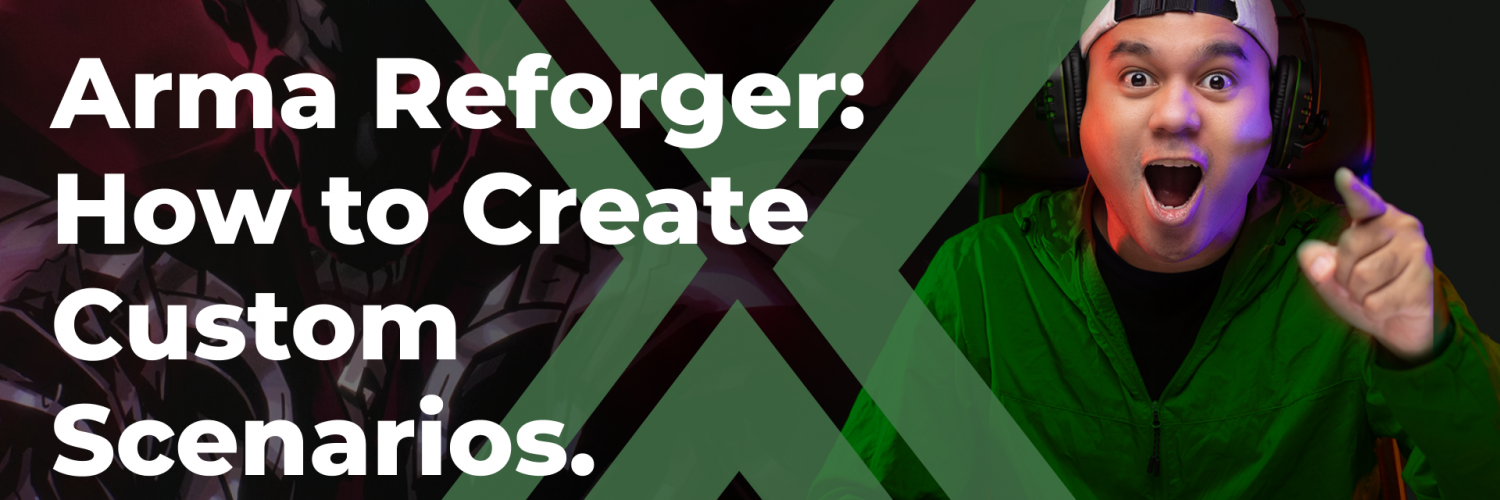Arma Reforger offers a robust Game Master mode, allowing players to create custom scenarios. This guide will walk you through the process of creating an immersive mission where a small American force must escape an island by stealing a Soviet helicopter. Follow these steps to structure your mission, place assets, set spawn points, and more.
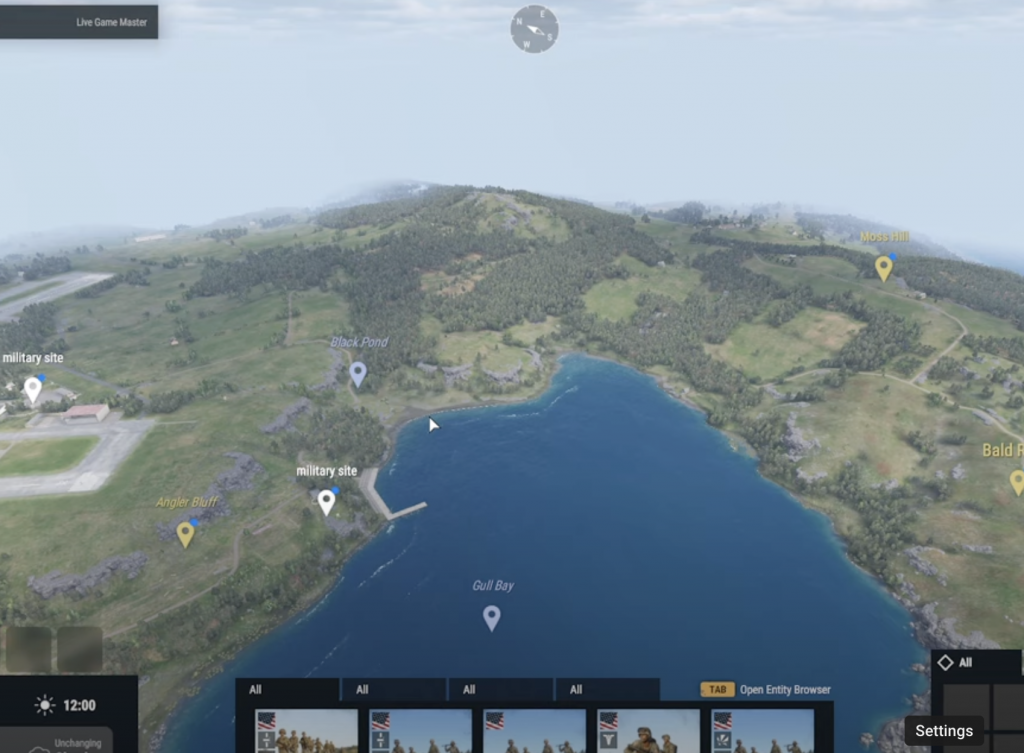
Step 1: Setting Up Scenario Properties
Open Scenario Properties:
- Navigate to the left bottom side of the screen and click on the Scenario Properties button.
- Go to the “Time and Date” section and set the time to 9:00 AM.
Set Playable Faction:
- In Scenario Properties, select the “Playable Factions” tab.
- Choose “United States” as the playable faction and save your settings.
Step 2: Choosing a Spawn Point
Select Spawn Location:
- Choose Signal Hill as the spawn point for its strategic view and proximity to the airport.
- Use the United States Army flag to place the spawn point.
Enhance Immersion:
- Open the Entity Browser and filter by United States and Spawning.
- Select and place the Encampment composition for an immersive spawn point with tents and camouflages.
Step 3: Placing an Arsenal Truck
Add Arsenal Truck:
- In the Entity Browser, filter by Vehicle and United States.
- Select and place an Arsenal truck near the spawn point.
- Hold Shift to rotate and position the truck.
Configure Supplies:
- Right-click the truck, navigate to “Edit Properties”, and set supplies to 100%.
Step 4: Enabling Simulation and Testing
Start Simulation:
- Click the “Unpause Game” button to start the simulation and check visual effects.
Rewind Simulation:
- Rewind to the previous state before unpausing to make adjustments if necessary.
Step 5: Adding Light for Visibility
Place Light Tower:
- In the Entity Browser, filter by Object and type “Light” in the search bar.
- Place a Light Tower near the spawn point for better visibility.
Step 6: Setting Up Defenses and Patrols
Identify Routes:
- Anticipate three possible routes players might take: left, right, and middle of Signal Hill.
Place Defensive Positions:
- For each route, place bunkers, machine gun nests, and checkpoints.
- Use the Entity Browser to select Soviet compositions and groups.
Set Patrol Routes:
- Assign patrol orders to Soviet AI to cover potential player routes.
Step 7: Finalizing the Mission at the Airport
Setup Airport Defenses:
- Place command posts, bunkers, and machine gun nests around the airport.
- Assign Soviet infantry squads to defend these positions.
Position Helicopters:
- Place helipads and helicopters at the airport using the Entity Browser.
Create Objective:
- Set a “Steal Vehicle” objective for the helicopters, requiring active monitoring to mark completion.
Step 8: Testing and Saving the Scenario
Save Your Work:
- Save the scenario frequently, using “Save As” to create checkpoints.
Test Gameplay:
- Unpause the simulation and test AI reactions to ensure everything functions as intended.
- Use the rewind feature to fix any issues and re-test.
Conclusion
Creating a custom scenario in Arma Reforger’s Game Master mode is a detailed process that involves setting properties, placing assets, configuring defenses, and testing the gameplay. Follow these steps to design engaging and immersive missions. Enjoy the creative freedom and strategic depth that Arma Reforger offers!
Interested, be sure to check out our dedicated servers here!