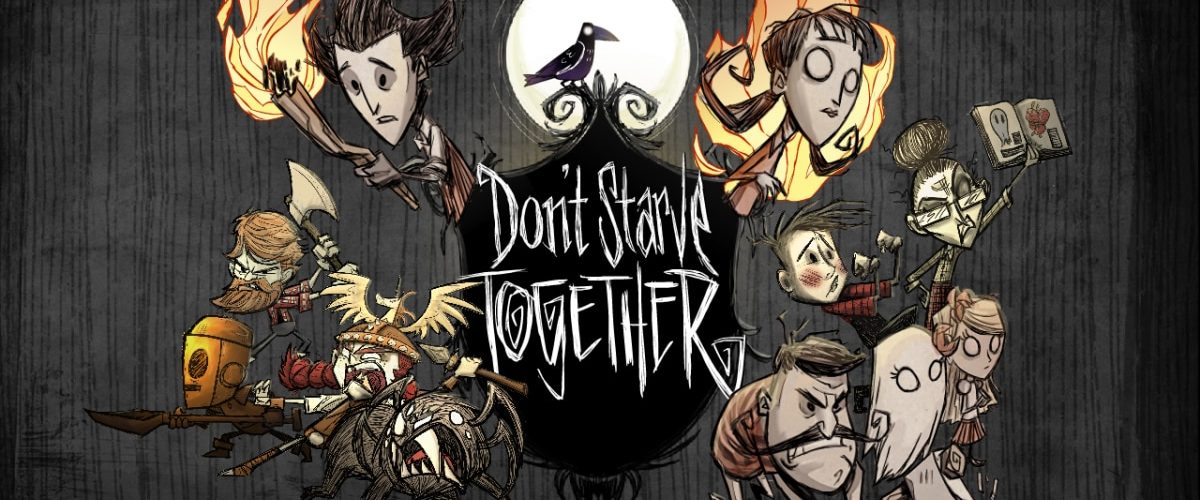Step 1: Locate DST the Server Files
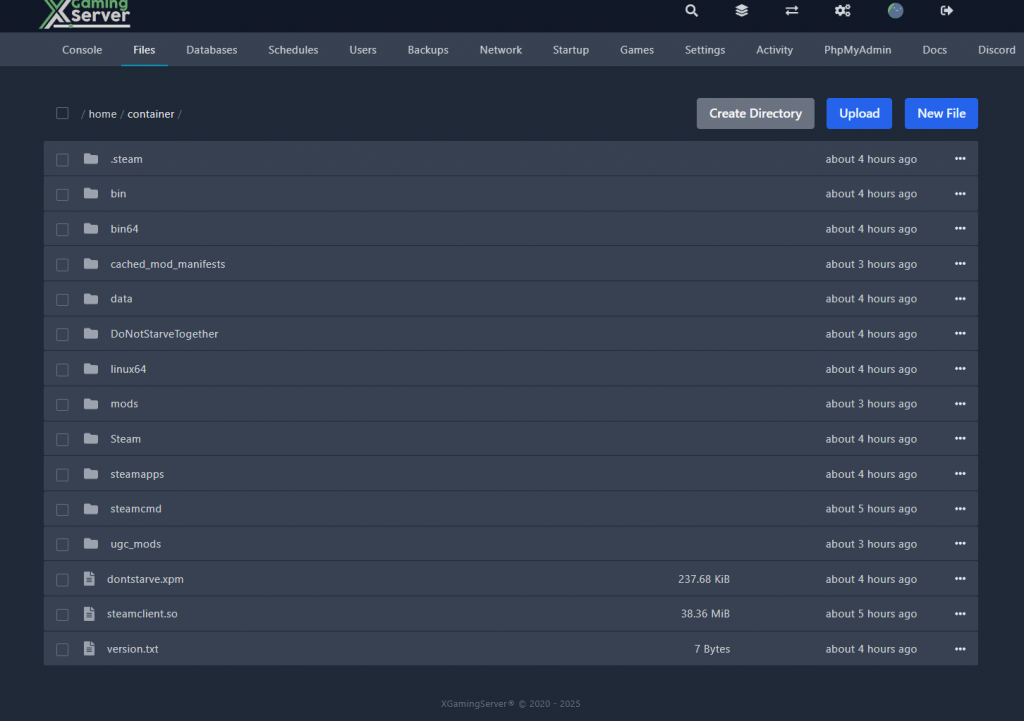
In Pterodactyl, your server files are typically under:/home/container/DoNotStarveTogether/...
For mods, focus on two key files:
dedicated_server_mods_setup.lua– Downloads mods from the Steam Workshop.modoverrides.lua– Enables mods and configures settings.
Step 2: Configure Mods
A. Add Mods to dedicated_server_mods_setup.lua

- Navigate to
/home/container/DoNotStarveTogether/in the Pterodactyl file manager. - Create or edit
dedicated_server_mods_setup.lua(if it doesn’t exist). - Add lines for each mod using its Steam Workshop ID. For example:
-- Dedicated Server Mod Setup File
ServerModSetup("123456") -- Replace 123456 with the mod ID
ServerModSetup("654321") -- Another mod ID
- Find Mod IDs: The ID is in the mod’s Steam Workshop URL (e.g.,
?id=123456).
B. Enable Mods in modoverrides.lua
- Navigate to the server’s configuration folder (usually
/home/container/DoNotStarveTogether/config/server/Master/). - Create or edit
modoverrides.luain this folder. - Add code to enable mods and configure settings:
return {
["workshop-123456"] = { enabled = true }, -- Enable mod with ID 123456
["workshop-654321"] = { -- Mod with custom settings
enabled = true,
configuration_options = {
some_option = "value",
}
},
}Step 3: Force Mod Downloads (Optional)
If players should be forced to download mods, edit server.ini in the same folder (/config/server/Master/):
[NETWORK]
server_save_slot = 1
max_players = 6
server_password =
enable_autosaver = true
tick_rate = 15
enable_vote_kick = true
pause_when_empty = true
[SHARD]
shard_enabled = true
[STEAM]
steam_group_only = false
steam_group_id = 0
steam_group_admins = false
[ACCOUNT]
encode_user_path = true
[MISC]
max_snapshots = 6
console_enabled = true
[mods]
force_enable = true -- Add this line to force mod downloadsStep 4: Restart the Server
- Save all files.
- Restart the server via the Pterodactyl panel. The server will download and activate the mods.
Troubleshooting
- Mods Not Loading:
- Verify
dedicated_server_mods_setup.luaandmodoverrides.luaare in the correct folders. - Check for typos in mod IDs or Lua syntax (commas, brackets).
- Review server logs in Pterodactyl for errors (e.g., failed mod downloads).
- Players Can’t Join:
- Ensure mods are marked as
enabled = trueinmodoverrides.lua. - Some mods require client-side installation (e.g., UI mods). Warn players to subscribe to those.
Example Folder Structure
home/
container/
DoNotStarveTogether/
config/
server/
Master/
server.ini
modoverrides.lua
dedicated_server_mods_setup.lua
This setup works for most Pterodactyl-hosted DST servers. 🌟 Test mods one at a time to avoid conflicts!