
Setting up an Arma Reforger dedicated server is essential for the ultimate multiplayer experience. This comprehensive guide covers everything you need to host your own Arma Reforger dedicated server, from basic requirements to advanced configurations.
Arma Reforger Dedicated Server System Requirements
Before setting up your Arma Reforger dedicated server, ensure your hardware meets these specifications:
Minimum Hardware Requirements for Arma Reforger Dedicated Server:
- Processor: Intel Core i5-4460 or AMD FX-4300
- RAM: 8 GB minimum (16 GB recommended for dedicated servers)
- Storage: 15 GB available space (25 GB recommended with mods)
- Network: Stable broadband connection with open ports
- Operating System: Windows 10 64-bit or Linux Ubuntu 18.04+
Software Requirements:
- SteamCMD (for server installation)
- libcurl4 (Linux only)
- net-tools (for debugging)
- BattlEye anti-cheat system
Arma Reforger Dedicated Server Hosting Options
Option 1: Self-Hosted Arma Reforger Dedicated Server
Running your own Arma Reforger dedicated server gives you complete control but requires proper hardware and network configuration.
Option 2: Professional Arma Reforger Dedicated Server Hosting
For hassle-free Arma Reforger dedicated server hosting, consider XGamingServer plans
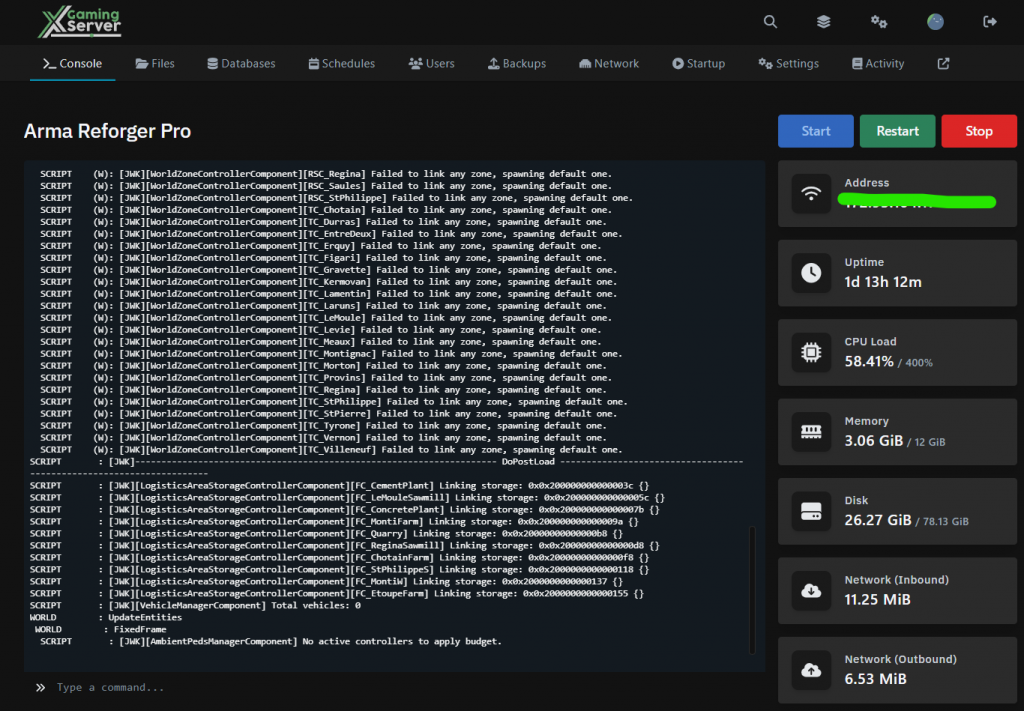
How to Install Arma Reforger Dedicated Server
Method 1: Installing Arma Reforger Dedicated Server via SteamCMD
The most reliable way to set up an Arma Reforger dedicated server is through SteamCMD:
- Download and Install SteamCMD
# Windows: Download from Steam website # Linux: sudo apt install steamcmd - Create Arma Reforger Dedicated Server Directory
mkdir C:\ArmaReforgerServer # Windows mkdir ~/arma-reforger-server # Linux - Download Arma Reforger Dedicated Server Files
steamcmd login anonymous force_install_dir C:\ArmaReforgerServer app_update 1874900 validate # Stable Arma Reforger dedicated server # app_update 1890870 validate # Experimental version quit - Launch Your Arma Reforger Dedicated Server
ArmaReforgerServer.exe -config ".\Configs\ServerConfig.json" -maxFPS 60
Method 2: Linux Arma Reforger Dedicated Server Setup
Setting up an Arma Reforger dedicated server on Linux requires additional steps:
- Install Dependencies
apt-get update apt-get install libcurl4 net-tools libssl1.1 - Create Automated Installation Script
#!/bin/bash # Arma Reforger dedicated server installer /usr/games/steamcmd +force_install_dir /home/armaserver +login anonymous +app_update 1874900 validate +quit - Configure Network Settings
# Find your server IP ifconfig # Add to your config.json: "gameHostRegisterBindAddress": "YOUR_SERVER_IP" "gameHostRegisterPort": 2001 - Create Systemd Service for Arma Reforger Dedicated Server
[Unit] Description=Arma Reforger Dedicated Server After=network.target [Service] Type=simple User=armaserver ExecStart=/home/armaserver/ArmaReforgerServer -config config.json -maxFPS 60 Restart=on-failure [Install] WantedBy=multi-user.target
Method 3: Docker Arma Reforger Dedicated Server Deployment
Deploy your Arma Reforger dedicated server using Docker for easy management:
- Pull Ubuntu Image
docker pull ubuntu:18.04 - Run Arma Reforger Dedicated Server Container
docker container run -t -d \ -p 2001:2001/udp \ -v /path/to/server:/home/server \ --name arma-reforger-server \ ubuntu:18.04 - Install Dependencies in Container
docker exec -it arma-reforger-server /bin/bash apt-get update && apt-get install libcurl4 net-tools libssl1.1 - Fix Common Docker Issues
# For curl errors with large mods: ./ArmaReforgerServer -addonTempDir ./tmp
Arma Reforger Dedicated Server Configuration
Essential Startup Parameters for Arma Reforger Dedicated Server
Configure your Arma Reforger dedicated server with these critical parameters:
# Basic Arma Reforger dedicated server launch
ArmaReforgerServer.exe -config "ServerConfig.json" -maxFPS 60
# Advanced configuration with mods
ArmaReforgerServer.exe -server "worlds/MP/MPTest.ent" -addonsDir "C:\Mods" -addons MyMod -maxFPS 60
# Logging and debugging
ArmaReforgerServer.exe -config "config.json" -logStats 1000 -logLevel 3 -maxFPS 60
⚠️ CRITICAL: Always use -maxFPS 60 to -maxFPS 120 to prevent your Arma Reforger dedicated server from consuming all available resources!
BattlEye Configuration for Arma Reforger Dedicated Server
Secure your Arma Reforger dedicated server with proper BattlEye setup:
- Locate BattlEye Config
Arma Reforger\BattlEye\BEServer_x64.cfg - Add Custom RCon Settings (append, don’t replace):
RConPort 5678 RConPassword YourSecurePassword
⚠️ WARNING: Never modify existing BattlEye entries or players will receive “Missing GameID/MasterPort” errors!
- Fix Corrupted BattlEye Config
- Delete BEServer_x64.cfg
- Verify game files through Steam
- Reconfigure custom settings
Network Configuration for Arma Reforger Dedicated Server
Port Forwarding for Arma Reforger Dedicated Server
Your Arma Reforger dedicated server requires proper port forwarding:
- Game Port: 2001 UDP (default)
- Steam Query Port: 2002 UDP
- BattlEye RCon: 5678 TCP (if configured)
Router configuration guides:
Firewall Rules for Arma Reforger Dedicated Server
# Windows Firewall
netsh advfirewall firewall add rule name="Arma Reforger Server" dir=in action=allow protocol=UDP localport=2001
# Linux iptables
iptables -A INPUT -p udp --dport 2001 -j ACCEPT
Advanced Arma Reforger Dedicated Server Management
Using LinuxGSM for Arma Reforger Dedicated Server
Automate your Arma Reforger dedicated server management with LinuxGSM:
- Install LinuxGSM
wget -O linuxgsm.sh https://linuxgsm.sh chmod +x linuxgsm.sh ./linuxgsm.sh armarserver - Configure Auto-Restart and Monitoring
# Add to crontab */5 * * * * /home/armarserver monitor 0 3 * * * /home/armarserver update
Arma Reforger Dedicated Server Config File Structure
Create a comprehensive configuration for your Arma Reforger dedicated server:
{
"bindAddress": "0.0.0.0",
"bindPort": 2001,
"publicAddress": "YOUR_PUBLIC_IP",
"publicPort": 2001,
"gameHostRegisterBindAddress": "YOUR_LOCAL_IP",
"gameHostRegisterPort": 2001,
"adminPassword": "YourAdminPassword",
"game": {
"name": "My Arma Reforger Dedicated Server",
"password": "",
"scenarioId": "{ECC61978EDCC2B5A}Missions/23_Campaign.conf",
"maxPlayers": 32,
"visible": true,
"supportedGameClientTypes": ["PLATFORM_PC", "PLATFORM_XBOX", "PLATFORM_PSN"],
"gameMode": "Conflict"
}
}
Troubleshooting Arma Reforger Dedicated Server Issues
Common Arma Reforger Dedicated Server Problems and Solutions
- Server Not Visible in Browser
- Verify port forwarding configuration
- Check firewall rules
- Ensure “visible”: true in config
- High CPU Usage
- Always use -maxFPS parameter (60-120)
- Monitor with -logStats 1000
- BattlEye Kicks
- Verify BEServer_x64.cfg integrity
- Check for modified values
- Reinstall if necessary
- Linux Connection Issues
- Set gameHostRegisterBindAddress correctly
- Use local IP for Docker containers
- Check iptables rules
- Mod Download Failures in Docker
- Add -addonTempDir parameter
- Increase container storage
- Check write permissions
Optimizing Your Arma Reforger Dedicated Server Performance
Best Practices for Arma Reforger Dedicated Server Hosting
- Hardware Optimization
- Allocate 4+ CPU cores for dedicated servers
- Use SSD storage for faster loading
- Ensure 16GB+ RAM for modded servers
- Network Optimization
- Use wired connection (not WiFi)
- Configure QoS for server traffic
- Monitor bandwidth usage
- Server Management
- Regular automated restarts (daily)
- Automatic updates via scripts
- Monitor server health with tools
Experimental Arma Reforger Dedicated Server Setup
To run the experimental version of Arma Reforger dedicated server:
# SteamCMD
app_update 1890870 validate
# LinuxGSM
echo 'appid="1890870"' >> lgsm/config-lgsm/armarserver/armarserver.cfg
./armarserver validate
Conclusion
Setting up an Arma Reforger dedicated server provides the best multiplayer experience for your community. Whether you choose self-hosting or professional Arma Reforger dedicated server hosting, following this guide ensures optimal performance and reliability. Remember to always use the -maxFPS parameter, configure BattlEye properly, and maintain regular backups of your Arma Reforger dedicated server configuration.
For additional support with your Arma Reforger dedicated server, consult the official Bohemia Interactive forums or consider professional hosting solutions that handle the technical details for you.
We have an Arma Reofrger server config tool please check it out



