
Table of contents
For the ultimate multiplayer experience in Arma Reforger, creating your own server is crucial. Enjoy conflict mode battles, “Capture & Hold” mode, or embark on a solo adventure with a game master in Everon mode. Setting up an Arma Reforger server is straightforward using SteamCMD.
Arma Reforger Server Requirements:
Hardware:
- Processor: Intel Core i5-4460 or AMD FX-4300
- RAM: 8 GB
- Graphics card: NVIDIA GeForce GTX 1650 or equivalent
- DirectX: Version 12
- Operating system: Windows 10 64-bit
- Storage: 15 GB available space
Software:
- Arma Reforger server software
- SteamCMD (for server software installation)
- libcurl4
- net-tools (for debugging)
XGamingServer Arma Reforger Hosting Options
For convenient multiplayer sessions in Arma Reforger, consider renting a dedicated server from XGamingServer. While running the server on your own computer is an option, specific specifications are necessary for this resource-intensive military simulator, including RAM, CPU, and bandwidth.
Choose from the following three servers:
- Arma Reforger Novice: High Performance starting at $18.00/month with 5GB RAM
- Arma Reforger Rookie: Starting at $25.00/month with 6GB of RAM
- Arma Reforger Pro: High Performance starting at $35.00/month with 8GB of RAM
Flexibility is paramount, allowing you to upgrade or downgrade your plan as needed.
Setting Up Your Arma-Reforger Server: Step-by-Step Guide
How to install Arma Reforger server using Steam dedicated server
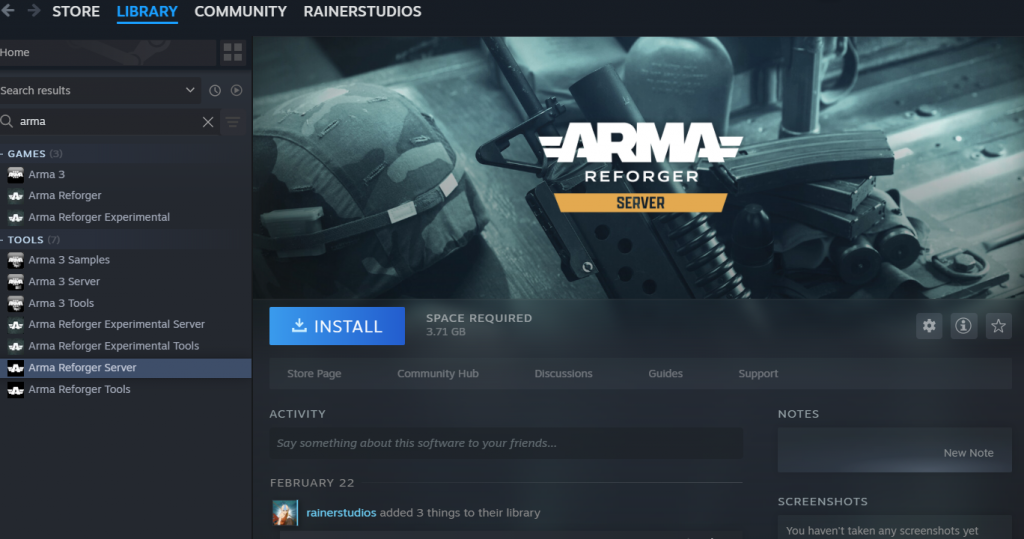
- Start the Game: Launch Arma Reforger on your device.
- Navigate to Multiplayer: Go to the Multiplayer section in the game menu.
- Host New Server: Select the “Host” tab and then choose “Host new server.”
How to install Arma Reforger server using SteamCMD
- Download Server Files: Use SteamCMD to download the Arma Reforger server files.
- Install SteamCMD following the instructions at https://developer.valvesoftware.com/wiki/SteamCMD.
- Log in as anonymous:
login anonymous - Set installation directory:
force_install_dir <path_to_server_directory> - Download Arma Reforger server:
app_update 1874900 - Exit SteamCMD:
quit
- Launch Server: Navigate to your server directory and launch the server with the desired startup parameters.
Configuring Startup Parameters
- Configuration File: To specify a server configuration file, use the
-configparameter followed by the path to your JSON configuration file.
ArmaReforgerServer.exe -config "./Configs/Campaign_SWCoast.json"- MaxFPS: To set a maximum frame rate for the server, use the
-maxFPSparameter followed by the desired FPS limit.
ArmaReforgerServer.exe -maxFPS 60- Server Parameter: To launch the server with a specific world, use the
-serverparameter followed by the path to the world file. Theconfigparameter is ignored in this case.
ArmaReforgerServer.exe -server "worlds/MP/MPTest.ent" -addonsDir "C:\MyModsDir" -addons MyCustomModAdditional Commands
- Logging Server FPS: Use
logStatsfollowed by the logging interval in milliseconds.
-logStats 1000- Setting Log Level: Use
logLevelfollowed by the desired detail level.
-logLevel 3- Listing Available Scenarios: Use
listScenariosto log available scenario configuration files on startup.
-listScenariosHow to install Arma Reforger server on Linux
- Install Necessary Software: Install
libcurl4,net-tools, andlibssl1.1to ensure the server runs smoothly.
apt-get update
apt-get install libcurl4 net-tools libssl1.1- Configure Network Settings: Use the
ipconfigcommand to find your local IP, and set thegameHostRegisterBindAddressandgameHostRegisterPortparameters in your server’s custom configuration JSON file. - Launch Server: Use the same startup commands as mentioned above, adjusted for Linux if necessary. Ensure execution permissions are granted to the server binary.
chmod +x ArmaReforgerServer
./ArmaReforgerServer -config "./My_Config.json"How to install Arma Reforger server using Docker
- Install Docker: Follow the installation guide for your operating system at https://docs.docker.com/get-docker/.
- Pull Ubuntu Image: Download the Ubuntu 18.04 image.
docker pull ubuntu:18.04- Run Ubuntu Container: Start a container with the necessary ports exposed and volumes mounted.
docker container run -t -d -p 2001:2001/udp -v /path/to/server_data:/home/server_data --name ar_reforger ubuntu:18.04- Connect to Container: Access the bash shell of the container.
docker exec -it ar_reforger /bin/bash- Install Server Dependencies: Repeat the Linux server setup steps inside the Docker container.
- Launch Server: Use the same commands as in the Linux setup, adjusted for the Docker environment.
This comprehensive guide covers the essentials of setting up both player-hosted and dedicated Arma Reforger servers. Whether you’re running a server for friends or a larger community, these steps will help you get started on the right foot.
We have an Arma Reofrger server config tool please check it out




