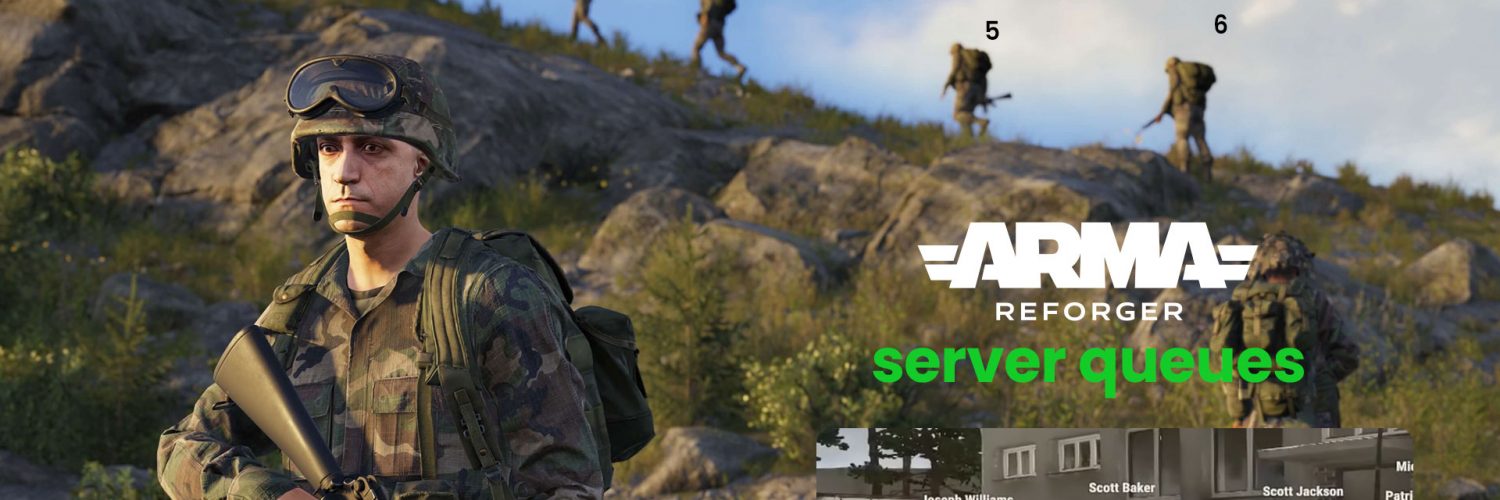Arma Reforger Server Queue is essential for managing player traffic in Arma Reforger, ensuring players can join a waitlist when your server is full. This guide explains how to configure Server Queues on XGamingServer’s panel, from editing configuration files to optimizing queue performance.
Step 1: Access the Server Configuration File
- Log into your XGamingServer control panel and navigate to your Arma Reforger server.
- Open the File Manager tab and locate the
server.jsonconfiguration file in the root directory. - Click the file to edit it directly in the web interface.
Step 2: Configure the Arma Reforger Join Queue
In the server.json file, adjust the operating section to include the joinQueue parameter. This setting defines the maximum queue size:
"operating": {
"lobbyPlayerSynchronise": true,
"joinQueue": {
"maxSize": 20
}
}
- maxSize: Set this to the maximum number of players allowed in the queue. For example, ensures a manageable wait time.
Step 3: Validate and Save Changes
- Use a JSON validator (e.g., JSONLint) to ensure no syntax errors. Incorrect formatting will prevent the server from starting.
- Save the modified
server.jsonfile.
Step 4: Restart the Server
- Return to the XGamingServer panel and restart your Arma Reforger server to apply the changes.
Step 5: Test the Queue System
- Join the server with a full player count to trigger the queue.
- Monitor player wait times using server logs or third-party tools. Adjust
maxSizeif needed (e.g., reduce it from 50 to 20 to avoid excessive wait times).
Best Practices for Server Queue Management
- Optimize Queue Size: Limit the Server Queue to 20–30 slots for popular servers to prevent excessive wait times.
- Monitor Server Load: High queue counts increase RAM/CPU usage. Use XGamingServer’s metrics dashboard to track performance.
- Enable Anti-Cheat: Add
"battlEye": trueto thegamePropertiessection to protect your Server Queue from exploiters. - Communicate Queue Status: Use Discord bots or in-game messages to notify players of their Server Queue position.
Troubleshooting Arma Reforger Server Queue Issues
- Queue Not Functioning:
- Confirm the
joinQueueblock is formatted correctly inserver.json. - Ensure your server runs Arma Reforger version 1.2.1.66 or newer (older versions lack Server Queue support).
- Confirm the
- Port Conflicts: Verify ports
2001(UDP),17777(A2S), and19999(RCON) are open and forwarded. (for Xgamingsever see the network tab) - Performance Lag: Reduce
maxSizeif the Server Queue causes instability.

By following these steps, you’ll create a streamlined Server Queue system for your Arma Reforger server on XGamingServer. For advanced tweaks, explore Bohemia Interactive’s configuration docs.