1.Login to your game panel.
After you place an order for your Valheim Server you’ll be sent login details to your server control panel.
2. Valheim Game Save and Worlds folder
On your Valheim Server, navigate to File Manager tab then
/home/container/.config/unity3d/IronGate/Valheim
here you’ll see the game files.

3. Download and install sFTP client and launch it
Install a sFTP client such as WinSCP
Head on to your panel and settings. Launch sftp


this way you can upload all your data to the Valheim server and the password you used on your game panel

to get the SFTP password you have to create a password for the panel
first log out of the game panel
then forget password
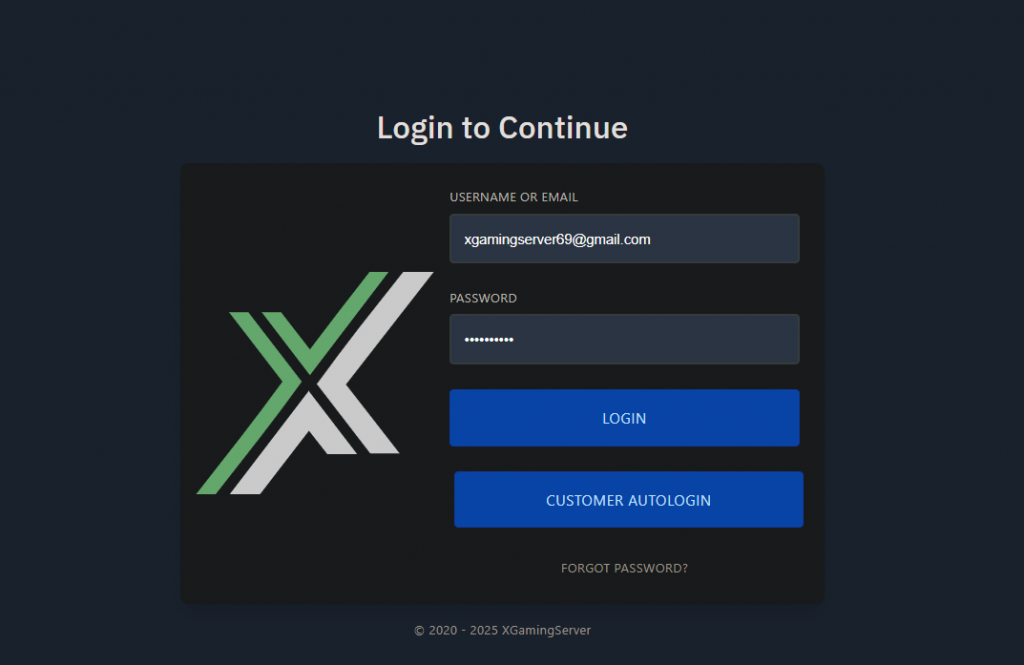
this should send you reset password on your email use that to login to the sftp application
Make sure you select show hidden files to access dotted folders
/.config/unity3d/IronGate/Valheim
Looking to create a database for your server? Follow this tutorial
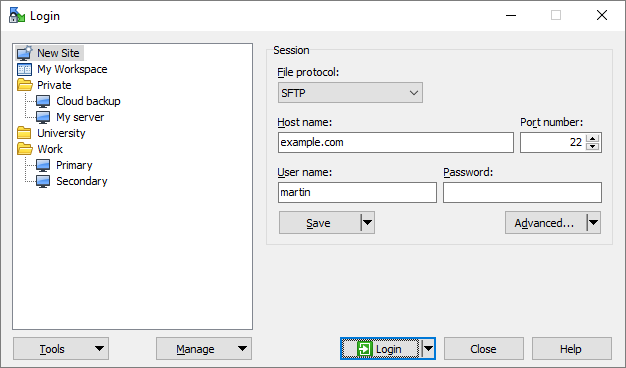



5 comments