This guide will help you understand your panel environment and what everything means.
You can access your server’s main control panel here! – If you have several servers, you will have to select the one you wish to modify.
Here is an example of the main page!

On left of the panel you can view live information about your server!
- Here you can see your server’s public IP address and port which is used to connect to your server.
- The memory usage your server is using.
- The CPU usage of your two cores. Most games will only utilize 2 cores, meaning, having more doesn’t mean better performance. If you wish to have more, consider getting a VPS.
- The disk space that you have used. Plugins and Mods that store a lot of data such as Dynmap may take up lots of storage, so it’s recommended to keep an eye on the amount of storage you have left. If you reach the maximum amount of storage, your server will shut down and wait until you have enough storage to restart again.
- This allows you to start, stop, and restart your server. It is not recommended to kill your server as plugins and worlds won’t save and may become corrupted. Only use it if your server becomes unresponsive.
Below you can view the console area.
In here, you can send any command and see what everyone on your server is doing. When launching a command, remember to remove the /.

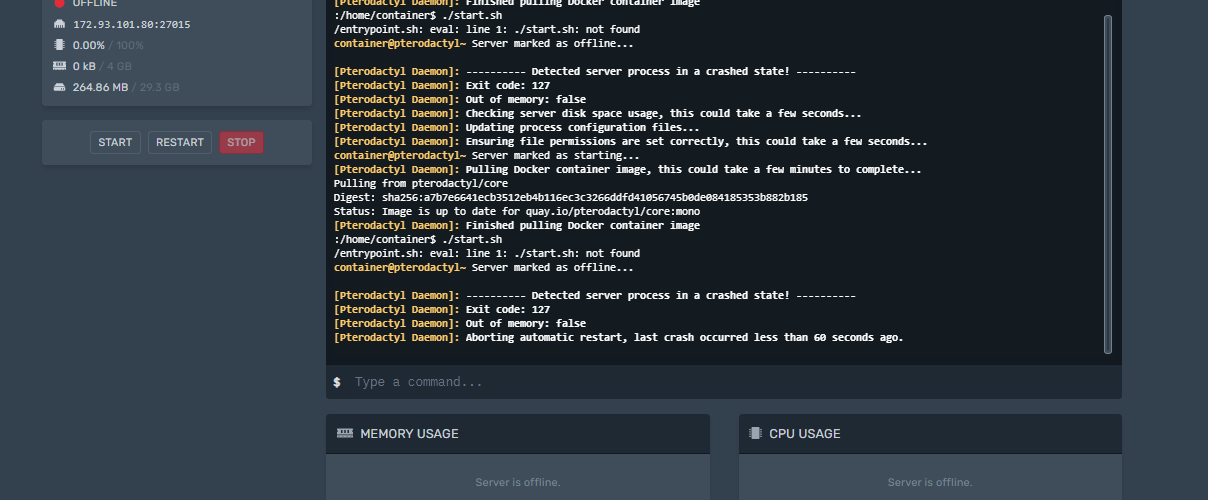

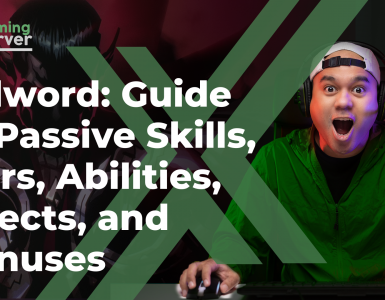
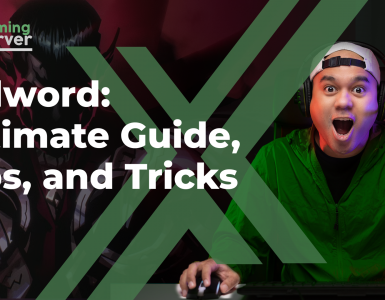

Add comment