In this guide we will show you how to install Mods on Arma refoger Server. Enhance your Arma Reforger gameplay by adding custom mods to your server. While mod installation might seem complex at first, this comprehensive guide breaks down the process into simple, manageable steps. Whether you’re running a small private server or a large community server, learn how to properly install and manage Arma Reforger mods for the best gaming experience.
Step 1 Setting Up Your Arma Reforger Mod Server
Before starting, ensure you have:
- An Arma Reforger server from XGamingServer
- Arma Reforger installed on your computer
- Access to your server’s control panel
- Steam Workshop access
Step 2: Subscribe to Arma Reforger Workshop Mods
- Visit the Steam Workshop for Arma Reforger
- Subscribe to your desired mods
- Launch Arma Reforger to download the mods
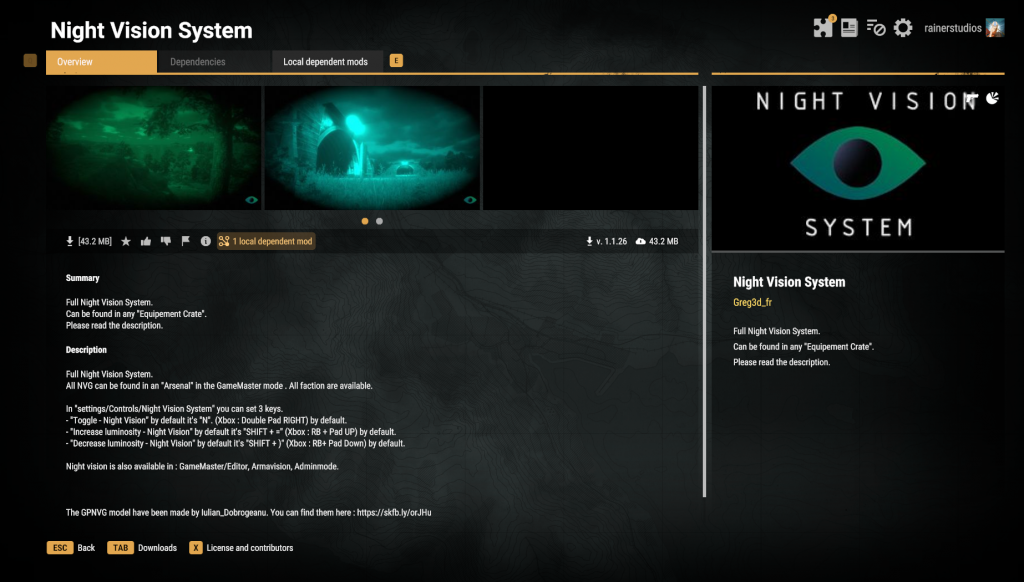
Step 3: Get the Arma Reforger Mod JSON Configuration
- In Arma Reforger:
- Open the Mod Manager
- Navigate to the “JSON” tab
- Your active mods will appear in JSON format
- Use “Copy to clipboard” button
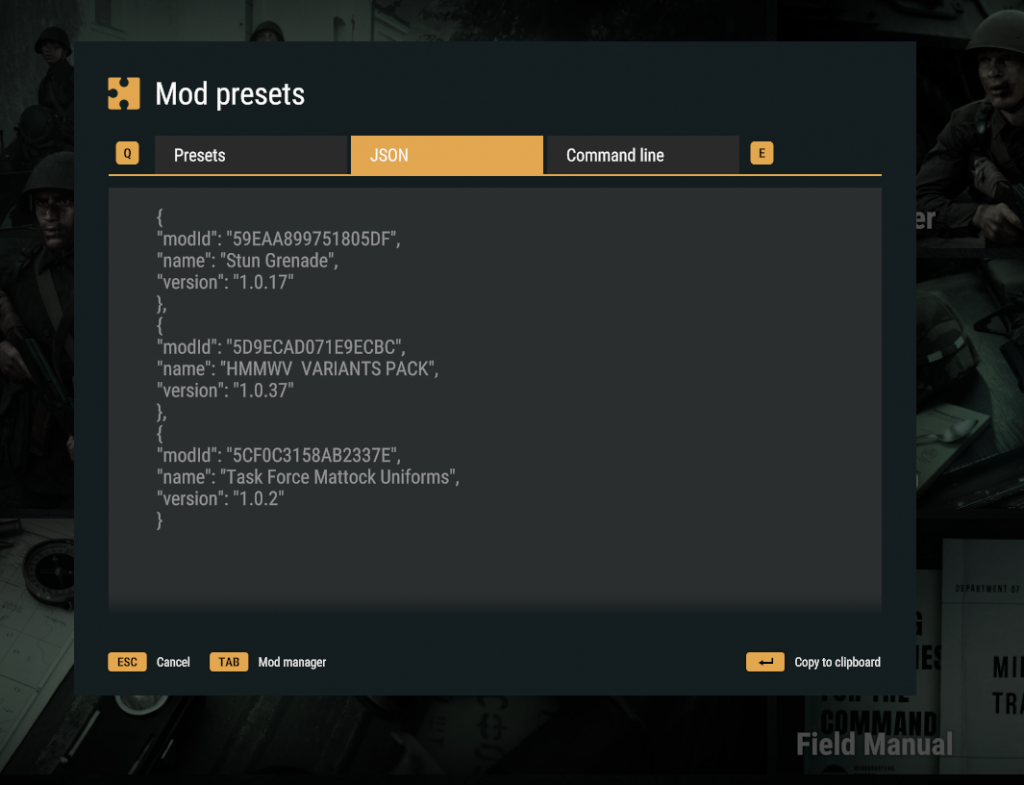
Example JSON format:
{
"modId": "59A30ACC02650E71",
"name": "Night Vision System",
"version": "1.1.26"
},
{
"modId": "59EAA89975180DF",
"name": "Stun Grenade",
"version": "1.0.17"
}Step 4: Arma Reforger Server Configuration

- Access your server control panel
- Open the
config.jsonfile - Locate the “mods” section
- Add your mod entries to the configuration
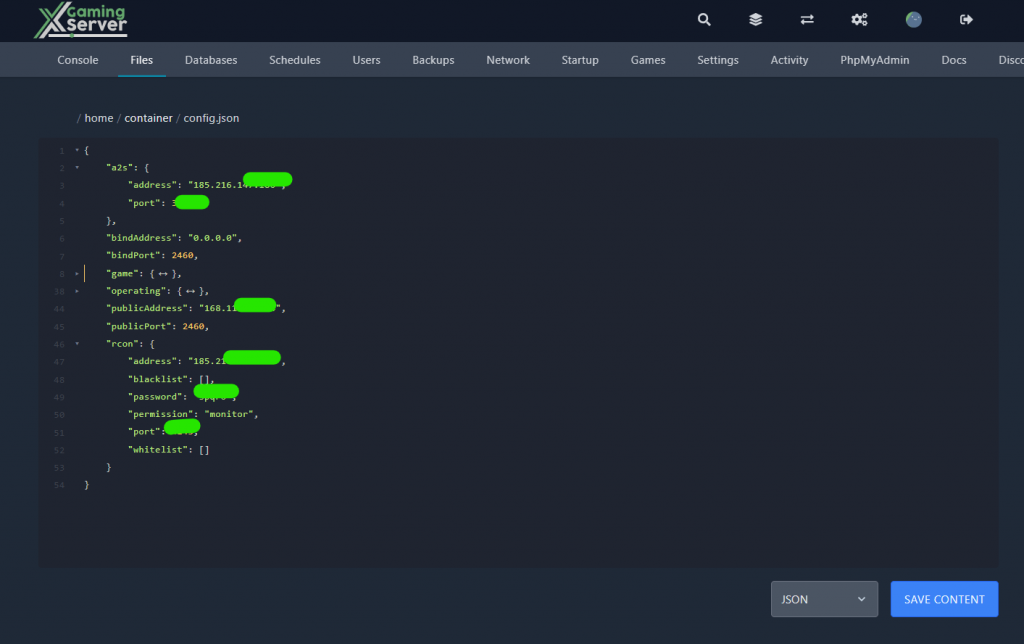
your config file will look something similar
{
"bindAddress": "0.0.0.0",
"bindPort": 2486,
"game": {
"crossPlatform": true,
"gameProperties": {
"battlEye": true,
"disableThirdPerson": false,
"fastValidation": true,
"networkViewDistance": 1000,
"serverMaxViewDistance": 2500,
"serverMinGrassDistance": 50
},
"mods": [
{
"modId": "59A30ACC02650E71",
"name": "Night Vision System",
"version": "1.1.26"
},
{
"modId": "59EAA89975180DF",
"name": "Stun Grenade",
"version": "1.0.17"
}
],
"supportedPlatforms": [
"PLATFORM_PC",
"PLATFORM_XBL"
],
"name": "My Modded Server",
"password": "",
"visible": true
},
"publicAddress": "",
"publicPort": 2486
}
Troubleshooting Common Issues
Platform Support for Arma Reforger Modded Servers
Important Note
PlayStation 5 (PS5) is not supported on modded Arma Reforger servers. If you plan to run a modded server, please be aware that PS5 players will not be able to connect.
Add these platform settings to your server configuration:
{
"game": {
"supportedPlatforms": [
"PLATFORM_PC",
"PLATFORM_XBL"
],
"crossPlatform": true
}
}Make sure to include these platform settings in your main server configuration file, alongside your mod entries. See more about Arma Reforger crossplay here
Mod Download Problems
If your server struggles with mod downloads or enters a boot loop, try these solutions:
Solution 1: Batch Mod Installation
For multiple or large mods:
- Begin with 5-10 mods in config.json
- Restart server and wait for downloads
- Add another batch after successful installation
- Repeat until complete
Solution 2: Manual Mod Installation
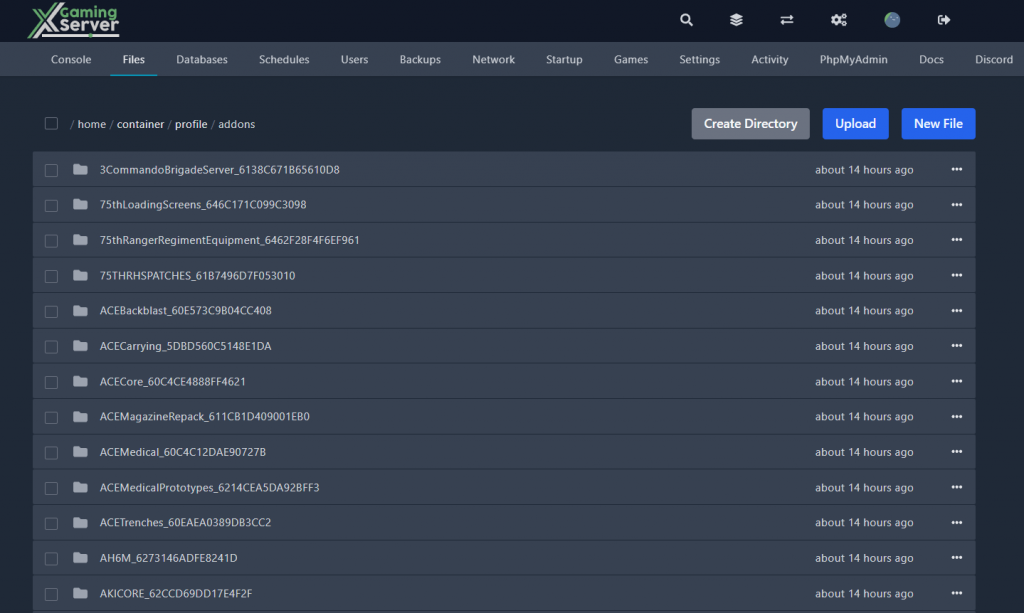
When automatic downloads fail:
- Use SFTP to upload mods manually to the arma reforger server folder
/home/container/profile/addons - Maintain correct folder structure
Additional Troubleshooting Tips
- Check mod version compatibility
- Verify mod IDs are correct
- Ensure proper server permissions
Best Practices
- Regularly backup your config.json
- Test mods before adding to live server
- Keep organized documentation of installed mods
- Monitor server performance after adding mods
Successfully Running a Modded Arma Reforger Server
By following this guide, you can successfully install and manage mods on your Arma Reforger server. Remember to start small, test thoroughly, and add mods gradually for the best results. If you encounter any issues, try the troubleshooting steps or contact XGamingServer support for assistance.

Check out this tool to help you configure Arma Reforger Servers




1 comment