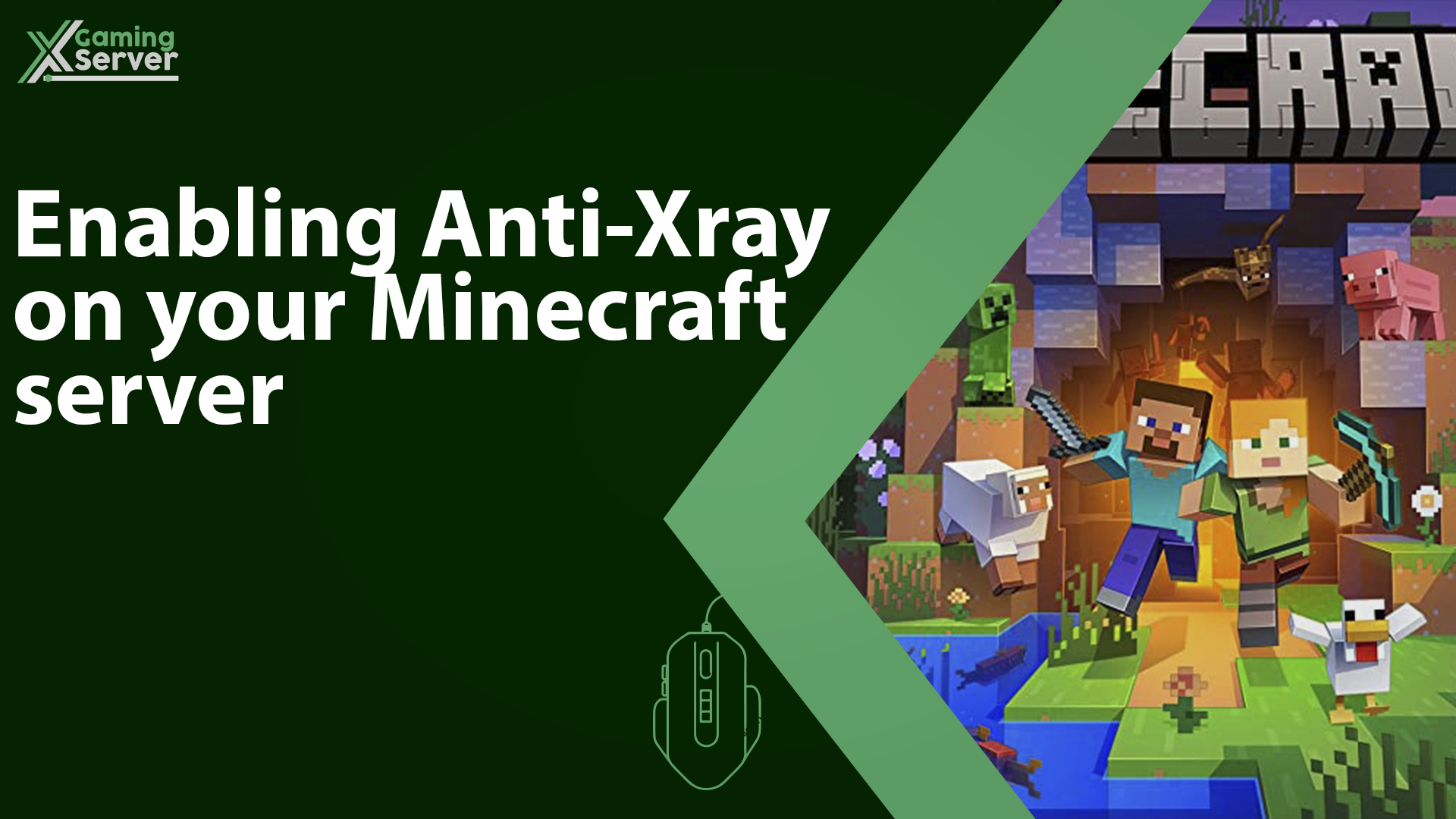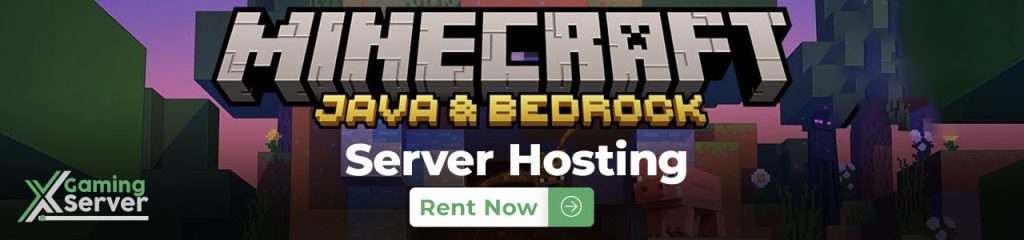
One of the challenges of running a Minecraft server is dealing with players who use X-ray mods or texture packs to cheat by seeing through walls and finding valuable resources. However, there is a solution to this problem, and in this article, we will teach you how to protect your server from X-ray users! Implementing anti-Xray measures is especially important on specialized servers where mining is a key aspect, like Minecraft prison servers
How to enable Paper Anti-Xray on your server:
1- Go to your server’s control panel, then hit “Stop” to stop your server
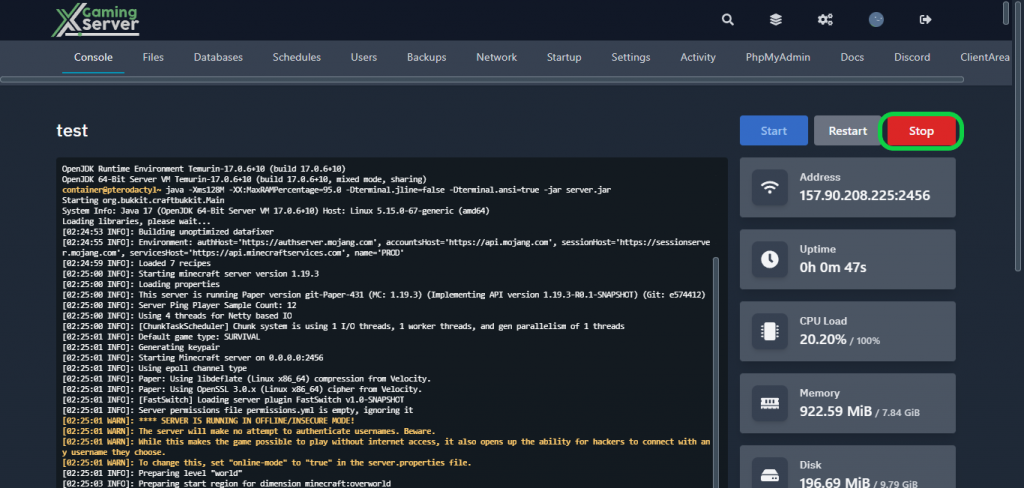
2- Go to the “Files” tab, then go to this direction “container > config > paper-world-defaults.yml” then search for “anticheat“
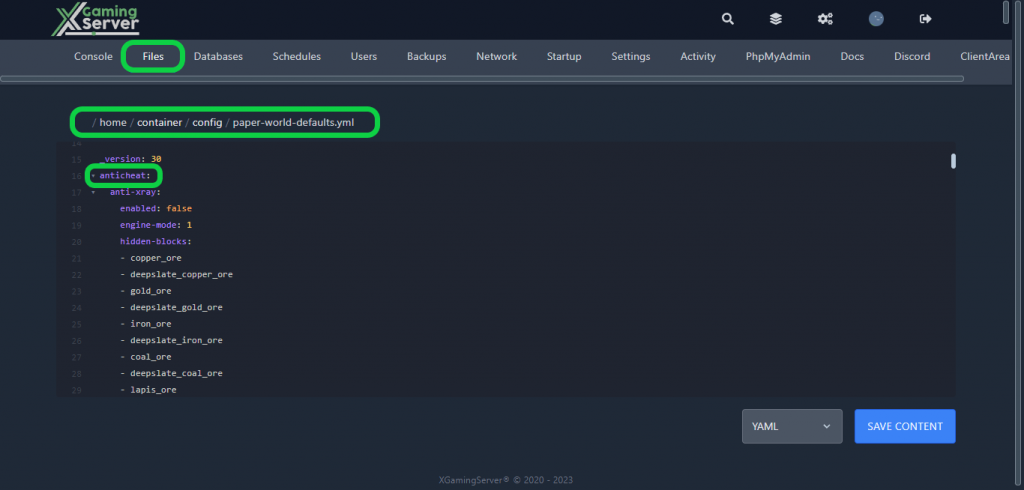
3- Switch it from “false” to “true” and choose whither you want to use “engine-mode 1″ or “engine-mode 2“, then hit “Save Content”
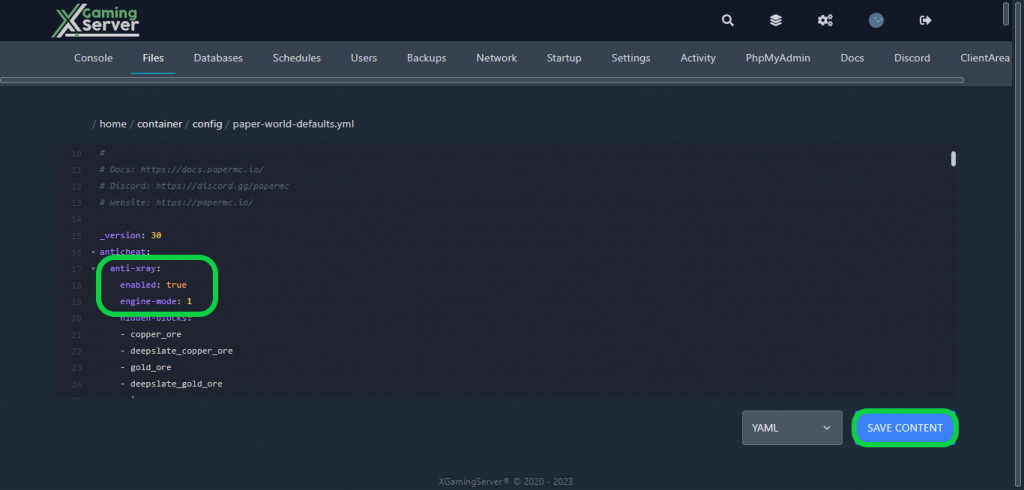
Anti-Xray can be used in two distinct modes. The first mode, engine-mode: 1, replaces certain specified blocks, known as hidden-blocks, with alternate “fake” blocks such as stone (deepslate at y < 0), netherrack, or end_stone based on the dimension. On the other hand, the second mode, engine-mode: 2, not only replaces hidden-blocks but also replacement-blocks with randomly generated hidden-blocks.
To provide a visual understanding of the two modes, the following images demonstrate how each mode would appear to a player using Xray with the recommended configuration in both the overworld and nether.
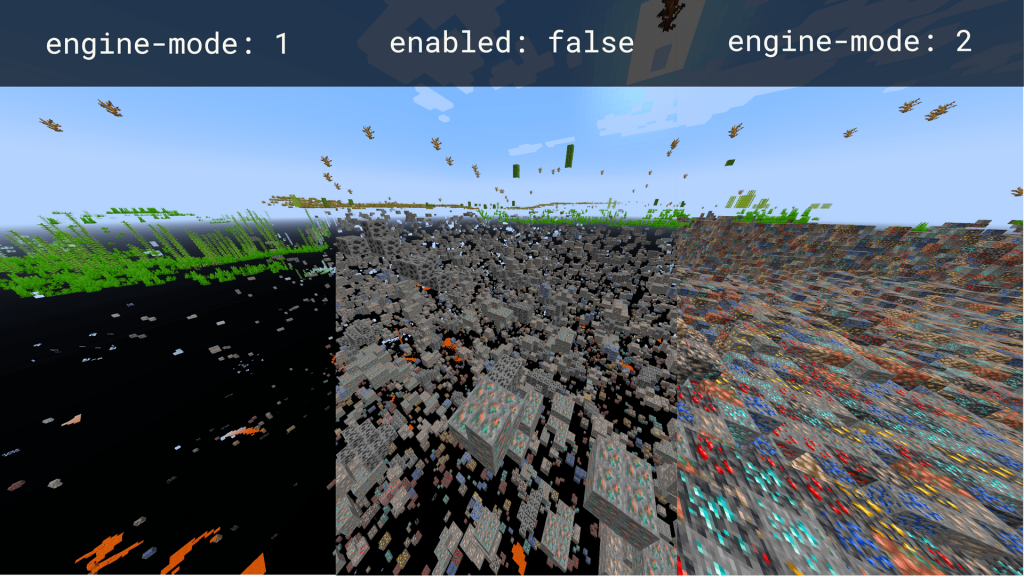
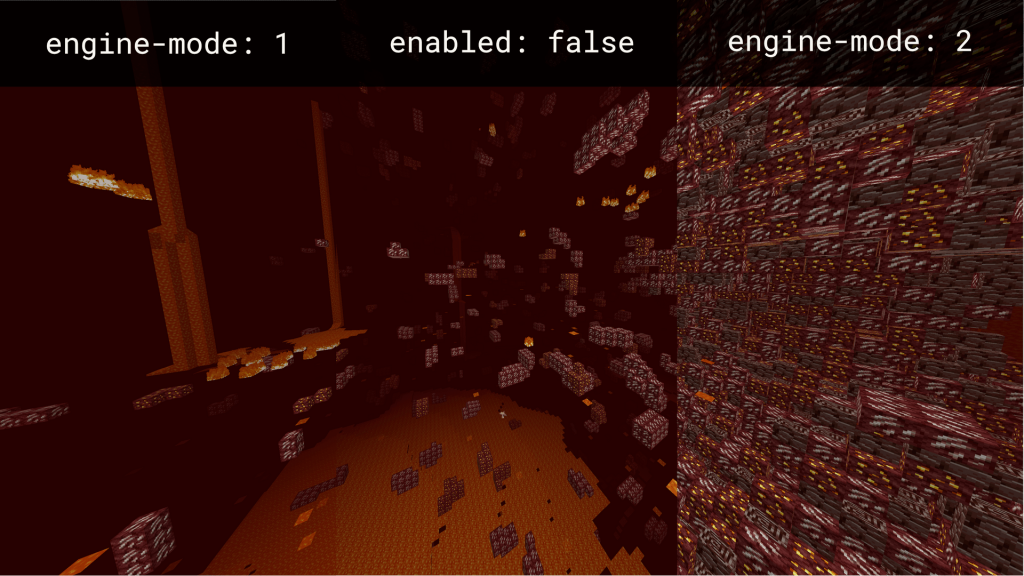
It is important to note that, from a client-side perspective, engine-mode: 1 requires less computational resources compared to engine-mode: 2, which provides better protection against Xray. In engine-mode: 1, only ores that are entirely covered by solid blocks will be hidden. Ores exposed to air in caves or water from a lake will not be concealed. Conversely, in engine-mode: 2, fake ores obstruct the view of real blocks. When air is added to hidden-blocks, engine-mode: 2 can effectively conceal all ores, including those that are exposed to air.
4- Go back to your server’s control panel then click “Start” to start your server
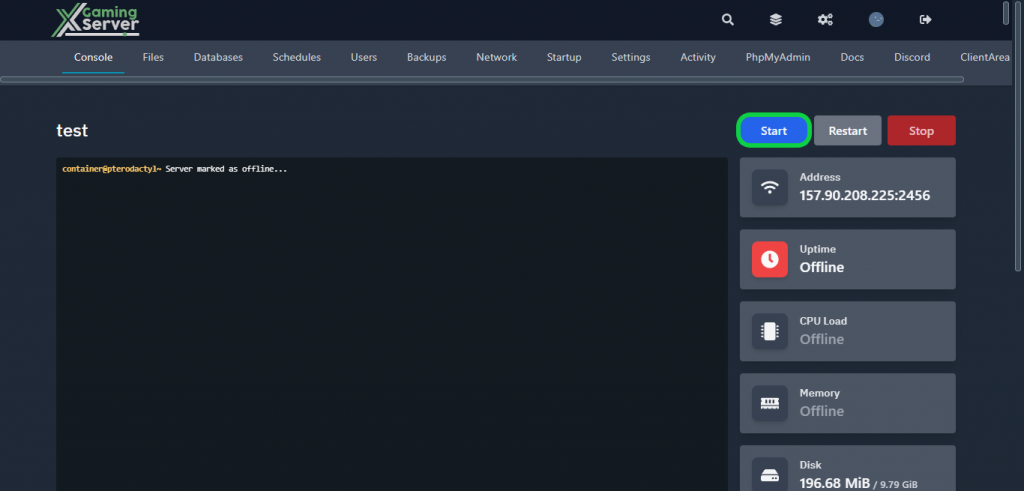
If you need any help with your service don’t hesitate to contact us through our support tickets at https://billing.xgamingserver.com/submitticket.php