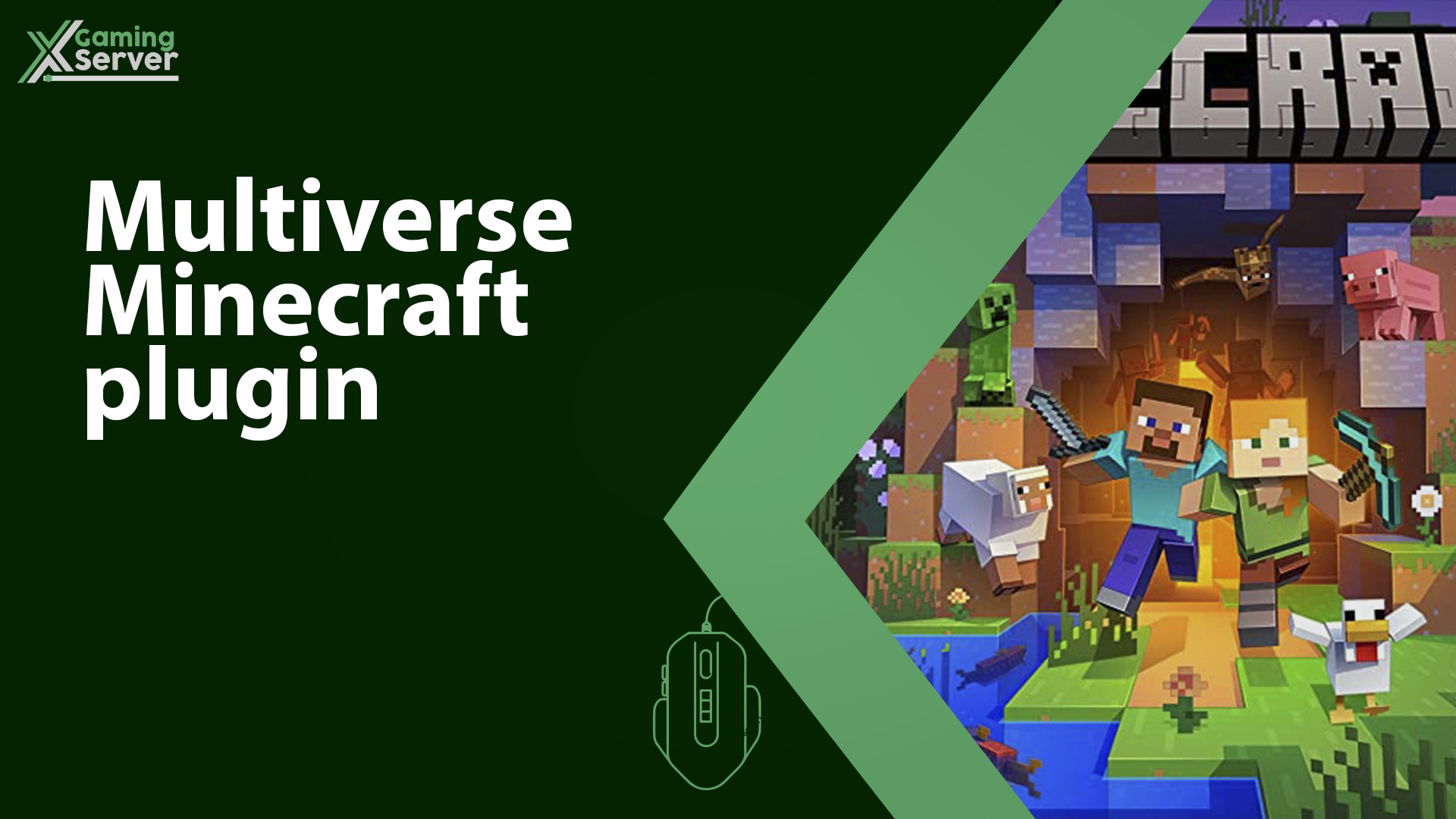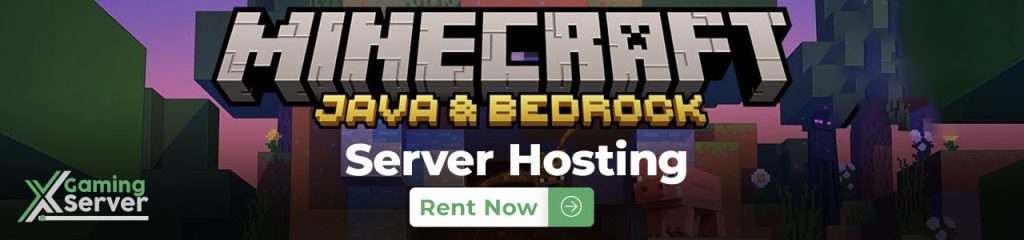
In this article, we will demonstrate how to use the Multiverse plugin to create and add new worlds to your Minecraft server!
In this article we will be using “Multiverse-Core“, If you don’t know how to use plugins on your Minecraft server, then please take a look at this article “How to install plugins on your Minecraft server“
Minecraft servers offer an expansive playground for creativity and adventure. Among the myriad of tools available to enhance this digital realm, the Multiverse-Core plugin stands out as a cornerstone for server administrators aiming to craft a unique and engaging environment. This comprehensive guide delves into the functionalities of the Multiverse-Core plugin, providing server operators with the knowledge to seamlessly create, manage, and modify worlds within their Minecraft server.
Introduction to Multiverse-Core
The Multiverse-Core plugin is a powerful, versatile tool designed to empower server administrators with the ability to easily manage multiple worlds within a single Minecraft server. From creating diverse environments to setting specific rules for each world, Multiverse-Core offers an array of features that enhance gameplay and player engagement.
Key Features and Commands
The Multiverse-Core plugin boasts a wide range of commands and features that allow for detailed customization and control over the server’s worlds. Below is a breakdown of the most pivotal commands and their applications:
- /mv create – This command is the cornerstone of the Multiverse-Core plugin, enabling administrators to generate new worlds with customized settings, including environment type, world seed, and terrain generator.
- /mv import – Seamlessly import existing worlds into your server, allowing for the integration of meticulously crafted environments without the need for starting from scratch.
- /mv tp – Provides the ability to teleport players between worlds, facilitating exploration and interaction across the server’s diverse landscapes.
- /mv setspawn – Set the spawn point in a specific world, ensuring that players arrive at the intended location upon entering a new world.
- /mv list – Display a comprehensive list of all worlds within the server, making it easier for administrators to manage multiple environments.
Access and Permissions
To utilize the Multiverse-Core plugin effectively, understanding and configuring permissions is essential. Permissions allow for granular control over who can access certain worlds and use specific commands. Key permissions include:
- multiverse.access.NAME – Grants access to the specified world.
- multiverse.teleport.self.TYPE – Allows players to teleport themselves to different worlds.
- multiverse.core.create – Enables users to create new worlds.
Setting Up Multiverse-Core on Your Server
Before diving into the world of world creation and management, ensure that Multiverse-Core is installed on your server. For a step-by-step guide on plugin installation, refer to our “How to Install Plugins on Your Minecraft Server” tutorial.
Creating Your First World
Creating a new world is as simple as executing the /mv create command with your desired parameters. For example:
/mv create MyNewWorld NORMAL -s 123456789 -g DefaultWorldGeneratorThis command creates a new world named “MyNewWorld” with a normal environment, a specific seed, and using the default world generator.
Importing and Managing Worlds
Importing existing worlds into your server expands your server’s horizons. Use the /mv import command to integrate these worlds and the /mv modify command to adjust world properties, such as game rules and environment settings, tailoring each world to your vision.
Enhancing Your Server with Multiverse-Core
Beyond basic world management, Multiverse-Core enables server administrators to craft a truly unique experience for players. From creating adventure maps in separate worlds to setting up dedicated PvP arenas, the possibilities are limitless.
Customizing World Properties
Each world can have its own set of properties, including game rules, weather conditions, and spawn settings. Use the /mv modify command to fine-tune these properties, ensuring each world offers a distinct experience.
Advanced Features
- World Cloning: Clone existing worlds to experiment with different settings or create backups.
- Teleportation Anchors: Set up teleportation points within and between worlds for easy navigation.
- World Regeneration: Regenerate worlds while preserving certain aspects like game rules.
Conclusion
The Multiverse-Core plugin is an indispensable tool for Minecraft server administrators, offering unparalleled control over the server’s worlds. By understanding and utilizing the commands and permissions outlined in this guide, administrators can enhance their server, offering a diverse, engaging experience for all players.
Support and Further Assistance
For server operators seeking further guidance or encountering challenges with the Multiverse-Core plugin, our support team is readily available. Contact us through our support tickets at XGamingServer Support for personalized assistance.
Incorporating the Multiverse-Core plugin into your Minecraft server opens up a realm of possibilities. Whether you’re aiming to create a complex network of interconnected worlds or simply wish to offer a variety of environments for your players to explore, Multiverse-Core stands as a powerful ally in realizing your vision.
This comprehensive exploration of the Multiverse-Core plugin aims to equip server administrators with the knowledge and tools necessary to fully leverage the potential of this versatile plugin. From basic world creation to advanced management features, mastering Mult
iverse-Core is a step towards crafting a memorable, engaging Minecraft server experience.
If you need any help with your service don’t hesitate to contact us through our support tickets at https://billing.xgamingserver.com/submitticket.php