In this guide, we will show you how to become an admin on your V rising server and execute admin commands.
Set add yourself as an admin to the v rising server
/home/container/VRisingServer_Data/StreamingAssets/Settings

Here you will see the adminlist.txt
Here you will add the admin to your V Rising server with your steamID (one steamId per line). This can be done without restarting your server.
To become an administrator in the game you need to enable the console in the options menu,
How To Enable Console in V Rising
- Right-click V Rising in your Steam Library and select General.
- On the General Tab, find Launch Options.
- Input “-adminauth” in the field below Launch Options.
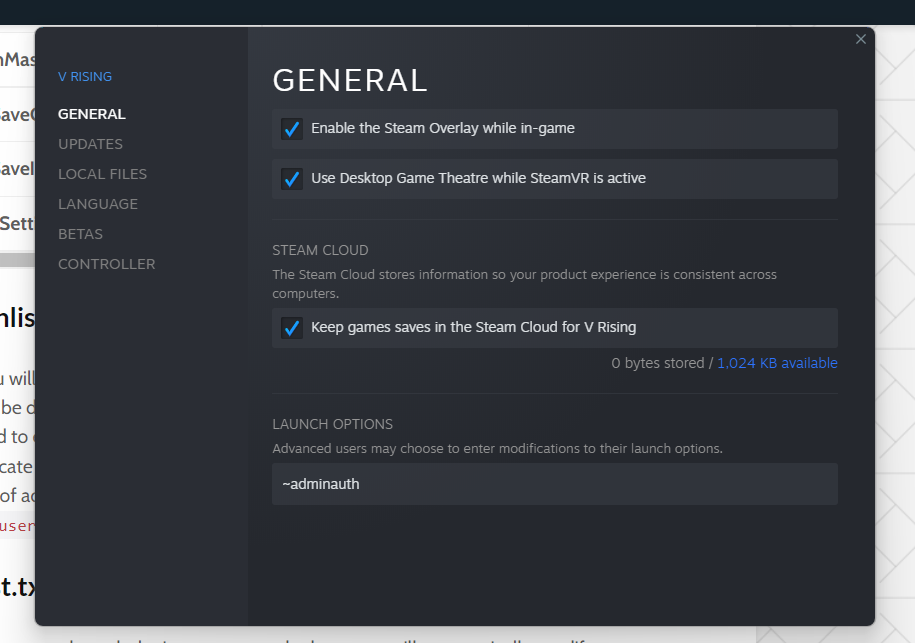
You can also do this game by clicking ~ and authenticate using the adminauth console command. Once an administrator you can use a number of administrative commands
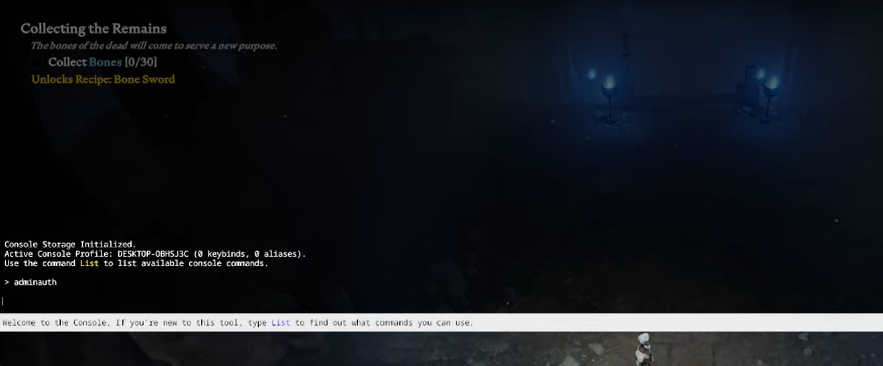
V rising Admin Commands
- adminauth: Assigns the role of admin and its powers.
- give [name]: Grants you a specific item in the game.
- giveset: Allows you to explore various sets of armor and weapons.
- bancharacter: Used to ban a specific character.
- banned: Displays a list of all the banned users.
- banuser [name/IP/userID]: Allows the admin to ban a particular player from the server.
- clanaccept: Accepts the player’s invitation to join the clan.
- clandecline: Declines the player’s joining request.
- kick [name/IP/userID]: Kicks the player from the server.
- unban [name/IP/userID]: Lifts the ban from the server.
You can get the full list of commands ingame by using “list”

Looking for V Rising dedicated Server hosting to rent? Try us





