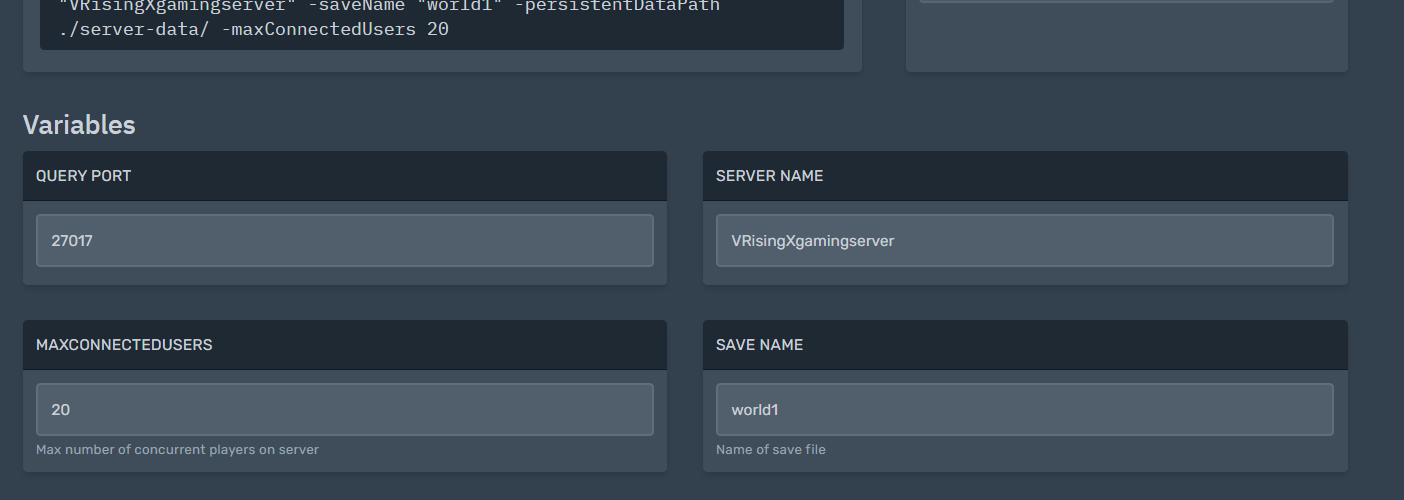In this guide, we will show you how to upload game saves and world to a V Rising server.
Look for the world on your local V Rising game in the below folder
C:\Users\<replace with current user>\AppData\LocalLow\Stunlock Studios\VRising\Saves
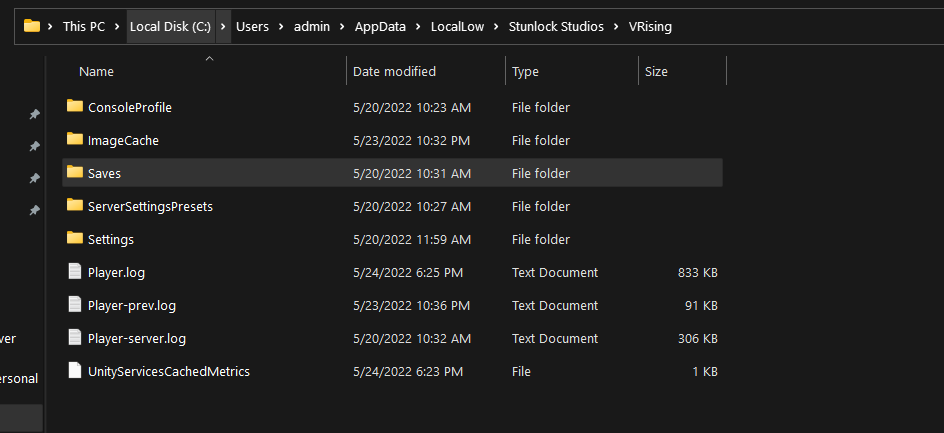
In this folder there should currently only be one v1 (at this time) folder, which represents the current Persistence Version. If in the future there are breaking changes to the persistence/save format, there could be v2, v3, et cetera.
Inside this (currently v1) folder lies the actual save folders for the local saves/sessions. Since the user does not name these session/save folders when starting/hosting a game via the game client, these folder names are random, in the GUID format. For example: db4b1c0e-2b7d-430a-87ef-4b6c09398dcf
Full path example:
%USERPROFILE%\AppData\LocalLow\Stunlock Studios\VRising\Saves\v1\db4b1c0e-2b7d-430a-87ef-4b6c09398dcf
AutoSave_0
AutoSave_1
AutoSave_2
ServerGameSettings.json
ServerHostSettings.json
SessionId.json
To find the specific session you want to move, you can check the ServerHostSettings.json file inside each folder to see the session name that you specified in-game.
When you have located the session you want to transfer to a dedicated server it is recommended to backup the full folder in case something goes wrong with the transfer on first try, so you allways have the original still.
Method 1:
Drag and Drop V Rising saves when the file is less than 100MB
Look for the folder below on the game panel and simply drag and drop the files to the worlds folder
/home/container/server-data/Saves/v1
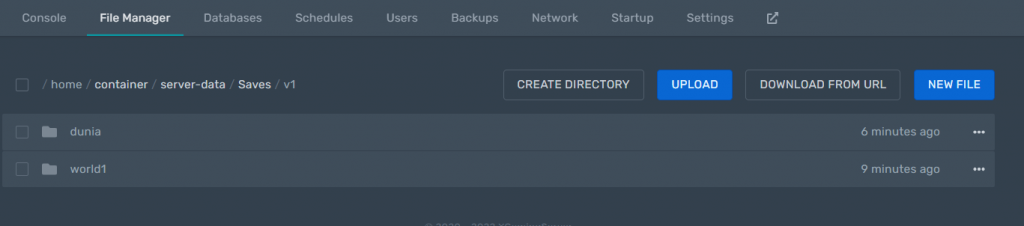
Compress your save world to a zipped folder and drag and drop to the server
Uncompress, then change the save name on the startup menu to be the same as the one uploaded.
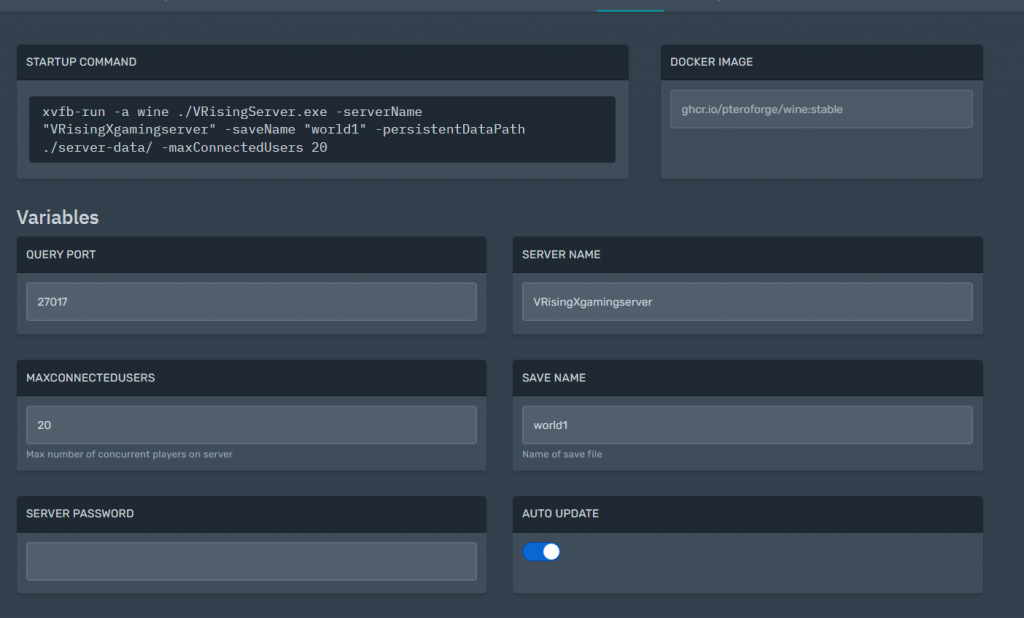
Method 2:
Using sFTP to upload V Rising World when the file is more than 100MB
1.Login to your game panel.
2. V Rising Game Save and Worlds folder
3. Download and install sFTP client and launch it
Install a sFTP client such as WinSCP
Head on to your panel and settings. Launch sftp


this way you can upload all your data to the V Rising server and the password you used on your game panel

4. You can now drag and drop your V Rising Wolrd to the server

You can now change the world name on the panel to your new world as shown below
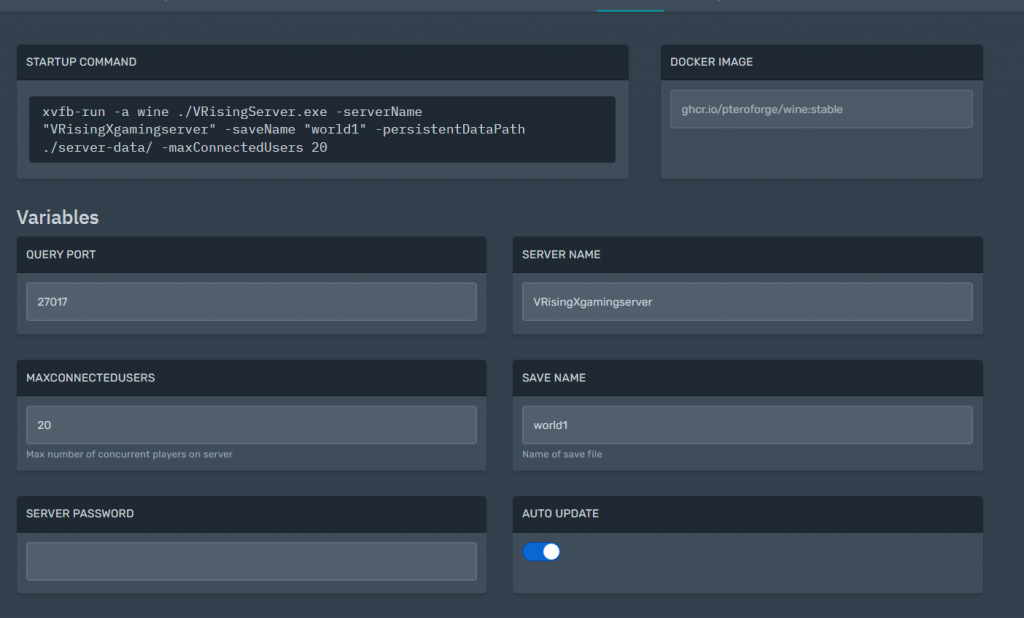
Looking for V Rising Server hosting to rent? Try us