In this guide, I will show you how to set up your Vein Dedicated server.

1. Installing SteamCMD:
- Download SteamCMD from the official website.
- Extract the contents to a directory, for example:
C:\steamcmd.
2. Running SteamCMD:
- Open a Command Prompt and navigate to the directory where you extracted SteamCMD:
cd C:\steamcmd- Start SteamCMD:
steamcmd3. Downloading the “Vein” Dedicated Server App:
- Set your app install directory within SteamCMD. For example:
force_install_dir C:\VeinServer- Login anonymously:
login anonymous- Install or update the “Vein” dedicated server app using the
app_updatecommand with the provided app ID2131400:
app_update 2131400 validate4. Configuring the “Vein” Server:
- Navigate to
C:\VeinServer\Vein\Saved\Config\WindowsServer. - Edit or create
Game.iniand add the provided configuration. - Create a second file,
Engine.ini, and add the provided content.
5. Troubleshooting:
- For the SteamAPI_Init() error, copy the
steam_api64.dllfrom the provided link intoC:\VeinServer\Vein\Binaries\Win64. - For the EOS permission error, ensure the
Engine.iniis correctly set up.
6. Ports:
Ensure UDP ports 27015 and 7777 are open on your firewall and router. If you wish to change these ports, use -QueryPort=(port) and -Port=(port) respectively when starting the server.
7. Logging:
When starting the server, add the -log parameter to see all the console output.
This guide should assist you in setting up a dedicated server for the game “Vein” on Windows. If you encounter any issues or need further assistance, please let me know!
We are working on Vein Dedicated servers. Rent one when they are out


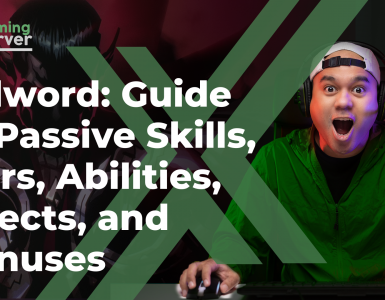
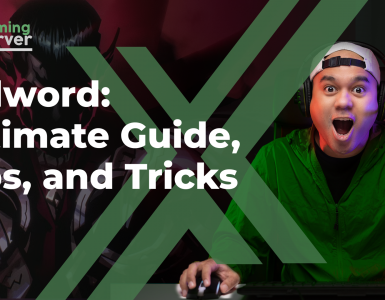

Add comment